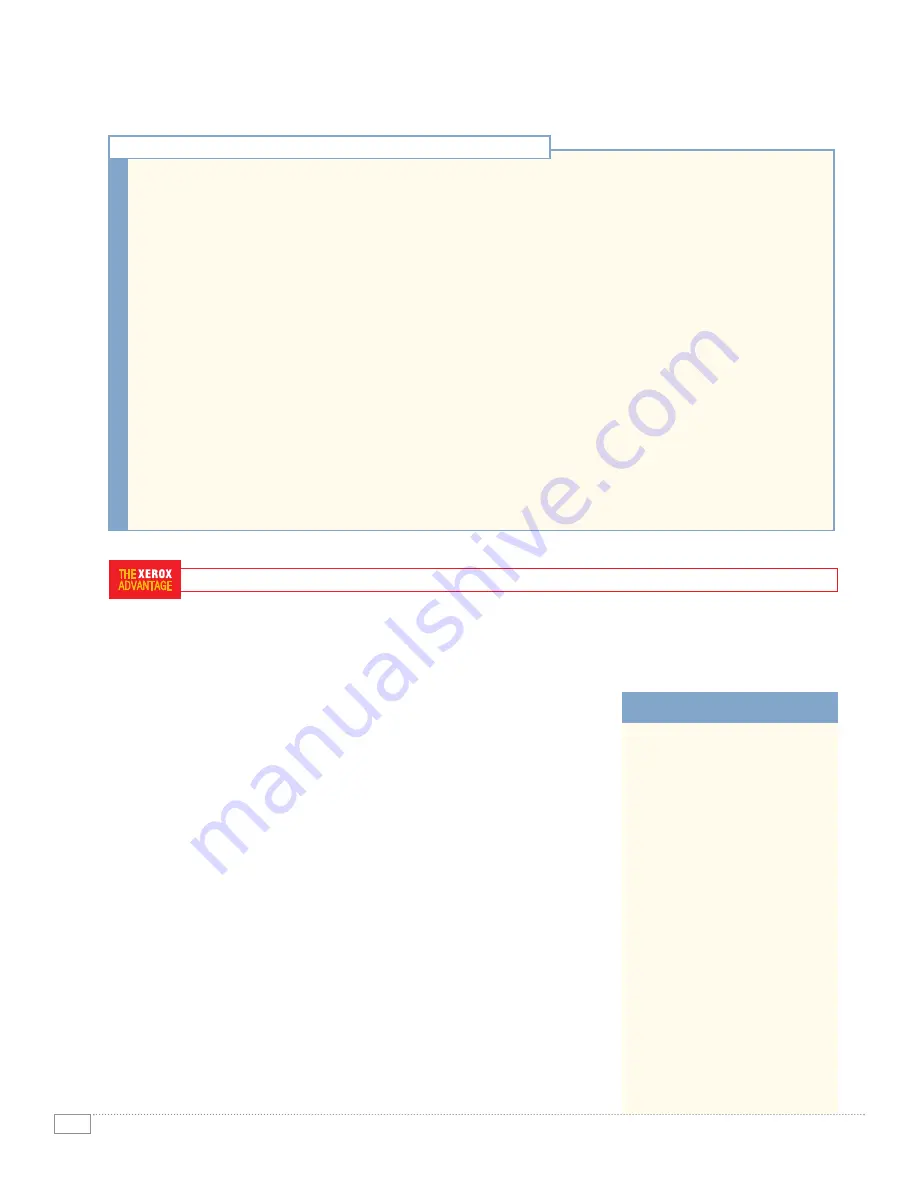
10
P H A S E R 7 7 6 0 E VA L U AT O R G U I D E
Integration in the network environment, driver installation on your users’ computers, ongoing management by the IT staff,
and ease of use for your user population – the Xerox Phaser 7760 printer can exceed your expectations across the board
with the renowned Phaser controller, powerful CentreWare
®
management tools, and unique features to keep your users
printing and productive.
Installation
The Phaser 7760 color printer’s driver installation process is designed to provide an
easy and consistent installation process from all software sources, regardless of
platform. Features include:
• Automatic discovery of the printer on your network
• Automatic port creation
• Automatic printer model and feature detection
• Automatic driver installation
• Automatic IP address assignment
Install from the Web technology is used for the distribution of software from any of
the following sources:
If using the CD that came with the Phaser 7760, simply insert the CD into your
computer, and click the
Install Printer Driver
link to launch the Setup program
(other links take users to Manuals and Videos, Technical Support, Register Printer,
Color Connection, PowerPoint Design Wizard, and Printer Management tools). Once
Setup has been launched, the printer installer will search for printers connected to the
computer’s USB ports as well as for TCP/IP printers on the local network (if
present). If a printer is found on the network, Setup will highlight the printer and
give you the option to install this one or a different one. If no printer is found, Setup
directs you to go to the printer and choose
Select for Installation
from the front
panel menu.
HOW THE PHASER 7760 EXCEEDS THE NETWORK/IT-CENTRIC FEATURES REQUIREMENT:
All Phaser 7760 printers
come with INTELLIGENT
READY
Don’t turn off the printer. The
printer features Intelligent Ready
software that tracks when and how
the printer is used. Tracking these
patterns over a rolling 3-week
period, the printer automatically
places itself in standby power-
saving modes during periods of
non-use. The printer will
automatically return to its Ready
mode just prior to an expected use
period – avoiding any warm-up time
and minimizing power usage in
periods of non-use.
INTELLIGENT READY
Busy IT departments need to have the technology they deploy make their jobs easier – not harder. The printers
you install on your networks are no different. Can your printers help you avoid calls to the help desk by not just
explaining, but showing your users how to resolve issues? Will your IT staff be given the tools they need to
effectively manage printers on your network, and receive the usage information they need to evaluate productivity?
Here are some things to think about.
Network installation
How easy is it to set-up and install the printer on your company’s network? Does it require a network
administrator or I.T. support? If the I.T. department is installing multiple printers, how easy is it for them to
automate the process?
Day-to-day operation
Once your printer is connected to the network, what is the end user’s experience? If the printer stops working,
how easy is it for users to resolve the issue on their own? Can you easily reach the sections of the printer where
consumables are replaced, or paper jams are cleared, without having to move the printer? Is it easy to check the
status of consumables before committing to a large or important print job?
Network management
How easy is it to learn to use and manage the printer? Consider what tools are provided to help management
multiple printers in a network. Does it offer easy control both over the network and from the front panel?
EVALUATE NETWORK/IT-CENTRIC FEATURES






































