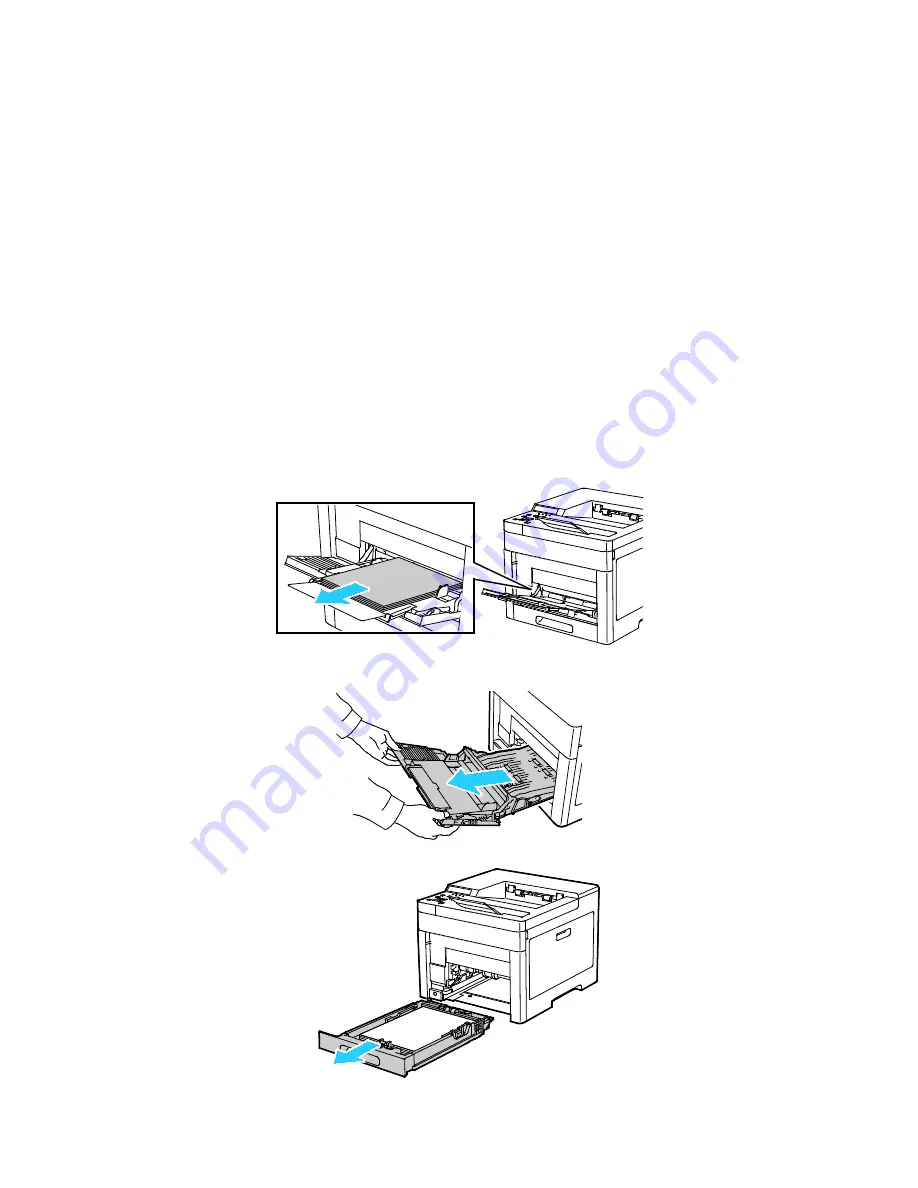
Troubleshooting
Clearing Paper Jams
This section includes:
•
Clearing Paper Jams from the Bypass Tray ............................................................................................................. 131
•
Clearing Paper Jams from the Tray 1 Area .............................................................................................................. 133
•
Clearing Paper Jams from the Tray 2 Area .............................................................................................................. 135
•
Clearing Paper Jams from the Fuser Area ................................................................................................................ 137
Clearing Paper Jams from the Bypass Tray
To resolve the error displayed on the control panel you must clear all paper from the paper path.
1.
Remove any paper from the bypass tray.
2.
Grasp both sides of the Bypass Tray, then pull it straight out of the printer.
3.
Remove Tray 1 from the printer.
Xerox
®
Phaser
®
6510 Color Printer 131
User Guide
Summary of Contents for Phaser 6510
Page 1: ...Xerox Phaser 6510 Color Printer User Guide ...
Page 10: ......
Page 22: ......
Page 102: ......
Page 150: ......






























