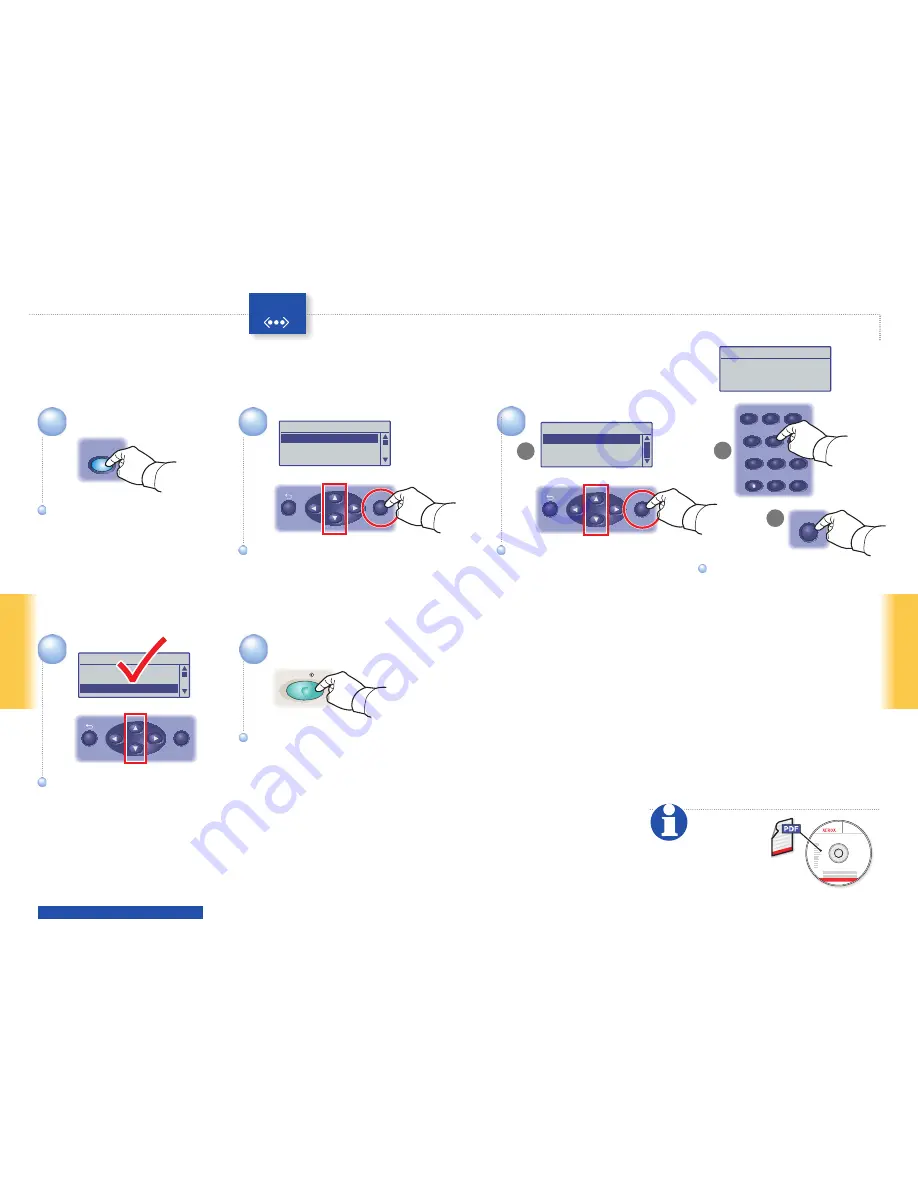
11
Scanning
Scanning
Ethernet
2
1
3
4
5
ABC
GHI
PQRS
-_~
TUV
WXYZ
JKL
MNO
@:./
DEF
1
2
3
4
5
6
7
8
0
#
9
Start
OK
Enter Recipient
Email to...
xybusiness@xyz
From Setting....
File Format...
MultiPage TIFF
Enter Recipient
Email to...
From Setting...
File Format...
MultiPageTIFF
Recipient
Email Address...
Address Book...
Email Group...
Enter Email, [Enter]: Save
xybusiness@xy_
OK
OK
3.1
3.2
OK
3.3
www.xerox.com/office/6180MFPsupport
063-0000-00a
Phaser
®
6180MFP Software and
Documentation CD-ROM
Printer Drivers
and Utilities
Installation Video
Windows
®
,
Mac OS
®
Scanning to Email
Scroll to select
Email to...
, and
then press the
OK
button.
Scroll to select
Email to...
, and
then press the
OK
button.
Press the
button.
Press the
button.
Scroll to select an address type,
and then press the
OK
button.
Scroll to select an address type,
and then press the
OK
button.
Enter an Email address if
required, and then press the
OK
button.
Enter an Email address if
required, and then press the
OK
button.
Scroll to select other settings.
Scroll to select other settings.
Press the
Start
button.
Press the
Start
button.
See
Scanning
in the User Guide for
more information.

































