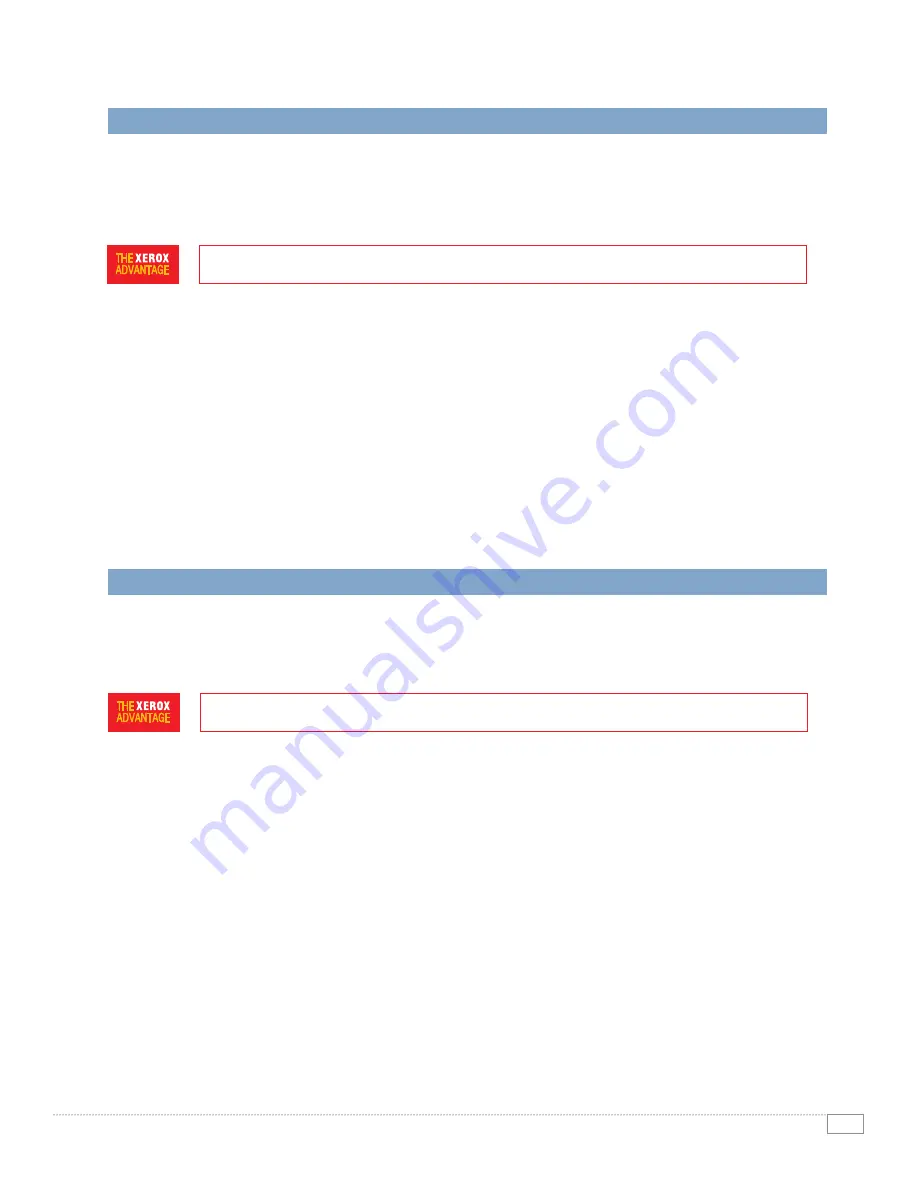
9
PHASER 6180MFP EVAlUAtOR GUIdE
EVALuATE INSTALLATION
Installation of MFP devices can be a complicated and challenging process. Evaluate the ease of installation for
MFPs, and look for features that
simplify the process
. Features that
ease the connection and configuration of
networked devices
are important for offices without IT resources. Are there simple ways to
install print and
scan drivers
on your employee’s computers? Lastly, if you operate a
Macintosh environment
, does the MFP
support Bonjour and offer Mac drivers?
INSTALLATION
Once the Phaser 6180MFP is unpacked and in place, the installation process is simple and largely
automated. Plug in the power and connectivity cables, and power up the MFP — the Phaser 6180MFP
will automatically discover and connect to your network. The device can then be configured at the front
panel, or over the network through either CentreWare IS or CentreWare Web.
Installing drivers is just as easy. Using the installation CD, simply follow the wizard-based process
to connect your printer to the Phaser 6180MFP. In larger environments, it is often easier to send an
email with instructions on how to install new equipment. With the Phaser 6180MFP, simply have your
employees enter the device IP address into any standard browser, and use CentreWare IS to download
and install drivers.
The Phaser 6180MFP is especially friendly for Apple Macintosh environments, with built-in support for
Apple Bonjour™ and available drivers for Mac OS
®
10.2 and later.
EVALuATE EASE-OF-uSE
Office productivity relies on tools that do their jobs day in and day out. Evaluate the
front panel interface
of the MFP, and consider how easy it is to
learn commands
and
program jobs
. Similarly, look at the print
drivers delivered with the MFP, and consider the
functionality
provided and design of the
interface
. Lastly,
ease of use is impacted by
day-to-day reliability
and features that help
avoid downtime
.
FRONT PANEL uSER INTERFACE
Programming jobs, managing settings and getting current system status is easy with the Phaser 6180MFP
front panel. The default display screen conveniently shows the current toner levels for all four colors,
keeping you informed of your supply status and when more toner cartridges will need to be ordered. A
selection of backlit buttons allow you to choose what mode you want to enter: copy, fax, email, scan, job
status or system. Remaining buttons include color mode, one-touch dial, alphanumeric keypad, navigation
buttons for the LCD display, the familiar green start button and more — once you have selected a mode,
its simple and intuitive to program your job or manage system settings.
bIdIRECTIONAL PRINT dRIVERS
The Phaser 6180MFP print drivers are intuitively organized to offer quick access to the most commonly
used features, with easy tab-based access to the device’s complete printing feature. The default Paper/
Output tab offers features like job type, paper size, paper type, 2-sided print settings, paper tray settings,
image orientation, output color and more. More in-depth image options, layout options, and advanced
settings are available via other tabs. The Phaser 6180MFP print driver can also provide updated device
status and alert you when action is required.
hOW ThE PhASER 6180MFP EXCEEdS ThE INSTALLATION REQuIREMENT
hOW ThE PhASER 6115MFP EXCEEdS ThE EASE-OF-uSE REQuIREMENT


































