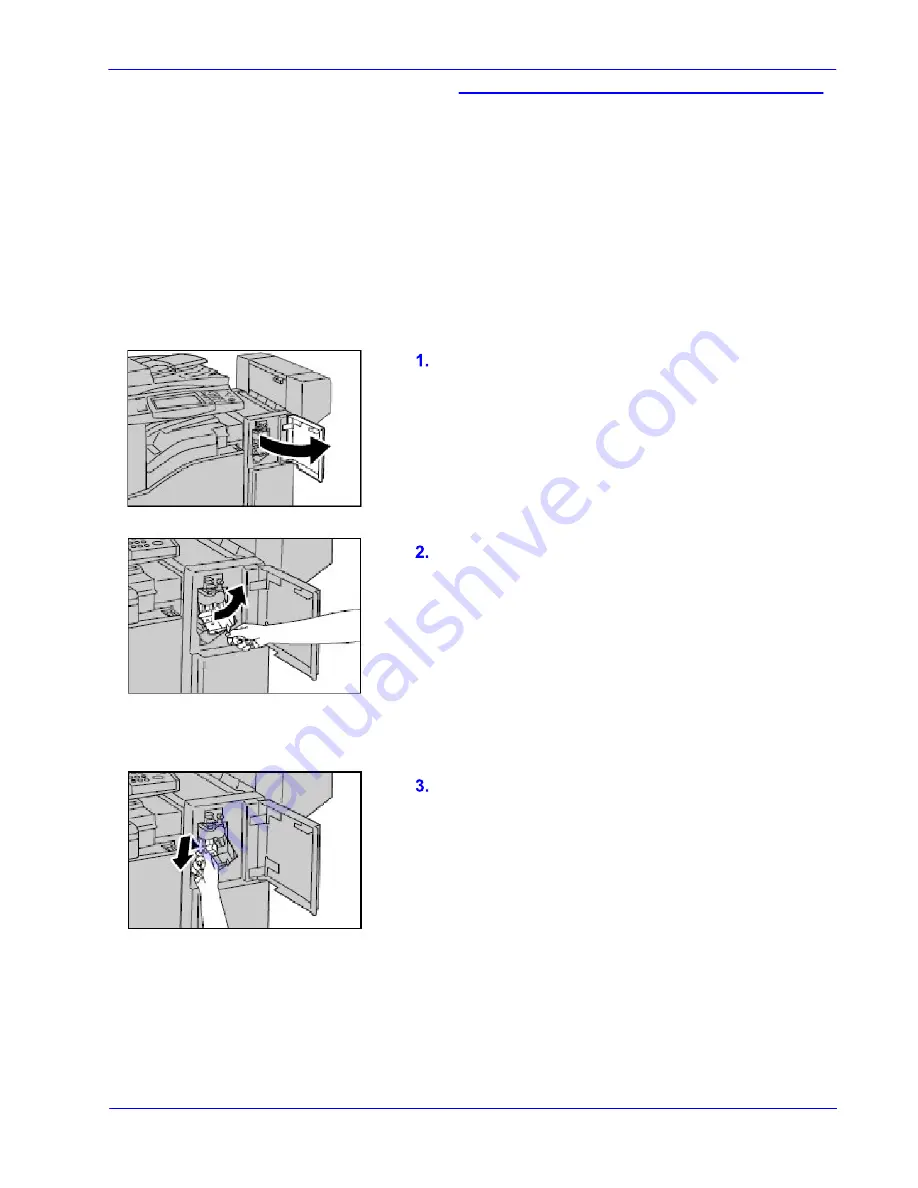
Loading Staples in the Automatic Stapler
1-6
Office Finisher LX - User Guide
Loading Staples in the
Automatic Stapler
The optional Office Finisher LX contains an
automatic stapler. When the finisher runs out of
staples, a message appears on the touch screen.
When this message is displayed, load a new
staple case into the staple cartridge.
Make sure that the machine is not operating, and
open the front cover of the finisher.
Hold the staple cartridge by the lever R1 and pull
it to the right.
Hold the staple cartridge by the orange lever and
remove it from the finisher.
NOTE: The staple cartridge is firmly inserted. A
slight force is required to pull the cartridge out of
the finisher.
CAUTION: Do not discard the Staple Cartridge.
Only the used Staple Case should be discarded.
The Staple Cartridge can be refilled with a new
Staple Case.
Summary of Contents for Office Finisher LX
Page 1: ...Version 1 0 July 2008 Office Finisher LX User Guide...
Page 20: ......




















