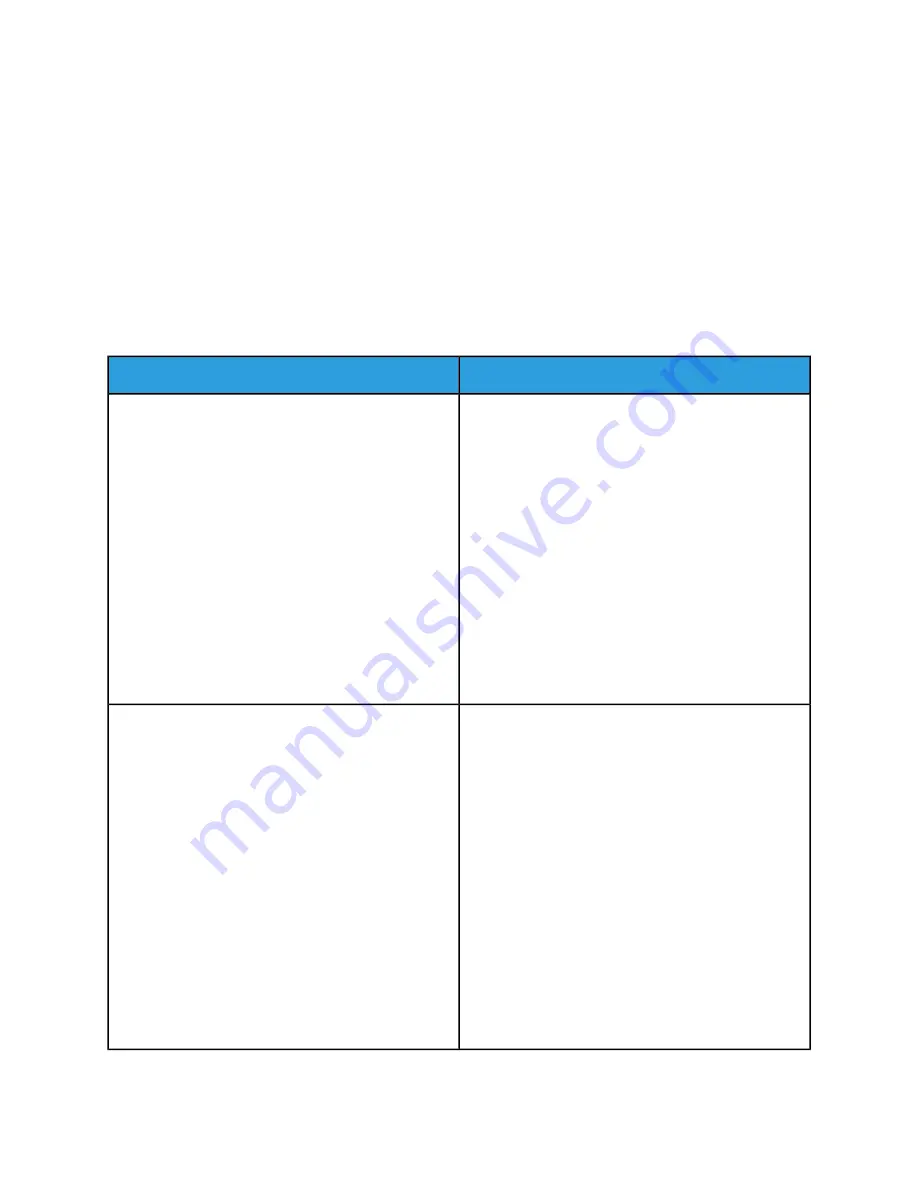
Print Client Support
The Xerox Nuvera is accessible over the network by entering the IP address of the Xerox Nuvera System
in the address line on a web browser. On the Xerox Nuvera's homepage, there are two selections available.
There is the lightweight Job Submission selection and the fully featured Job Submissions Applet selection.
Job Submission
Selecting Job Submission displays the Xerox Web User Interface.
This light-weight job submission tool is used to submit print-ready files directly from a web browser to
the Xerox Nuvera system. It supports most of the job programming with the exception of Special Pages.
Related Hints and Tips
Hint/Tip Description
Subtopic
Booklet Layout
• To use Booklet Layout successfully, set the body Pa-
per Size to the size of the image. Then turn Margins
off in the Image Layout Tab to prevent 98% scaling.
Now go to the Layout/Watermark tab and select
Booklet Layout. This will automatically select the 2-
sided printing for the job. Finally select the paper
size you would like the output printed on in the Fit
to New Paper Size list and then print the job.
• You will not be able to use Booklet Layout with an
Encrypted or Password Protected PDF using the print
driver. To workaround this, send the PDF directly to
the FreeFlow Print Server using one of the web print
submission tools or LPR and hold it. At the FreeFlow
Print Server, program the Booklet Layout option and
release the job. The job will print in booklet form.
Follow the steps below to properly program booklets
created using Adobe Acrobat PDF files.
PDF Booklets
To create an 11x17 folded booklet out of 8.5x11 size
originals from PDF files, program the job for 8.5x11 pa-
per, use Fit to new Paper Size, and choose 11x17 as fol-
lows:
1.
In the Nuvera Print Driver, select the Paper/Output
tab.
2.
Set Paper Size to size of the job (8.5x11).
3.
Select booklet fold if it applies to your job.
4.
Select the Image Options tab.
5.
Set the Margins to None.
6.
Select the Layout/Watermark tab.
7.
Set Page Layout to Booklet Layout.
8.
Select Fit to New Paper Size and set the output
paper size to 11x17.
14-47
Xerox
®
Nuvera
®
User Guide and Training Aid (UGTA)
How Do I...
Summary of Contents for Nuvera
Page 2: ......
Page 20: ...Xerox Nuvera 1 2 User Guide and Training Aid UGTA Copyright and Trademark Declarations ...
Page 42: ...Xerox Nuvera 4 4 User Guide and Training Aid UGTA About ...
Page 66: ...Xerox Nuvera 7 8 User Guide and Training Aid UGTA Managing System Resources ...
Page 68: ...Xerox Nuvera 8 2 User Guide and Training Aid UGTA Managing System Software and Hardware ...
Page 82: ...Xerox Nuvera 10 12 User Guide and Training Aid UGTA Expected Paper Handling ...
Page 120: ...Xerox Nuvera 12 26 User Guide and Training Aid UGTA Setting Up Complex Jobs ...
Page 124: ...Xerox Nuvera 13 4 User Guide and Training Aid UGTA When to unload Stackers ...
Page 254: ...Xerox Nuvera 19 6 User Guide and Training Aid UGTA Clearing Paper Jams ...
Page 293: ......
Page 294: ......
















































