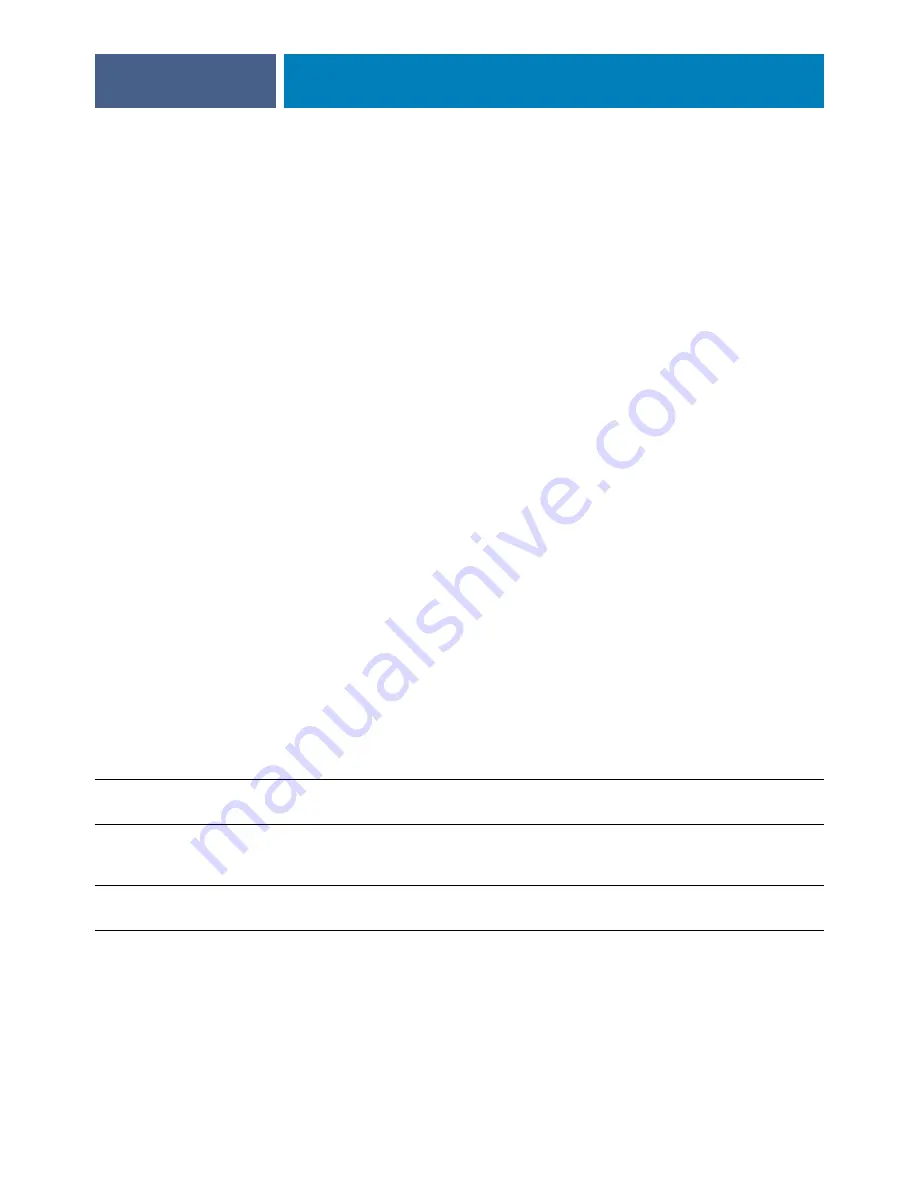
S
ETTING
UP
THE
F
IERY
EXP4110
FROM
THE
C
ONTROL
P
ANEL
32
Suspend On Mismatch
Yes/No [No]
Select Yes if you want the Fiery EXP4110 to hold a job if the job cannot print because of
missing resources. While the job is suspended, other jobs continue to process and print.
Save Changes
Yes/No [Yes]
Select Yes to activate any changes made in Server Setup. Select No to return to the main Setup
menu without making any changes.
Network Setup options
When you perform Network Setup, you configure the Fiery EXP4110 to receive print jobs
over the network systems that are used at your site.
In the Setup menu, choose Network Setup, where you specify network addresses and names
to be used by workstations, servers, and the Fiery EXP4110 when they communicate with
each other.
The Network Setup menu includes three submenus that allow you to choose port types,
protocols, and network services. You must perform Port Setup and enable at least one port.
You should display and select options only for the network systems that are currently used at
your site. If your network requirements change, you can change Network Setup at any time.
If the Fiery EXP4110 is configured to enable more than one protocol, it automatically
switches to the correct protocol when it receives a print job.
The available network types, and the Setup areas that pertain to them, are summarized in the
following table.
For this network or
connection type
Use this Port Setup
Use this Protocol Setup
Use this Service Setup
AppleTalk over Ethernet
Ethernet Setup
AppleTalk Setup
AppleTalk printing (PAP) is
enabled automatically
TCP/IP over Ethernet
Ethernet Setup
TCP/IP Setup: Ethernet Setup
See the items for
on page 39, except for
PServer Setup.
IPX/SPX over Ethernet
Ethernet Setup
IPX/SPX Setup
PServer Setup (NDS, Bindery,
or both)
Summary of Contents for Fiery EXP4110
Page 1: ...SERVER CONTROLLER SOLUTIONS Fiery EXP4110 Configuration and Setup ...
Page 14: ......
Page 100: ......
















































