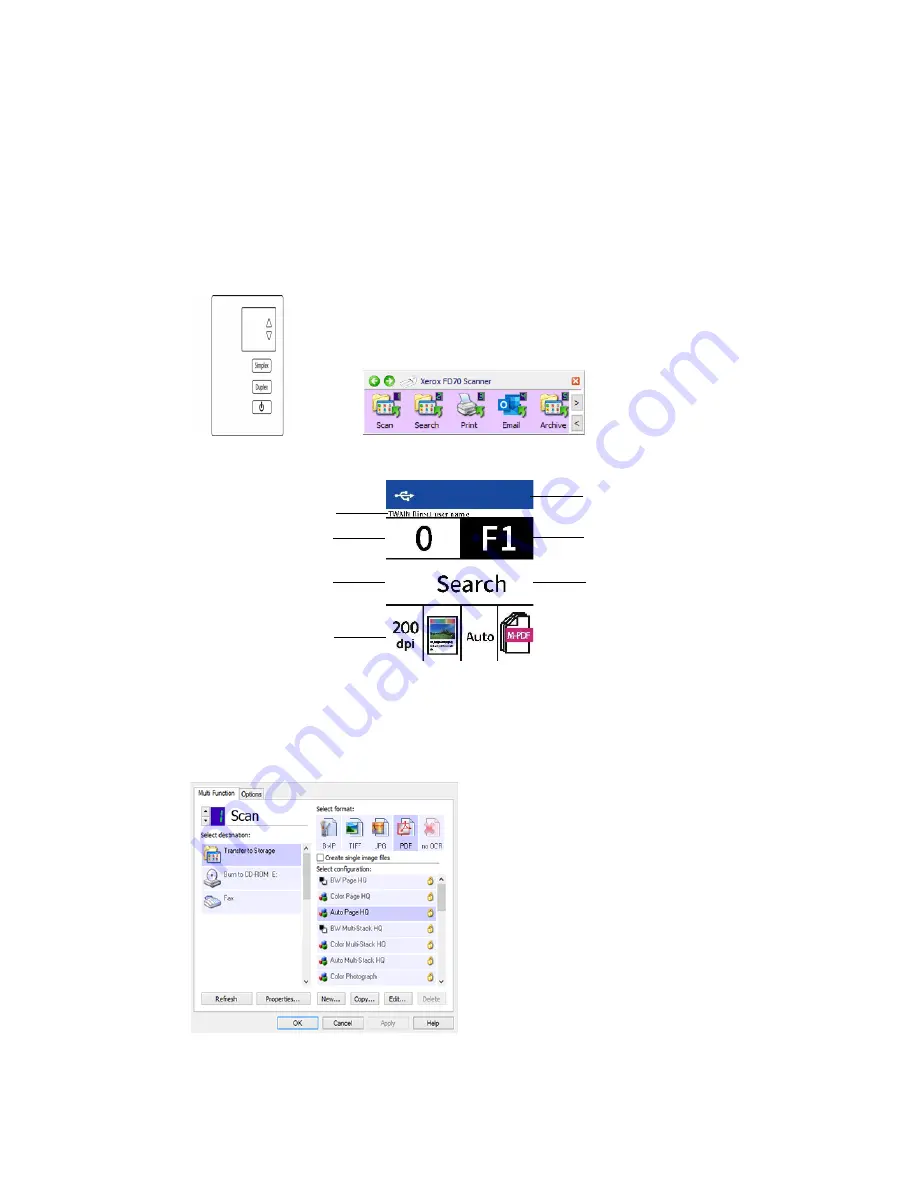
Loading Documents to Scan
Xerox
®
FD70 Scanner
Scanner User Guide
29
Scanning Interfaces
•
OneTouch Control Panel
—When you press the Simplex or Duplex buttons on the control
panel, it will start scanning using the settings for the OneTouch configuration number shown
on the LCD screen. The scanned image is then sent to a destination on your computer or
network drive.
OneTouch Button Panel
—Use this scan option when you want to scan from the computer
screen. Scanning from the on-screen OneTouch Button Panel is the same as selecting a
scanning option on the scanner, except you click an icon that represents the function.
Please see the OneTouch Scanning Guide on scanner support page for instructions. You can
also click the
Help
button in the OneTouch Properties window to open the instructions in an
Internet browser.
Scanner Control Panel
OneTouch Button Panel
Indicates connectivity
states
Indicates OneTouch
function number
Function name
User name
Indicates scan count
Icon corresponds
to button destination
Indicates current
scan settings
Summary of Contents for FD70
Page 1: ...Xerox FD70 Scanner Scanner User Guide for Microsoft Windows JUNE 2022 05 1022 000...
Page 6: ......
Page 14: ...Xerox FD70 Scanner Welcome 8 Scanner User Guide...
Page 18: ...Xerox FD70 Scanner Scanner Setup 12 Scanner User Guide...
Page 58: ...Xerox FD70 Scanner Maintenance 52 Scanner User Guide...
















































