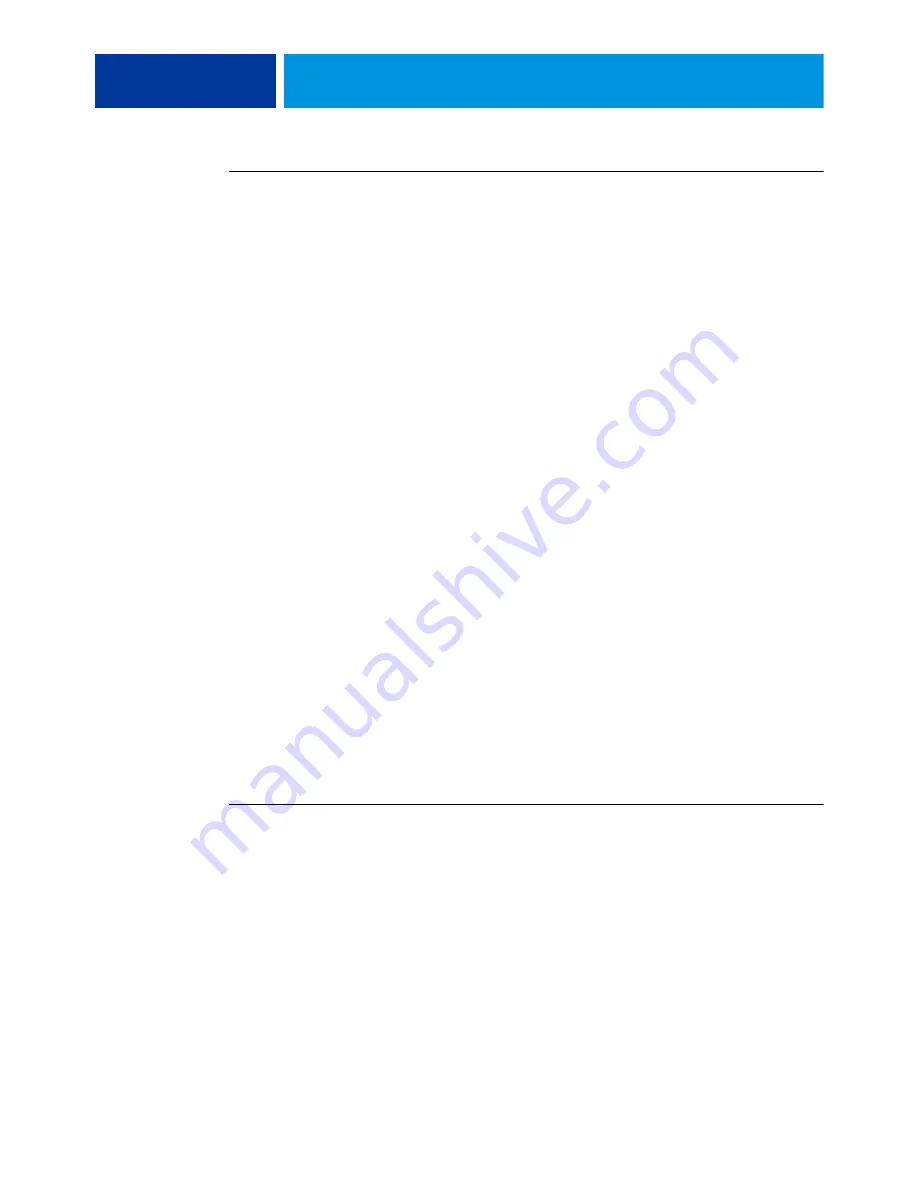
A
DMINISTRATION
54
T
O
SPECIFY
LOCATIONS
TO
SEARCH
FOR
VDP
RESOURCES
1 In Configure, in PDL > VDP, click the Add button.
For information, see
2 In the Add Path dialog box, enter a path.
If you type the path name, use the format of a mapped drive (for example,
Z:\folder
) or a
UNC (for example,
\\computer name\folder
).
3 If the path is located on a computer that requires authentication, select Remote Server
Authentication, enter a user name and password, and click OK.
4 Repeat steps 2 and 3 as needed to add additional paths.
5 Click Apply.
User-defined search paths for a single job
A user can enter a single search path when the user sends the job from a Windows printer
driver, or when someone later overrides the job to include a search path. The path must be
fewer than 256 characters, and in the format of a mapped drive (for example,
Z:\folder
) or a
UNC (for example,
\\computer name\folder
).
To use a mapped drive, it must be recognized by the EX/i Print Server. For example, if the
user specifies a path on the user’s computer (for example,
C:\My Documents\VDP
), the EX/i
Print Server assumes this is the C:\ drive on the EX/i Print Server. In another example, if “
Z:
”
is a network drive that users access on their network, the EX/i Print Server does not know the
location to which “
Z:
” refers. Therefore, you must map a drive so that the EX/i Print Server
also recognizes the location where resources are stored.
Mapping a drive (EX Print Server only)
To map drives to the EX Print Server, you must access Windows through either the Fiery
Advanced Controller Interface or Remote Desktop.
T
O
MAP
A
NETWORK
DRIVE
1 From a Windows Explorer window, choose Tools > Map Network Drive.
One method of accessing an Explorer window is to choose Start > Documents >
My Documents.
2 From the Drive menu, choose a letter that is not currently mapped.
3 In the path field, type the UNC of the network computer that contains the shared resources,
or click Browse and locate the computer on the network.
4 Click Finish.






















