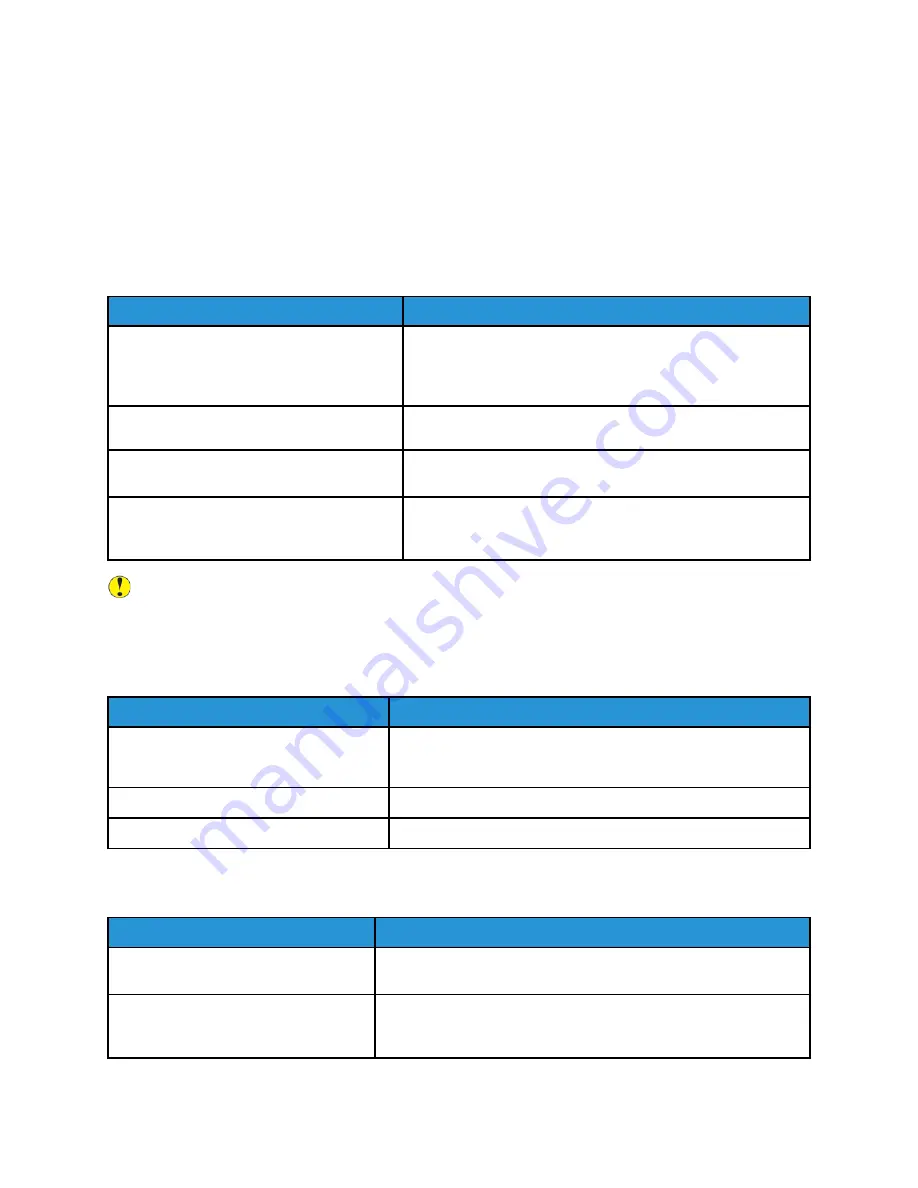
General Troubleshooting
This section contains procedures to help you locate and resolve problems. To resolve some problems,
simply restart the printer.
If the problem is not resolved by restarting the printer, refer to
that best
describes the problem.
PPrriinntteerr D
Dooeess N
Noott TTuurrnn O
Onn
Probable Causes
Solutions
The power switch is not correctly turned on.
Turn off the printer using the power switch visible on the
Control Panel. Wait two minutes, then turn on the printer.
Ensure that the main power switch behind the front cover of
the printer is in the On position.
The power cord is not correctly plugged into
the outlet.
Turn off the printer, and plug the power cord securely into the
outlet.
Something is wrong with the outlet
connected to the printer.
Plug another electrical appliance into the outlet and see
whether it operates properly. Try a different outlet.
The printer is connected to an outlet with a
voltage or frequency that does not match
the printer specifications.
Use a power source with the specifications listed in Electrical
Specifications.
Caution:
Plug the three-wire power cord with grounding prong, directly into a grounded AC
outlet only. Do not use a power strip. If necessary, contact a licensed electrician to install a
properly grounded outlet.
PPrriinnttiinngg TTaakkeess TToooo LLoonngg
Probable Causes
Solutions
The printer is set to a slower mode (for
example, heavyweight stock).
It takes more time to print with special media. Ensure that the
media type is set properly in the printer driver and at the printer
Control Panel.
The printer is in power-saving mode.
It takes time for printing to start in power-saving mode.
The job is complex.
Wait. No action needed.
PPrriinntteerr RReesseettss oorr TTuurrnnss O
Offff FFrreeqquueennttllyy
Probable Causes
Solutions
The power cord is not plugged into the
outlet correctly.
Turn off the printer, confirm that the power cord is correctly
plugged into the printer and the outlet, then turn on the printer.
A system error occurred.
Contact your local Xerox service representative with the fault
information. Check the fault history. For details, refer to
.
120
Xerox
®
EC70 Color Copier/Printer
User Guide
Summary of Contents for EC70
Page 1: ...Version 1 0 December 2020 702P08571 Xerox EC70 Color Copier Printer User Guide...
Page 8: ...8 Xerox EC70 Color Copier Printer User Guide Table of Contents...
Page 18: ...18 Xerox EC70 Color Copier Printer User Guide Safety...
Page 90: ...90 Xerox EC70 Color Copier Printer User Guide Services and Functions...
Page 118: ...118 Xerox EC70 Color Copier Printer User Guide Maintenance...
Page 180: ...180 Xerox EC70 Color Copier Printer User Guide Business Ready Finisher and Booklet Maker...
Page 181: ......
Page 182: ......







































