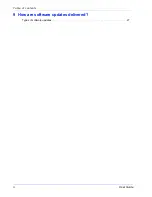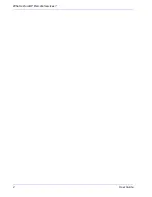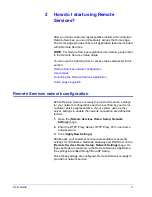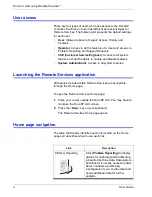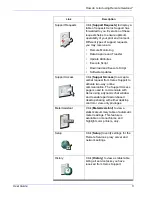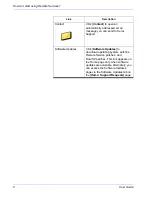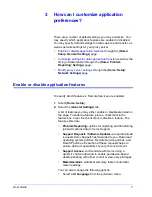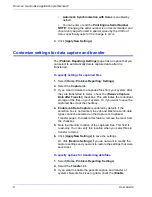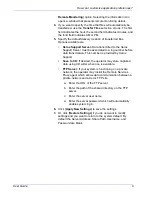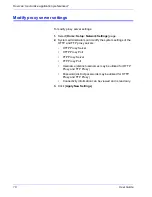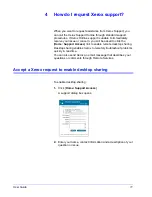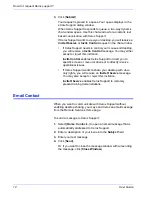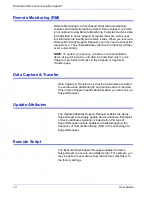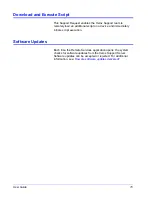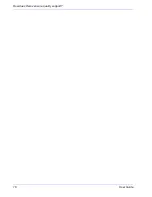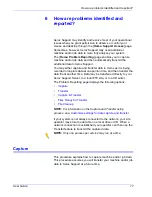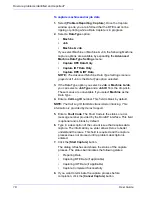User Guide
3
2
How do I start using Remote
Services?
After your Xerox customer representative installs and configures
Remote Services, you can immediately access the Home page.
The Home page provides links to all application features included
within Remote Services.
NOTE: For Remote Services registration information, please refer
to the Remote Services Setup Guide.
You can use the following links to access topics discussed in this
section:
Remote Services network configuration
User access
Launching the Remote Services application
Home page navigation
Remote Services network configuration
Before Remote Services is ready to provide full service, settings
for your network configuration need to be verified by your Xerox
customer service representative. If your system uses a proxy
server, settings to enable the network connection are defined as
follows:
1. Open the [Remote Services Home: Setup: Network
Settings] page.
2. Enter the HTTP Proxy Server, HTTP Proxy Port, user name
and password.
3. Click [Apply New Settings].
Additionally, your customer service representative must verify
settings for IP Address, Netmask, Gateway and DNS Host on the
[Remote Services Home: Setup: Network Settings] page. As
these settings are read-only in the Remote Services application,
the settings are edited through DocuSP Setup.
Once these settings are configured, Remote Services is ready to
provide full network service.
Summary of Contents for DOCUSP 50.XX
Page 6: ...2 User Guide What is DocuSP Remote Services...
Page 20: ...16 User Guide How does Xerox ensure quality support...
Page 28: ...24 User Guide Can I automatically submit meter readings...
Page 30: ...26 User Guide Is an activity history available...
Page 32: ...28 User Guide How are software updates delivered...