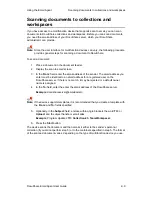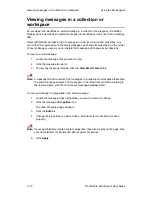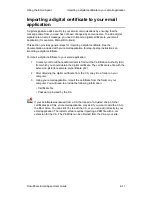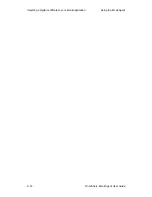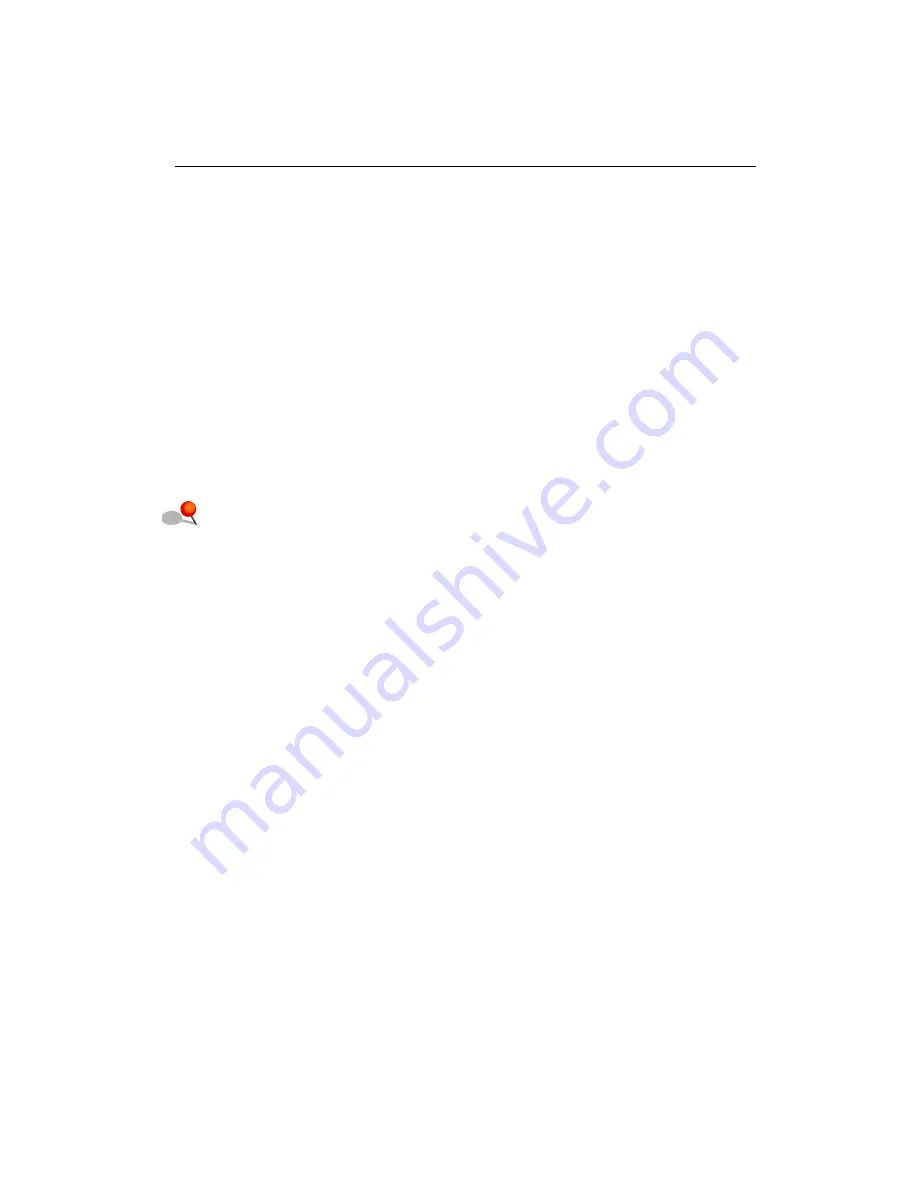
Using the Email Agent
Sending email messages to collections and workspaces
DocuShare Email Agent User Guide
2–5
Sending email messages to collections
and workspaces
Sending email messages to collections and workspaces lets you easily share, store, and
retrieve messages as needed. To send an email message to a collection or workspace,
you need the email address of the DocuShare server and the object handle, or, if
specified, the object
email alias
. Your DocuShare administrator can provide you with the
email address of the DocuShare server. For convenience, you should add the email
address to your address book.
You can send a message to a collection or workspace if you have Writer permission to it. If
you do not have sufficient access to the container, or if you specify an incorrect handle for
the container, the message is sent to a default collection that your DocuShare
administrator set up. Ask your administrator for the location of the collection.
You are the owner of any messages you send; However, if the email address specified for
your email account is not identical to your DocuShare
Email Address
property
(DocuShare is case-sensitive), a default owner name is assigned. Also, when using a
digital signature, the message owner is determined from the email address in the digital
certificate instead of from the email address provided in the
From
field of the message.
Note:
To verify that the email address specified for your email account is identical to your
DocuShare email address, check the address shown in the
From
field of the
message; the
username@emaildomain
part should match your DocuShare
Address
property. Alternatively, you can click the
Look Up User
link to the right of
the
From
field; if the user account displays on the Search Results page, then the
email addresses are identical.
To send an email message to collections and workspaces:
1. In your email application, open a message window.
2. In the
To
or
Cc
field (do not use the
Bcc
field), enter the email address of the
DocuShare server.
Example
: docushareserver@emaildomain
3. Do one of the following:
•
In the
Subject
field, enclose within angle brackets the word
TO:
and the
object handle or email alias.
Example
: Program Update
<TO: Collection-45, TeamWorkspace>
•
In the first line of the message body, type
TO:
and the object handle or email
alias. Then add an empty line. To use
TO:
in the message body, the message
format must be plain text.
Example
:
optional empty line (no text can appear in this line)
TO: Collection-45, Workspace-73
empty line
When sending a message to multiple containers, you can use a comma, space, or
semicolon to separate container handles or aliases.