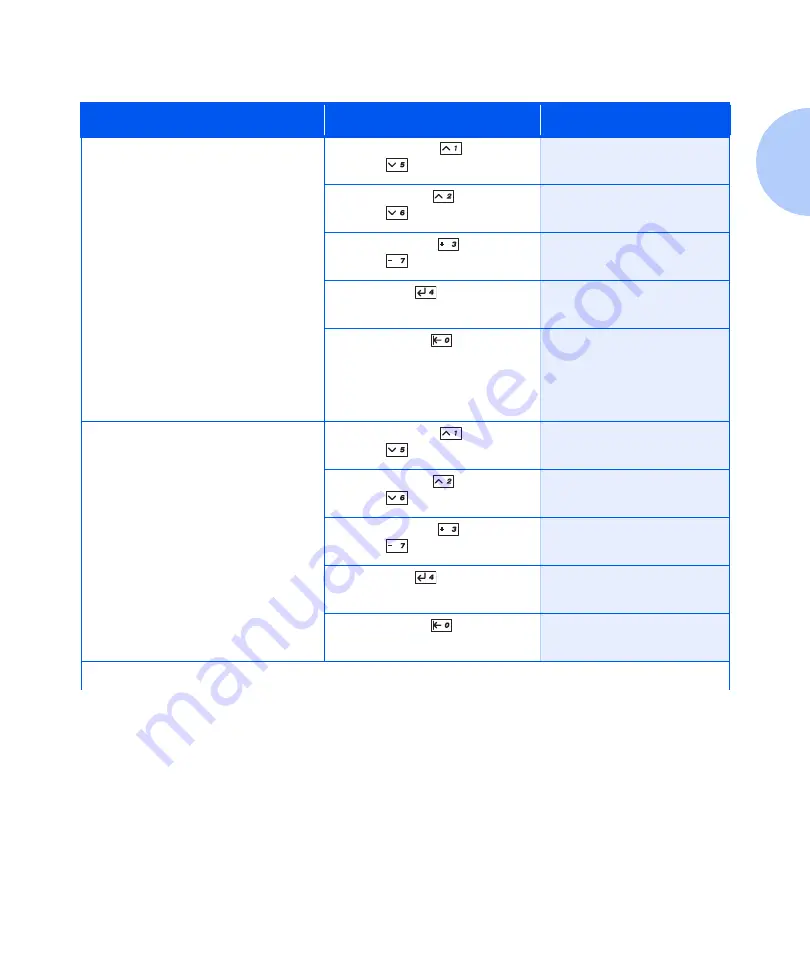
Using the Menu System
Chapter 1: Configuring the Printer
❖
1-21
Table 1.10 Tray Menu functions
Menu Item and Function
Keystrokes
Display
Envelope Size
Set the paper size that is loaded in the
Envelope Feeder. The available values
are:
Com10(4.1x9.5)*
DL(110x220)
C5(162x229)
Monarc(3.8x7.5)
Custom
Com10
is the default when the System
menu item Defaults is set to
Inches
.
DL
is the default when the System
menu item Defaults is set to
Millimeters.
This item must be entered manually
because the Envelope Feeder does not
have paper size sensing.
1. Press
Menu Up
or
Menu
Down
until you see:
Menus
Tray Menu
2. Press
Item Up
or
Item
Down
until you see:
Tray Menu
Envelope Size
3. Press
Value Up
or
Value
Down
until you see:
Envelope Size
=
New Value
4. Press
Enter
. You will see:
Tray Menu
Envelope Size
5. Press
On Line
. You will see:
Ready
Envelope Type
Set the type that is loaded in the
Envelope Feeder. The available values
are:
Plain**
Preprinted
1. Press
Menu Up
or
Menu
Down
until you see:
Menus
Tray Menu
2. Press
Item Up
or
Item
Down
until you see:
Tray Menu
Envelope Type
3. Press
Value Up
or
Value
Down
until you see:
Envelope Type
=
New Value
4. Press
Enter
. You will see:
Tray Menu
Envelope Type
5. Press
On Line
. You will see:
Ready
Table 1.10 Page 1 of 7
Summary of Contents for DocuPrint N3225
Page 1: ...The Xerox DocuPrint N3225 and N4025 Network Laser Printers System Administrator Guide ...
Page 8: ...System Administrator Guide ...
Page 144: ...Using the Finisher 1 136 System Administrator Guide ...
Page 168: ...Using the Hard Disk Drive for Secure and Proof Jobs 3 14 System Administrator Guide ...
Page 192: ...Cleaning the Printer 4 24 System Administrator Guide ...
Page 304: ...Finisher 6 62 System Administrator Guide ...
Page 305: ...Appendix A Printer Specifications A 1 Printer Specifications A p p e n d i x A ...






























