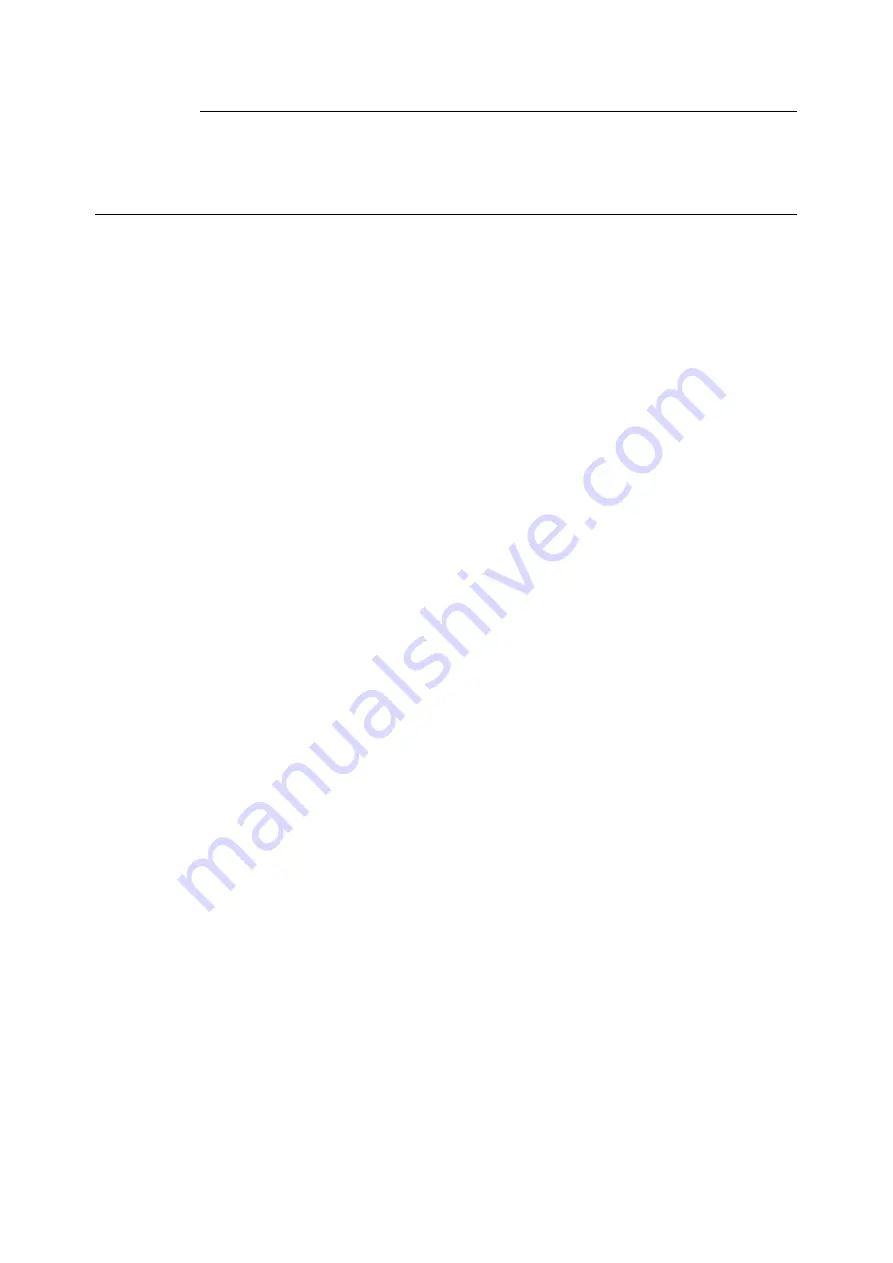
3.3 Printing on Custom Size or Long-size Paper
59
Using Trays 1 - 4
The procedure for loading custom size paper into Trays 1 - 4 is the same as for standard-
size paper. Refer to “4.2 Loading Paper” (P. 95).
Registering Custom Size Paper
Custom size paper needs to be registered with the print driver before it can be used. The
following example shows how to do this with Windows XP.
When loading custom size paper in tray 1, 2, 3, or 4, use the control panel to configure the
paper size settings. For information on how to configure settings on the control panel, refer
to “Setting the Paper Sizes of Trays 1 through 4” (P. 100).
Important
• Make sure the paper size settings are configured correctly with the print driver or on the control panel.
Setting the wrong paper size can cause malfunction of the printer.
Note
• With Windows 2000, Windows XP, or Windows Server 2003/Windows Vista, only users with
administrator level access can change settings. Users without administrator privileges can only view
settings.
• Changing the settings on the [Custom Paper Size] dialog box when running Windows 2000, Windows
XP, Windows Server 2003, or Windows Vista while the printer is being used as a local printer can affect
settings for other printers on your computer. Changing settings when the printer is a network printer can
affect other network-shared printers on other computers over the network. This is because the printer
uses its own form database when it is local, while it uses the form database of a server that has a print
queue when it is networked.
1.
On the [Start] menu, select [Printers and Faxes] and display the properties of the
printer being used.
Note
• In Windows Vista, right-click the icon of the printer being used, select [Run as administrator], and then
click [Properties].
2.
Click the [Configuration] tab.
Summary of Contents for DocuPrint C2255
Page 1: ...DocuPrint C2255 User Guide ...
Page 176: ...176 6 Troubleshooting 2 Remove the jammed paper 3 Gently close cover C ...
Page 210: ...210 7 Maintenance 12 Close the front cover ...
Page 266: ...266 7 Maintenance 7 Rotate the lever to the right to lock it 8 Close the front cover ...
Page 313: ...Index 313 WSD 26 129 X XeroxStdAccounting 147 XPS 113 XPS file 309 ...
















































