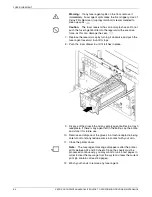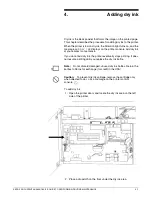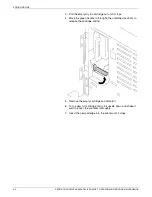Summary of Contents for DocuPrint 180
Page 10: ...INTRODUCTION x XEROX DOCUPRINT 96 4635 180 IPS GUIDE TO PERFORMING ROUTINE MAINTENANCE...
Page 20: ...FEEDER TRAYS 1 10 XEROX DOCUPRINT 96 4635 180 IPS GUIDE TO PERFORMING ROUTINE MAINTENANCE...
Page 32: ...ADDING DRY INK 4 4 XEROX DOCUPRINT 96 4635 180 IPS GUIDE TO PERFORMING ROUTINE MAINTENANCE...
Page 44: ...CLEANING 6 8 XEROX DOCUPRINT 96 4635 180 IPS GUIDE TO PERFORMING ROUTINE MAINTENANCE...