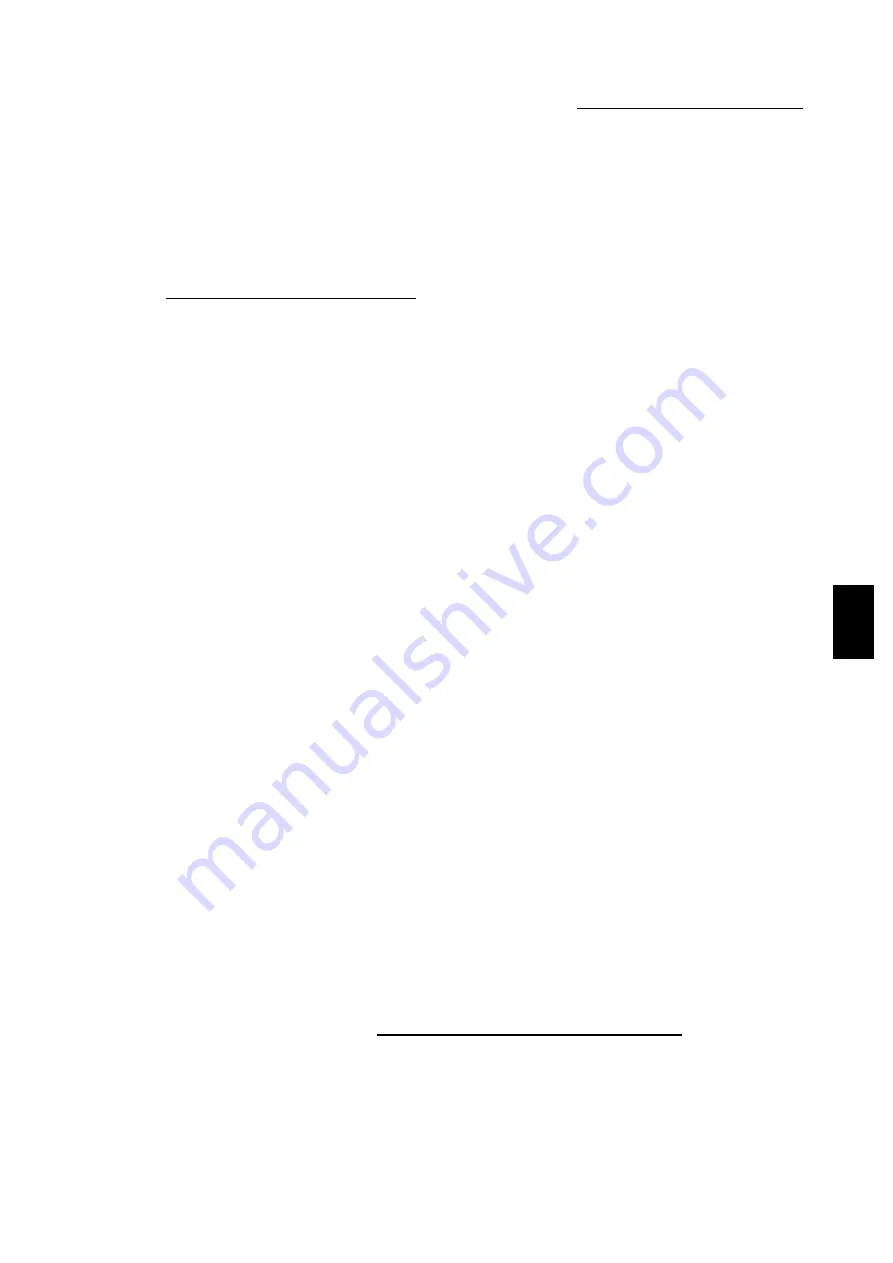
4.3 Configuring the Printer Drivers
87
Installing/Configuring the P
rinter
D
ri
v
ers
4
●
Coarse
Provides rough greyscale with high contrasts for images that will be scanned/copied.
●
Diffusion
Ideal for photographic images. However, it requires more time to create the appearance
of grey scale. Available only if Raster has been selected for Graphics Mode.
For Windows NT 4.0/Windows 2000:
●
Device (default)
Uses the default printer Halftone attributes to produce the image objects. Available only
if Vector has been selected for Graphics Mode.
●
System
Enables the system to process the Halftone setting. Click Halftone Color Adjustment
for system halftone color adjustmnent.
Image Enhancement
(default: on)
Enhances the quality of the output image.
All Text to Black
(default: off)
Sets the color of all text in the print job to black. If this is not selected, colors will be printed in
varying degrees of grey. Disabled if Print as Graphics has been selected for TrueType
Font Mode.
Draft Mode
(default: off)
Reduces the amount of toner the printer uses by using less toner on each page.
When this is selected, text and graphics are printed in grey rather than black. It is suitable for
printing of drafts.
TrueType Font Mode
Select how the Windows TrueType fonts are to be processed. Options include:
●
Download as TrueType (default)
The complete character set of the TrueType font contained on the page is sent to the
printer in an outline form that the printer can understand and deal with directly. The
downloaded fonts are vector-based, scalable typefaces.
●
Download as Bitmap
Each TrueType character will be sent to the printer as an individual bitmap font. The
downloaded fonts are raster-based, non-scalable typefaces.
●
Print as Graphics
Prints TrueType texts as graphic images. The printed output may appear to be a closer
match to the screen image than the other options, though it may print slower. Enabled
only if Raster has been selected for Graphics Mode.
Use Printer TrueType Fonts (default: on)
When this is selected, printer-resident fonts will be used and the fonts will not be
downloaded to the printer, unless they are not present on the printer. This frees memory
and speeds up printing. Disabled if Print as Graphics has been selected.
Halftone Color Adjustment
(for Windows NT 4.0/Windows 2000 only)
Click to display the Halftone Color Adjustment dialog box for setting the color adjustment
values that are used to adjust the color of bitmap images for printing. Color adjustments
affect certain attributes of the image, such as contrast and brightness. Enabled only if
System has been selected for Halftone.
Summary of Contents for document centre285 series
Page 12: ...This page is intentionally left blank...
Page 37: ...2 3 Using Quick Setup Menu 25 Setting Up 2...
Page 42: ...2 5 Setting IP Address 30 Setting Up 2 Setting Subnet Mask and Gateway Address...
Page 43: ...2 5 Setting IP Address 31 Setting Up 2...
Page 47: ...2 6 Setting Port 35 Setting Up 2...
Page 52: ...This page is intentionally left blank...
Page 74: ...This page is intentionally left blank...
Page 108: ...This page is intentionally left blank...
Page 143: ...5 4 Outputting Reports Lists 131 Mode Menu and Common Menu 5...
Page 147: ...5 4 Outputting Reports Lists 135 Mode Menu and Common Menu 5...
Page 149: ...5 4 Outputting Reports Lists 137 Mode Menu and Common Menu 5...
Page 151: ...5 4 Outputting Reports Lists 139 Mode Menu and Common Menu 5...
Page 153: ...5 4 Outputting Reports Lists 141 Mode Menu and Common Menu 5...
Page 155: ...5 4 Outputting Reports Lists 143 Mode Menu and Common Menu 5...
Page 157: ...5 4 Outputting Reports Lists 145 Mode Menu and Common Menu 5...
Page 159: ...5 4 Outputting Reports Lists 147 Mode Menu and Common Menu 5...
Page 168: ...This page is intentionally left blank...
Page 169: ...6Precautions and Limitations 6 1 In General 158 6 2 On Using TCP IP 160...
Page 174: ...This page is intentionally left blank...
Page 194: ...This page is intentionally left blank...
















































