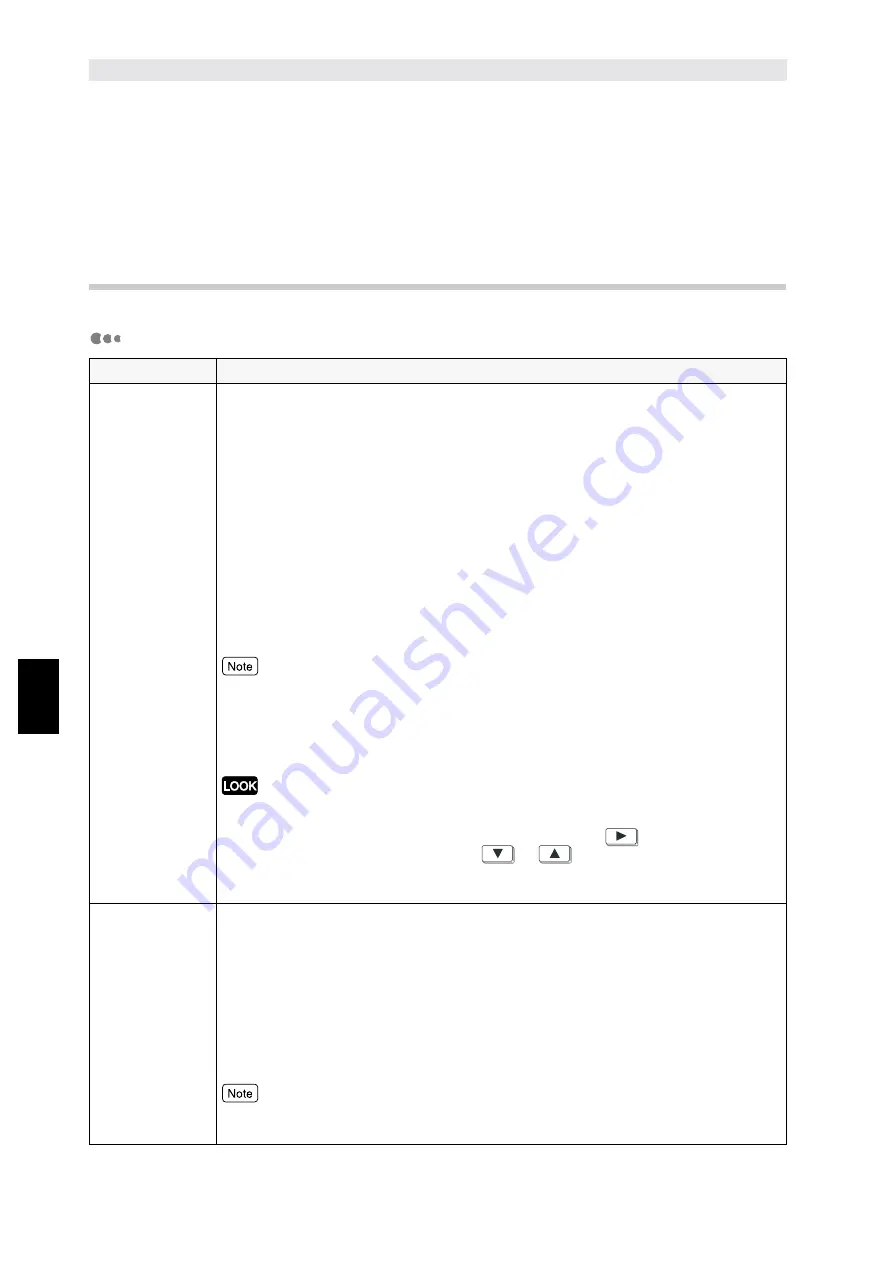
Mode
M
e
nu and Common Menu
102
5
5.2
Mode Menu Items
This section explains the values that can be set in each of the mode menu items and the setting
method.
5.2.1
List of Mode Menu items
PCL Settings
Menu item
Explanation
Paper Tray
Sets the paper tray that supplies paper.
The candidate values are:
•
Auto (default)
Supplies paper from a selected tray among trays which have been loaded with
the paper size set in the Paper size selection. However, the bypass tray cannot
be set for automatic paper supply.
•
Tray 1
•
Tray 2
•
Tray 3
•
Tray 4
•
Bypass Tray
Supplies paper from bypass tray. In this case, the paper size specified in Paper
size selection must be loaded in the bypass tray. This option is displayed when
the bypass tray has been installed.
●
When Auto is selected and the same size of papers are set in the same direction in
multiple trays, the paper tray retrieved will be in the order of Tray 1, Tray 2, Tray 3 and
then Tray 4.
●
The values set are changeable by commands.
●
The setting takes on default value when the NVM is initialized.
●
When Tray 1 to Tray 4 are selected, the Paper size selection cannot be set as the paper
loaded in these trays become the paper sizes.
●
When Auto and Bypass Tray have been selected, press
to move to Auto and
Bypass Size respectively, then press
or
to select the required paper size.
●
When Bypass Tray is set and wrong paper size is confirmed, a message requesting the
specified paper size will appear in the control panel.
Output
Sets to output with printed page facing up or down.
The candidate values are:
•
Center Tray (default)
Outputs with the printed side facing down. Also, when printing two-sided pages,
the odd-numbered pages will be facing down.
•
Side Tray
Outputs with the printed side facing up. In addition, during two-sided printing, the
odd-numbered pages will be facing down.
•
Finisher Tray
●
The values set are changeable by commands.
●
The setting takes on default value when the NVM is initialized.
Summary of Contents for document centre285 series
Page 12: ...This page is intentionally left blank...
Page 37: ...2 3 Using Quick Setup Menu 25 Setting Up 2...
Page 42: ...2 5 Setting IP Address 30 Setting Up 2 Setting Subnet Mask and Gateway Address...
Page 43: ...2 5 Setting IP Address 31 Setting Up 2...
Page 47: ...2 6 Setting Port 35 Setting Up 2...
Page 52: ...This page is intentionally left blank...
Page 74: ...This page is intentionally left blank...
Page 108: ...This page is intentionally left blank...
Page 143: ...5 4 Outputting Reports Lists 131 Mode Menu and Common Menu 5...
Page 147: ...5 4 Outputting Reports Lists 135 Mode Menu and Common Menu 5...
Page 149: ...5 4 Outputting Reports Lists 137 Mode Menu and Common Menu 5...
Page 151: ...5 4 Outputting Reports Lists 139 Mode Menu and Common Menu 5...
Page 153: ...5 4 Outputting Reports Lists 141 Mode Menu and Common Menu 5...
Page 155: ...5 4 Outputting Reports Lists 143 Mode Menu and Common Menu 5...
Page 157: ...5 4 Outputting Reports Lists 145 Mode Menu and Common Menu 5...
Page 159: ...5 4 Outputting Reports Lists 147 Mode Menu and Common Menu 5...
Page 168: ...This page is intentionally left blank...
Page 169: ...6Precautions and Limitations 6 1 In General 158 6 2 On Using TCP IP 160...
Page 174: ...This page is intentionally left blank...
Page 194: ...This page is intentionally left blank...
















































