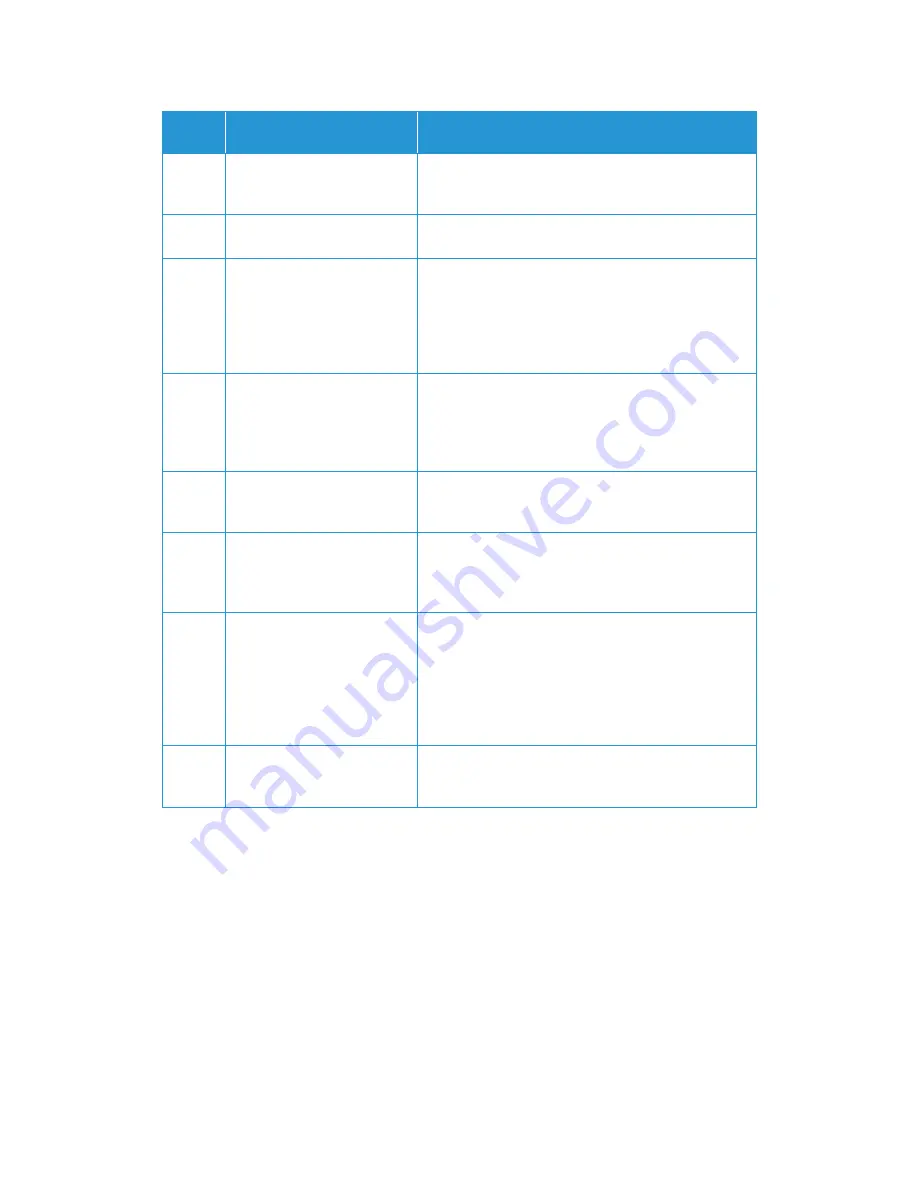
Maintenance
Xerox
®
DocuMate
®
6460 / 6480
User Guide
43
Uninstalling Your Scanner
Use the options in the Windows Control Panel to remove the scanner driver and modules, and any
other software provided with the scanner.
Please leave the scanner’s USB cable plugged into the computer while uninstalling the scanner
driver. Unplug the USB cable when directed to do so in the instructions below.
Open the list of installed programs in the Windows Control panel.
•
Windows 7 and later: Open Programs and Features
Error
Code
Problem Description
Solution
--
Scanner is not connected to the
computer
A cable may be loose. Check that the scanner’s cables are
correctly attached to the computer. If the scanner still does
not connect, re-boot the computer.
2013
Paper jam
Open the ADF cover and remove the jammed page. See
“Clearing Paper Jams” on page 33.
3101
Multiple paper feed
Multiple pages have fed through the scanner at one time.
Open the ADF door and remove the pages from the
scanner. Make sure the pages are not stuck or taped
together before loading them in the ADF. If the problem
persists, clean the scanner as described in “Cleaning Inside
the Automatic Document Feeder” on page 33.
2014
The scanner’s cover is open
The ADF door is not closed all the way. Open the scanner,
make sure the paper guides are properly seated in the
scanner and that the roller covers are fully closed, and then
close the ADF again. Push down on the lid until it locks into
place.
2033
Excessive Skew
Open the scanner, remove the pages, then close the
scanner. Adjust the paper guides to the document width.
Restack the paper in the ADF and click retry to continue.
3006
Clean the scanner glass - ADF
light check error
This can be caused by an excess of dust building up on the
scanner glass. Follow the instructions on page 33
to resolve
the issue, paying special attention to the white vertical line
in the centre of the glass.
3010
The lamp in the scanner body
or lid has malfunctioned
This usually occurs if the power was disconnected during a
scan. Turn the scanner off, then back on again. If the
problem persists, turn off the scanner, re-start the
computer, then turn the scanner on. If the problem
continues, and your scanner’s power is plugged into a
surge protector or UPS battery backup, try plugging the
scanner power directly into a wall outlet.
All
Other
Codes
An internal part in the scanner
may have malfunctioned
Turn off the power to your scanner, re-boot your computer,
then turn it back on. If the problem persists, contact
Visioneer Technical Support.
Summary of Contents for DocuMate 6480
Page 1: ......
Page 29: ...Xerox DocuMate 6460 6480 Installation 20 User Guide...
Page 37: ...Xerox DocuMate 6460 6480 Loading Documents to Scan 28 User Guide...
Page 57: ...Xerox DocuMate 6460 6480 Maintenance 48 User Guide...
Page 63: ...Xerox DocuMate 6460 6480 Appendix A Regulatory Information 54 User Guide...
Page 66: ......





























