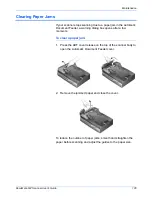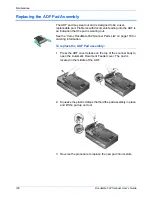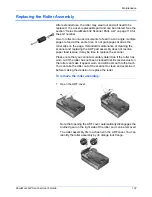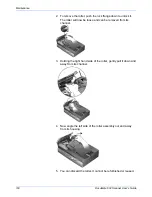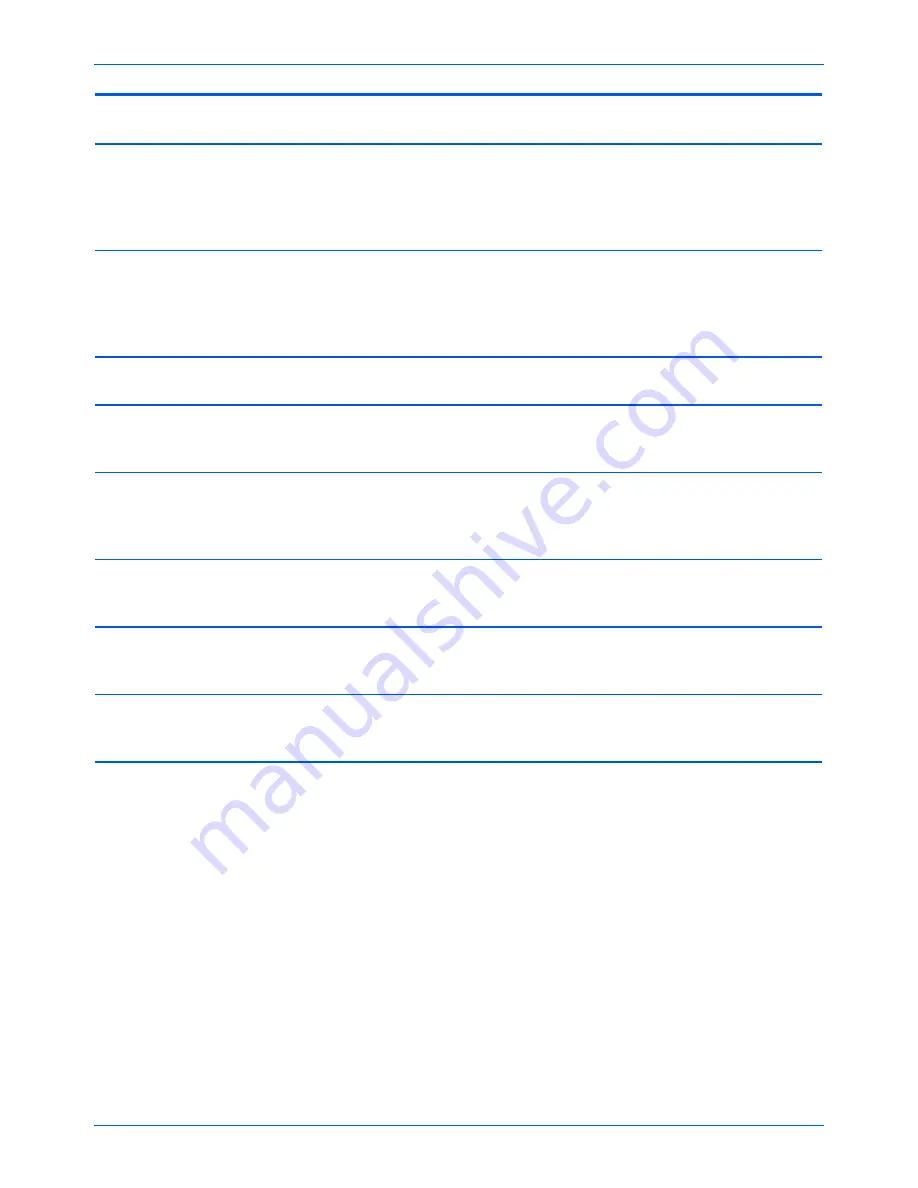
Maintenance
114
DocuMate 632 Scanner User’s Guide
1 or 6
The scanner does not
recognize that the
scanning head is in the
correct position to start
scanning.
This usually occurs after a paper jam. Turn the scanner off
then back on again. If the problem persists, turn off the
scanner, re-start the computer, then turn the scanner on.
2 or 3
The scanner lamp is either
turned off or the lamp has
not warmed up enough to
initiate scanning.
In the One Touch hardware properties turn the scanner lamp
on. If the lamp is already on, turn the lamp off then on again.
If the problem persists and your scanner’s power is plugged
into a surge protector or UPS battery backup, try plugging
the scanner power directly into a wall outlet.
4
Paper jam
Open the ADF cover and remove the jammed page. See
“Clearing Paper Jams” on page 105 for details.
5 or 8
ADF or Flatbed cover
open.
If either of these E-codes show when attempting to scan
from the ADF, make sure the ADF door is securely closed
and the scanner lid is fully closed against the flatbed glass.
7
The scanner was locked
when you tried to scan.
Turn off the scanner, unlock the lock by pushing the lock tab
down, then turn the scanner back on. The lock is located on
the side of the scanner. See page 6 for the lock’s location. If
the problem persists, reboot your computer.
9
Multiple page feed error.
Multiple pages were fed through the ADF at one time. Open
the ADF and pull out all pages. If problem persists clean the
scanner and/or replace the ADF pad assembly.
16
The ADF cable is not
securely plugged into the
base of the scanner.
Turn off the scanner and plug in the ADF cable. If the cable is
already plugged in, unplug the cable, plug it back in again
then turn the scanner back on.
All
Other
Codes
An internal part in the
scanner may have
malfunctioned.
Turn off the scanner, re-boot your computer, then turn the
scanner back on. If the problem persists, contact Xerox
Technical Support.
Error
Code
Problem Description
Solution
Summary of Contents for DocuMate 632
Page 1: ...DocuMate 632 user s guide scanner...
Page 2: ...DocuMate 632 scanner user s guide...
Page 129: ...124 DocuMate 632 Scanner User s Guide...
Page 133: ...05 0677 500...