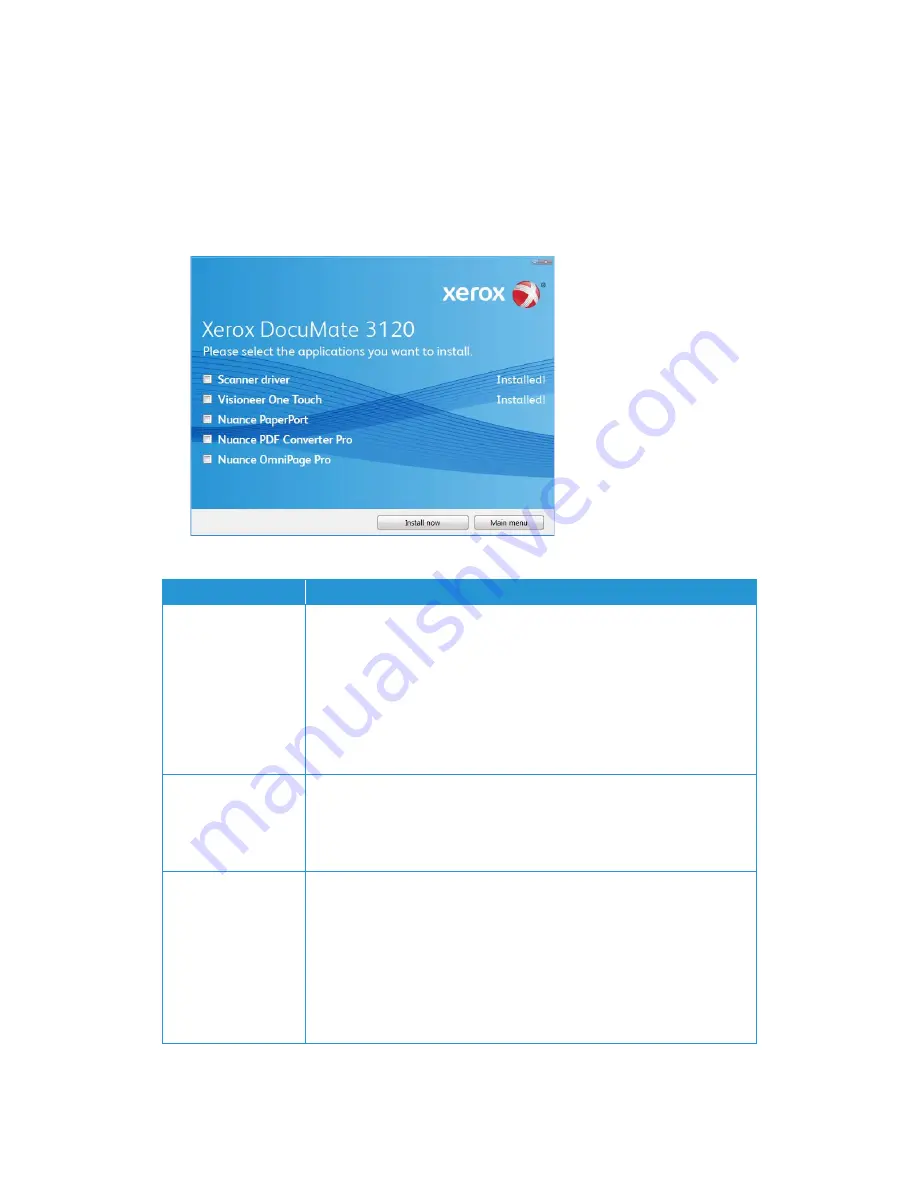
Xerox
®
DocuMate
®
3120
Installation
14
User Guide
Installing Additional Applications
Your scanner includes free, additional applications as described in the table below.
1.
Return to the disc’s Main menu and click
Install software
.
2.
Select the additional applications you want to install, then click
Install now
.
3.
Follow the instructions on the screen to install each of the additional applications.
Software
About the Software
Nuance PaperPort
®
PaperPort is a document management software application. The PaperPort
scanning features allow you to insert new pages into an existing file and name
your file immediately after scanning. From within the PaperPort desktop you
can sort your documents and move them between folders as you would
through the Windows My Documents folder. You can reorder the pages in a PDF
file, and unstack a document so all the pages are resaved as individual files.
PaperPort also has some basic image editing options in the PaperPort
PageView, such as; adding notes to image files, modifying image colors, and
touch up the image using the erase and/or auto-correct options.
Nuance OmniPage
®
OmniPage Pro provides precision OCR analysis, advanced layout detection, and
Logical Form Recognition™ (LFR) technology. Advanced security features quickly
turn office documents and forms into over 30 different PC applications for
editing, searching and sharing. Custom workflows handle large volumes of
documents, and you can use its tools to print to PDF.
Nuance PDF Converter
PDF Converter Professional 7 features 100% industry-standard PDF creation
and editing plus the world’s most accurate PDF conversion to editable
Microsoft
®
Office
®
formats available. It also offers one-click scanning to PDF,
the most advanced PDF search capabilities, excellent graphics management,
document flattening and auto-removal of sensitive information. Combining
unparalleled functionality, built-in intelligence and ease of use, PDF Converter
Professional 7 enables users to create, convert, edit, assemble and securely
share PDF files like never before for enhanced professionalism, productivity and
collaboration.
















































