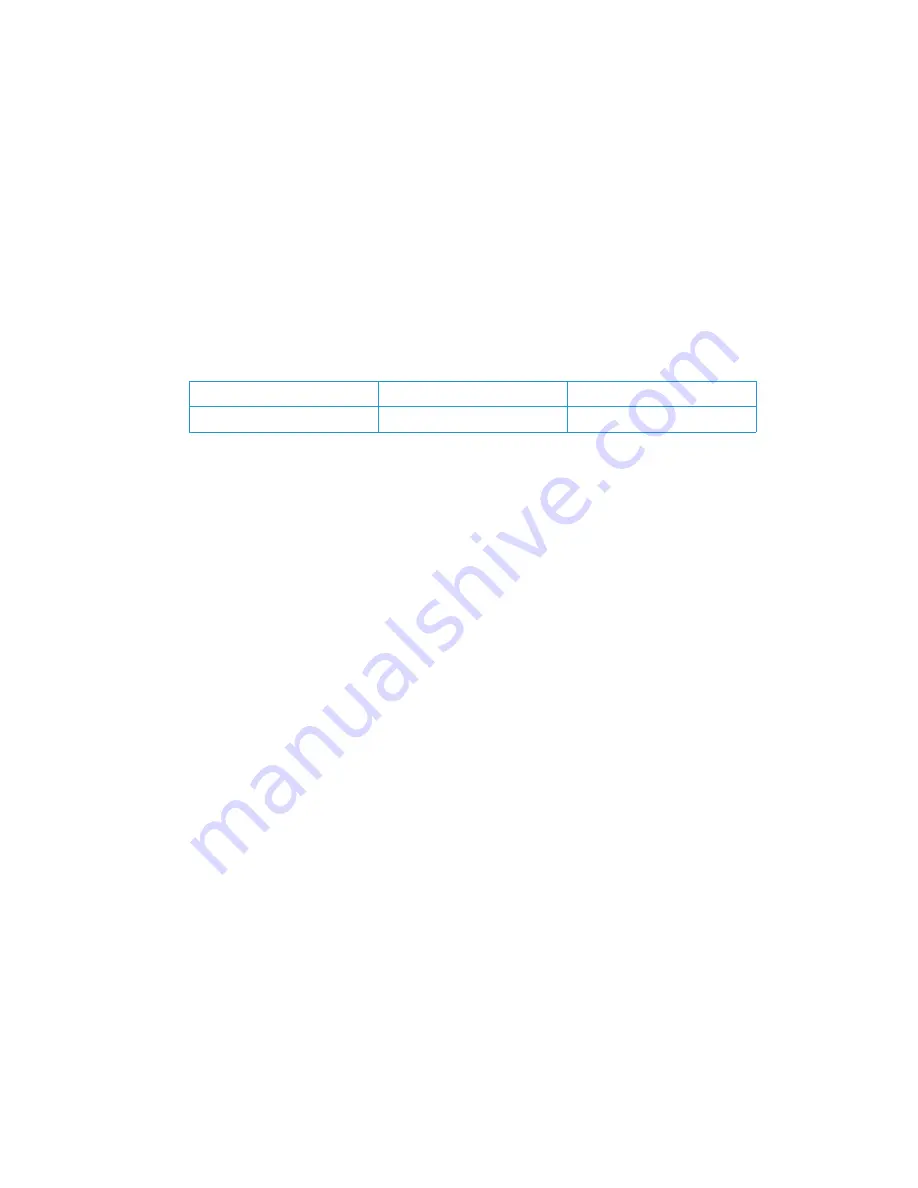
Regulatory Information
Xerox
®
DocuMate
®
152i
User Guide
29
3.
Obligations or Securities of any Foreign Government, Bank, or Corporation.
4.
Copyrighted material, unless permission of the copyright owner has been obtained or the
reproduction falls within the “fair use” or library reproduction rights provisions of the copyright
law. Further information of these provisions may be obtained from the Copyright Office,
Library of Congress, Washington, D.C. 20559. Ask for Circular R21.
5.
Certificates of Citizenship or Naturalization. (Foreign Naturalization Certificates may be
photographed.)
6.
Passports. (Foreign Passports may be photographed.)
7.
Immigration Papers.
8.
Draft Registration Cards.
9.
Selective Service Induction Papers that bear any of the following Registrant’s information:
Exception: U. S. Army and Navy discharge certificates may be photographed.
10. Badges, Identification Cards, Passes, or Insignia carried by military personnel, or by members
of the various Federal Departments, such as FBI, Treasury, etc. (unless photograph is ordered
by the head of such department or bureau.)
11. Reproducing the following is also prohibited in certain states: Automobile Licenses — Drivers’
Licenses — Automobile Certificates of Title.
The above list is not all inclusive, and no liability is assumed for its completeness or accuracy. In
case of doubt, consult your attorney.
Canada
Parliament, by statute, has forbidden the reproduction of the following subjects under certain
circumstances. Penalties of fines or imprisonment may be imposed on those guilty of making such
copies.
1.
Current bank notes or current paper money.
2.
Obligations or securities of a government or bank.
3.
Exchequer bill paper or revenue paper.
4.
The public seal of Canada or of a province, or the seal of a public body or authority in Canada,
or of a court of law.
5.
Proclamations, orders, regulations or appointments, or notices thereof (with intent to falsely
cause same to purport to have been printed by the Queen’s Printer for Canada, or the
equivalent printer for a province).
6.
Marks, brands, seals, wrappers or designs used by or on behalf of the Government of Canada
or of a province, the government of a state other than Canada or a department, board,
Commission or agency established by the Government of Canada or of a province or of a
government of a state other than Canada.
7.
Impressed or adhesive stamps used for the purpose of revenue by the Government of Canada
or of a province or by the government of a state other than Canada.
Earnings or Income
Dependency Status
Court Record
Previous military service
Physical or mental condition



















