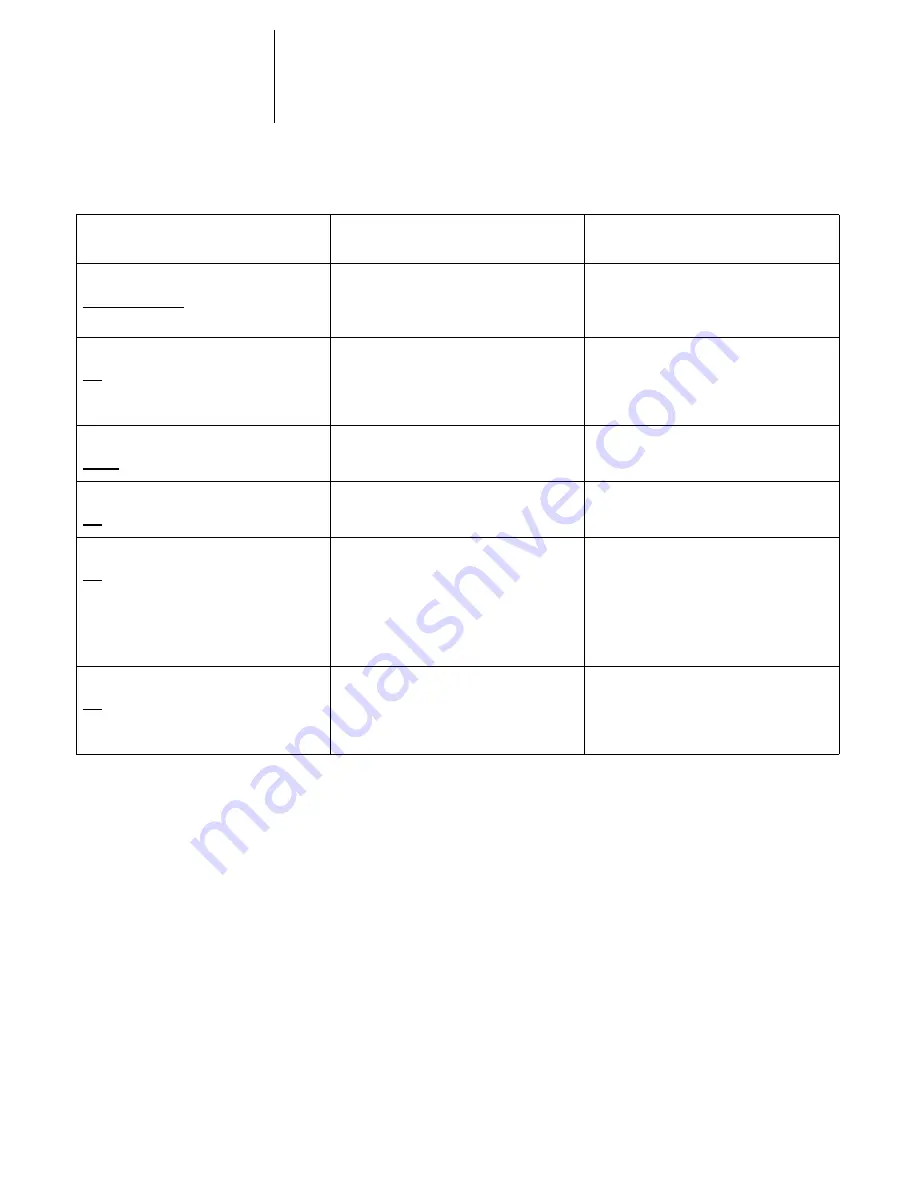
A
A-5
Print Options
More information about print options
The following sections provide additional information about print options. See the
table above for information on the settings, requirements, and constraints in effect for
these options.
CMYK Simulation
CMYK Simulation allows you to change the simulation goal for the current print job
only. As the job begins processing, the simulation goal selected in CMYK Simulation is
applied before printing.
N
OTE
:
Choosing
Printer’s Default
results in the job being printed with the simulation
goal currently set on the DocuColor 40 CP.
RGB Source
Printer’s Default/EFIRGB/sRGB (PC)/
Apple Standard/Other/Off
Specify a source color space definition for
printing RGB images, objects, and text.
See page A-8 and the Color Guide for
more information.
Save Fast Reprint
Off/On
Specify whether or not to save the job’s
raster data to disk after printing, so the
data will be available later for reprinting
(without reRIPping).
Scale
100%/200%/150%/75%/50%
Specify the percentage at which to print
the job.
See page A-9 for more information.
Slip Sheet
Off/On
Specify whether to insert a slip sheet
between copies of multiple-copy jobs.
Sorter
Off/On
Specify whether or not to sort the job.
If the Suspend Printing command is used
during printing of a sort job, printing
cannot be resumed—the job must be
resent.
The Slip Sheet option must by set to Off
to set this option to On.
Stapler
Off/On
Specify whether or not to staple the job.
If the Suspend Printing command is used
during printing of a staple job, printing
cannot be resumed—the job must be
resent.
Option and settings:
(Default setting is underlined)
Description:
Requirements, constraints,
and information:
Summary of Contents for DocuColor 40
Page 1: ...P r i n t i n g G u i d e DOCU COLO R 4 0 CP...
Page 2: ......
Page 26: ......
Page 36: ......
Page 40: ......
Page 50: ...44 10 Downloading Files and Fonts...
Page 62: ......
Page 68: ......






























