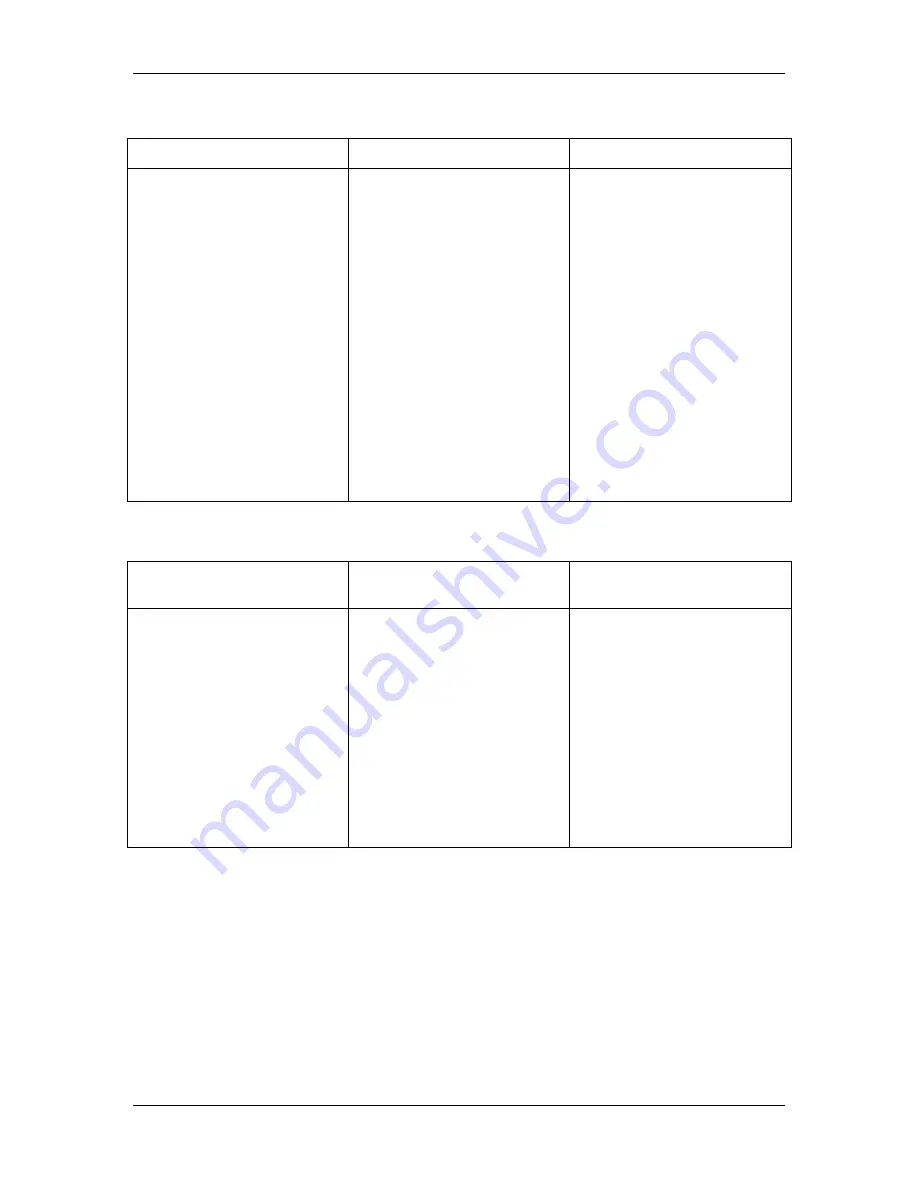
8. Setting up the network server
Xerox DocuColor 2006
8–5
Configuring NDS Connections
On the NDS File Server
In WebSetup
At the client workstation
In NetAdmin:
Create NDS print queues
Create the NDS printer and
assign print queues
Create the print server and
assign the printer
Configure users of the Print
Queue
•
Port Setup:
Ethernet Setup
•
Protocol Setup:
IPX/SPX Setup—
select frame type(s)
•
Service Setup:
PServer Setup and
NDS Setup
•
Select
Root
•
Browse to select
server
•
Specify print queue search
root (optional)
•
Set Polling Interval
Install user software
For printing:
Connect client to print queues
that you set up on the
NetWare File Server
(Associated with the Print
Server selected in NDS
Setup).
For running the Fiery utilities:
Configure the connection to
the printer.
Configuring a bindery connection
On the Bindery
File Server
In WebSetup
At the client workstation
In PConsole:
Select up to 8 NetWare File
Servers
For
each
File Server:
•
Configure the print server
•
Configure the print queue
•
Configure the users of the
print queue
•
Port Setup:
Ethernet Setup
•
Protocol Setup:
IPX/SPX Setup—
select frame type(s)
•
Service Setup:
PServer Setup and
Bindery Setup
•
Add up to 8 file servers
•
Set Polling Interval
Install user software
For printing:
Connect client to print queues
that you set up on the
NetWare File Server
(Associated with the Print
Server selected in Bindery
Setup).
For running the server utilities:
Configure the connection to
the printer.


































