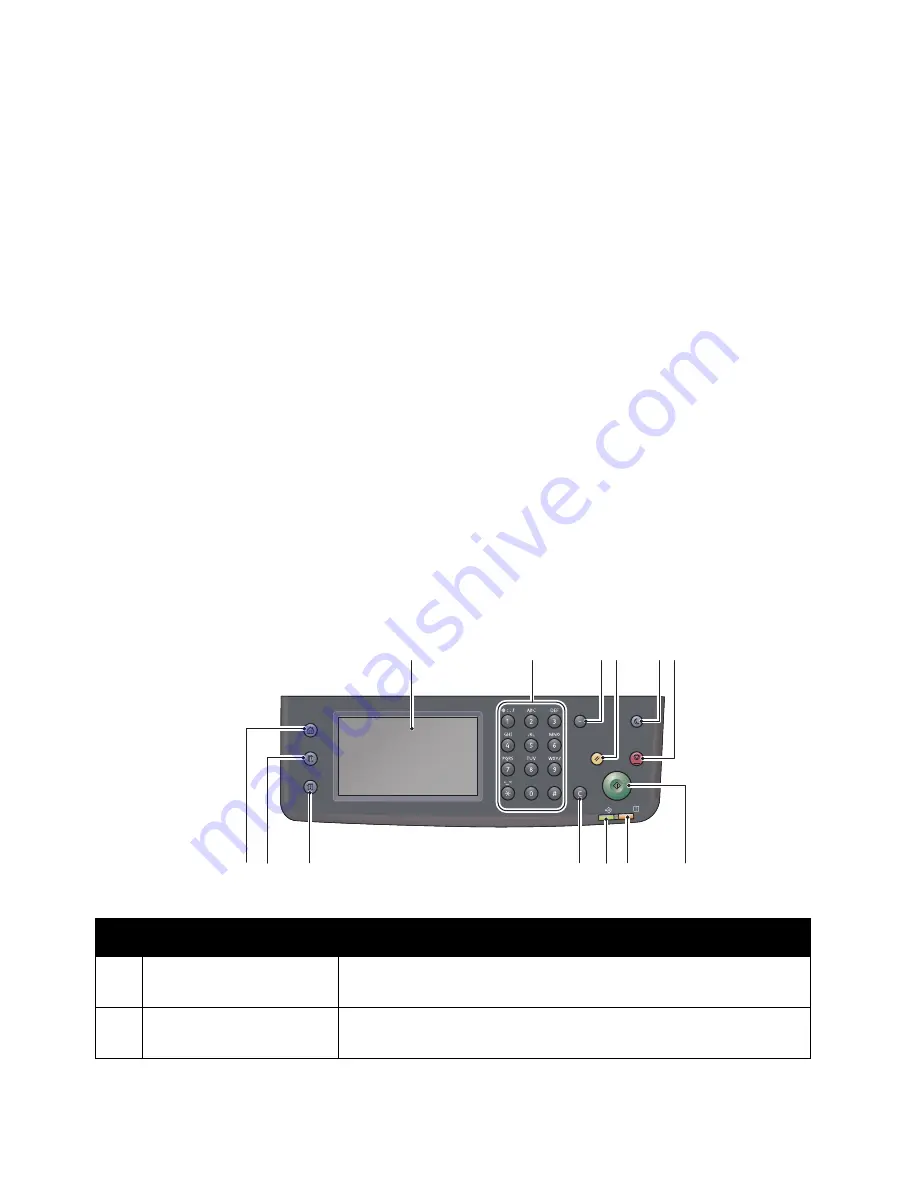
Product Overview
Xerox
®
DocuCentre
®
SC2020
User Guide
48
power on longer, and the fusing unit may have to be replaced more often. It may cause an early
replacement of the fusing unit of the device. For more information, contact our Customer Support Center.
For more information on how to set the time interval for Low Power mode and/or Sleep mode, refer to
Exiting Power Saver Modes
The following describes how to deactivate Power Saver mode.
The device exits Power Saver mode in the following conditions:
Note:
After exiting Power Saver mode in some conditions, the device keeps the touch screen turned off
to save power. The touch screen lights up when the condition with an asterisk is met.
•
Pressing the <Power Saver> button
*
•
Pop-up on the touch screen by pulling out and putting in Tray 1 (for Low Power mode)
*
•
Detecting a device error
*
•
Rebooting the device
•
Receiving a job
Control Panel
The names and functions of the control panel's components are described below.
No.
Component
Function
1
Touch Screen
Displays the operation menu items and the device status
messages.
2
Numeric keypad
Press these buttons to enter numbers (such as number of copies)
or text.
Power Saver
Redial/Pause
Services Home
Job Status
Machine Status
Data
Error
Clear All
Stop
Start
1
2
3 4
5 6
7
8
9
10
11
12
13
Summary of Contents for DocuCentre SC2020
Page 1: ...Xerox DocuCentre SC2020 User Guide...
Page 3: ......
Page 28: ...Before Using the Device Xerox DocuCentre SC2020 User Guide 25...
Page 44: ...Environment Settings Xerox DocuCentre SC2020 User Guide 41...
Page 126: ...Fax Xerox DocuCentre SC2020 User Guide 123...
Page 154: ...Print Xerox DocuCentre SC2020 User Guide 151...
Page 258: ...Maintenance Xerox DocuCentre SC2020 User Guide 255...
Page 300: ...Problem Solving Xerox DocuCentre SC2020 User Guide 297...
Page 319: ...Xerox DocuCentre SC2020 User Guide 316...
Page 320: ...Xerox DocuCentre SC2020 User Guide 317...
Page 321: ......
Page 322: ......
















































