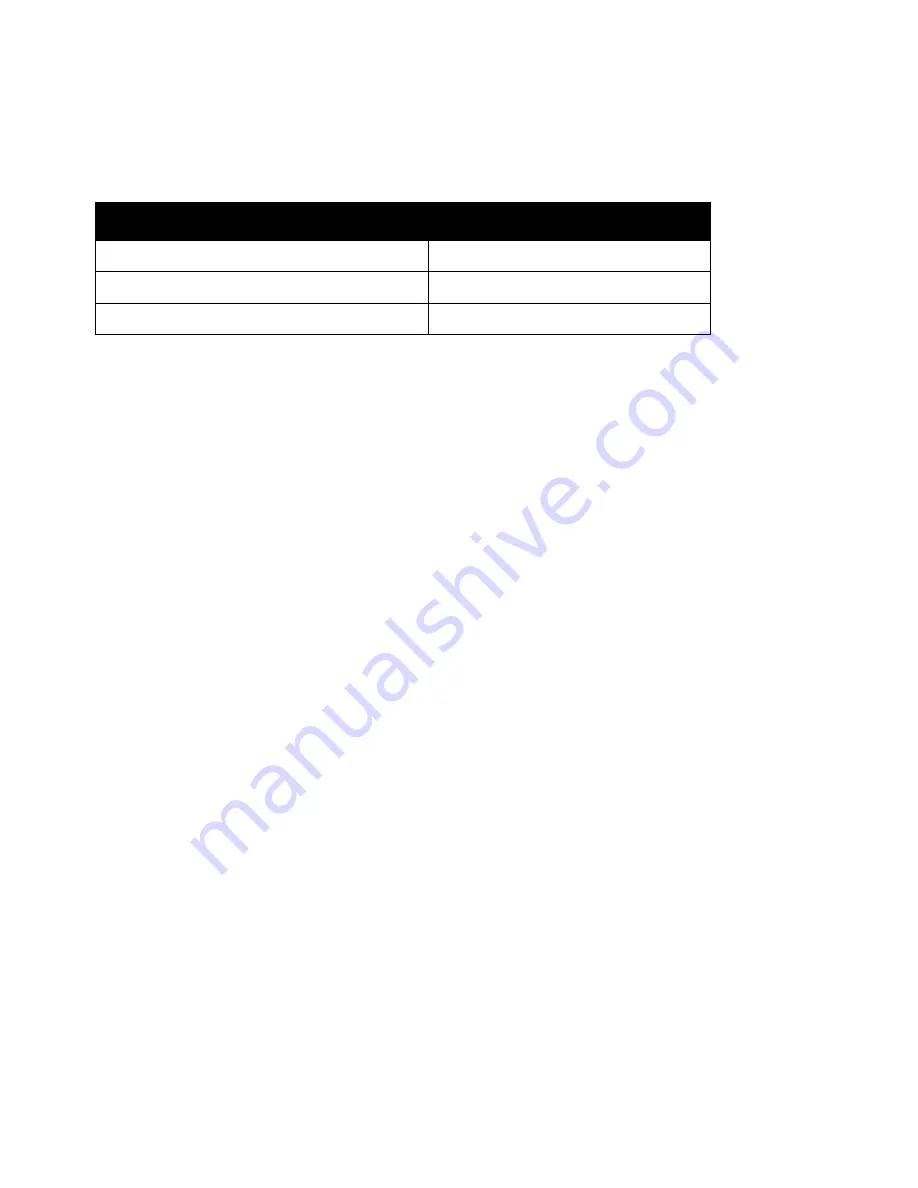
Scan
Xerox
®
DocuCentre
®
SC2020
User Guide
128
Using the Scan Feature
You can select the scan functions from the following list.
Note:
The file name of the scanned data appears in the format [YYMMDDHHMMSS.extension]. Here,
YY = Year (4 digits), MM = Month (2 digits), DD = Day (2 digits), HH = Hour (2 digits), MM = Minutes (2
digits), and SS = Seconds (2 digits).
Scanning to a Computer
This section describes how to scan document to a computer.
Scanning From the Control Panel - WSD Scan
If the device is connected to a computer via network using WSD (Web Services on Devices), you can use the
WSD Scan function to send scanned images to a computer.
The following procedure uses Windows 7 as an example.
Notes:
•
To use WSD Scan, you need to setup connection using WSD.
•
WSD
*
is supported only on Windows Vista
®
, Windows 7, and Windows 8.
Printer Setup for WSD Scan
Setup the device and computer for connection using WSD.
Checking the Printer Setting
To use the WSD Scan function, [WSD Scan] needs to be set to [Enable]. For more information, refer to
Setting Up the Computer
Note:
For Windows 8, the computer automatically connects the device using WSD. There is no need to
install the device manually.
For Windows 7:
1.
Click [Start] > [Computer] > [Network].
Scan Function
See Page
Scanning to a Computer
Using a Scanner on the Network
Sending an Email With the Scanned Image
Summary of Contents for DocuCentre SC2020
Page 1: ...Xerox DocuCentre SC2020 User Guide...
Page 3: ......
Page 28: ...Before Using the Device Xerox DocuCentre SC2020 User Guide 25...
Page 44: ...Environment Settings Xerox DocuCentre SC2020 User Guide 41...
Page 126: ...Fax Xerox DocuCentre SC2020 User Guide 123...
Page 154: ...Print Xerox DocuCentre SC2020 User Guide 151...
Page 258: ...Maintenance Xerox DocuCentre SC2020 User Guide 255...
Page 300: ...Problem Solving Xerox DocuCentre SC2020 User Guide 297...
Page 319: ...Xerox DocuCentre SC2020 User Guide 316...
Page 320: ...Xerox DocuCentre SC2020 User Guide 317...
Page 321: ......
Page 322: ......






























