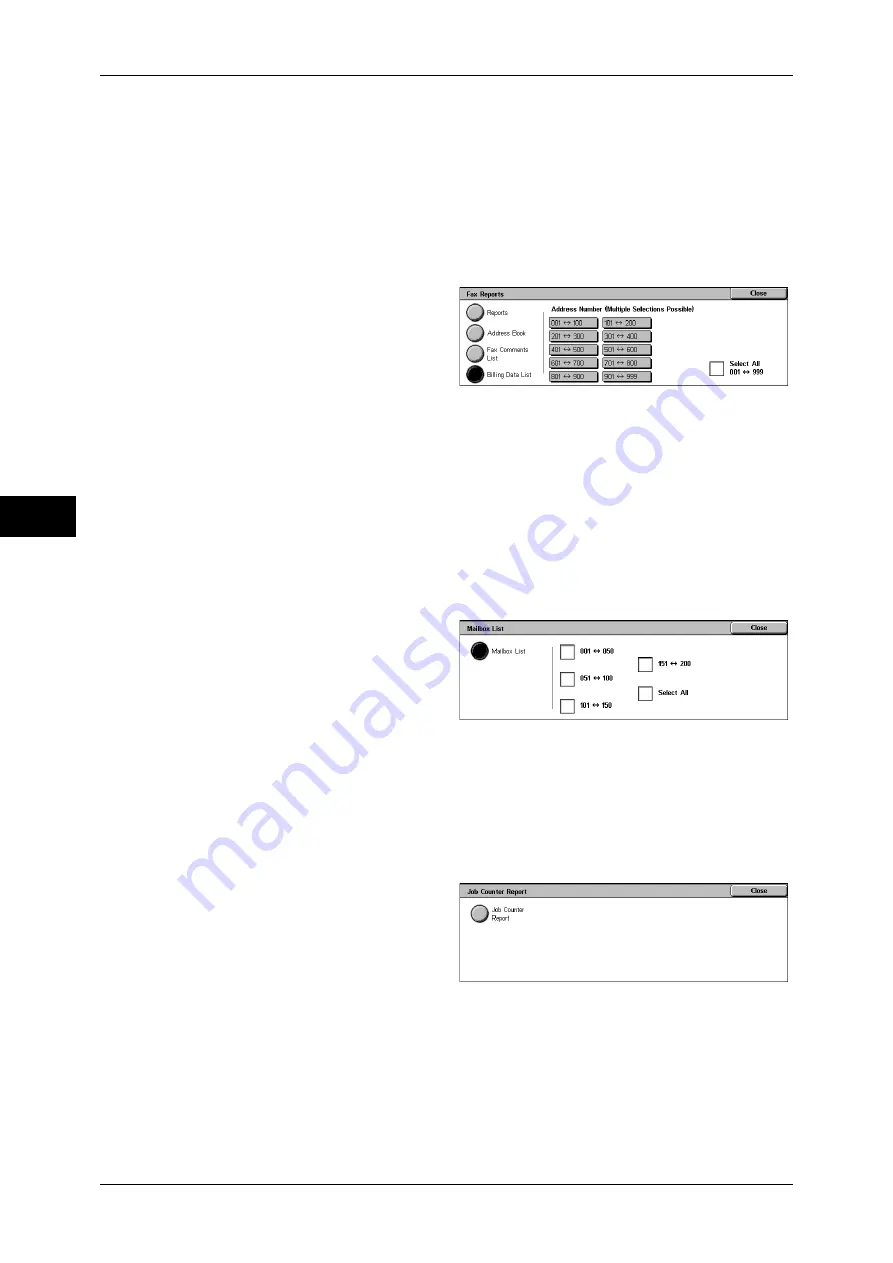
4 Machine Status
80
Ma
ch
in
e St
at
u
s
4
Fax Comments List
You can check the registered comments to be used on cover notes.
Billing Data List
You can check the status of the billing data.
Note
•
[Billing Data List] appears when the auditron mode for the fax service is enabled.
If you select [Billing Data List], the following screen for specifying a range of address
numbers is displayed. Select a range of numbers, and press the <Start> button.
z
Select All
You can print the list of all billing data.
Mailbox List
Prints the list of mailbox settings and the procedure for saving documents to mailboxes.
Note
•
[Mailbox List] appears when the System Administration mode is selected.
1
Select [Mailbox List].
Note
•
To display the [Mailbox List] screen, select the <Machine Status> button, and then select
[Machine Information] > [Print Reports] > [Mailbox List].
2
Select a range of mailbox numbers
to be printed.
3
Press the <Start> button.
Job Counter Report
Prints the counter report for each feature.
Note
•
[Job Counter Report] appears only when the System Administration mode is selected.
1
Select [Job Counter Report].
Note
•
To display the [Job Counter Report] screen, select the <Machine Status> button, and then
select [Machine Information] > [Print Reports] > [Job Counter Report].
2
Select [Job Counter Report].
3
Press the <Start> button.
Auditron Reports
You can print an auditron report by user. Note that the content on the screen differs
depending on whether the Account Administration feature is enabled.
Note
•
[Auditron Reports] appears when the System Administration mode is selected.
















































