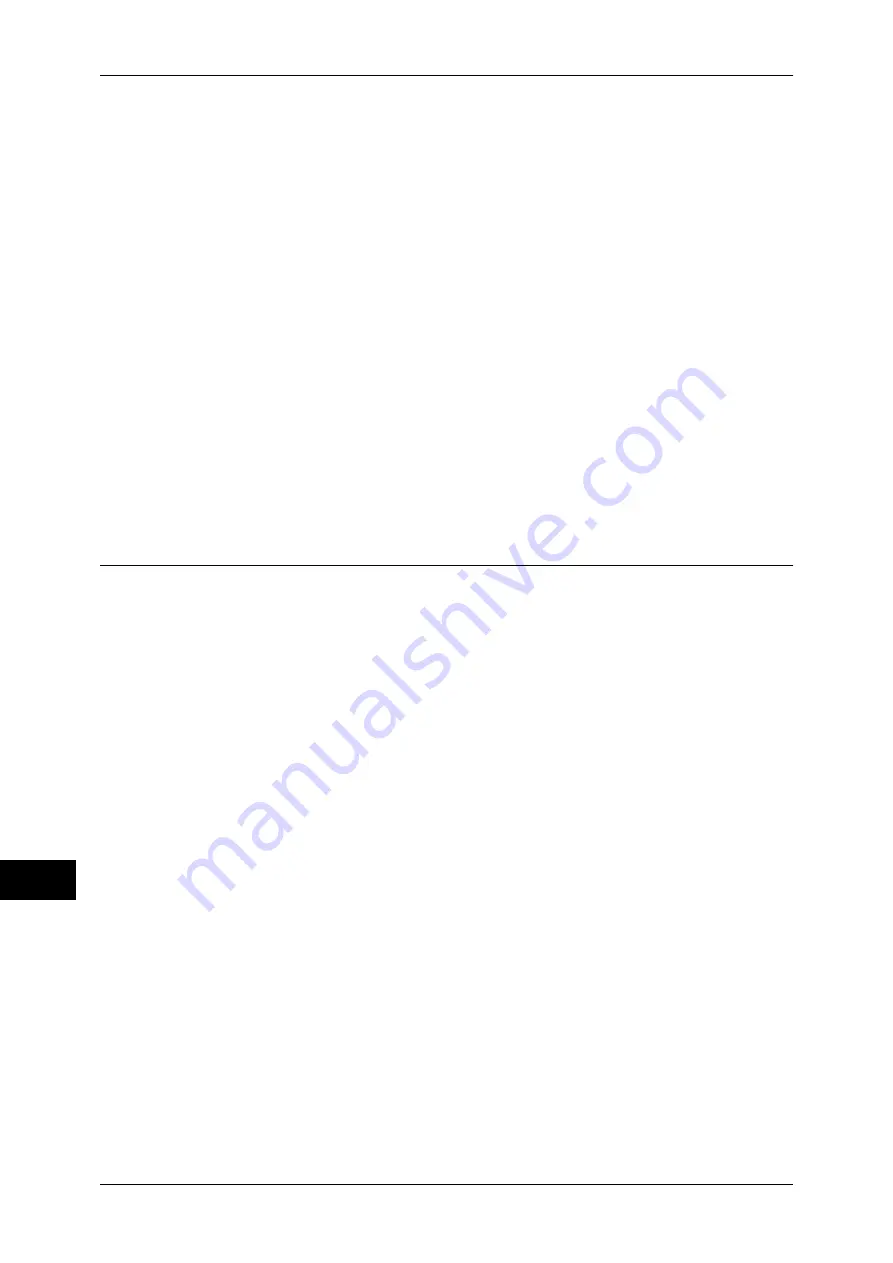
13 Authentication and Account Administration
314
Au
th
en
ticat
io
n
an
d
Acco
u
n
t Ad
min
ist
rat
io
n
13
2) Click the [Properties] tab.
3) Click [Connectivity] > [Protocols] > [LDAP] > [LDAP Group Access].
4) Set [System Administrator Access Group] and [Account Administrator Access
Group].
Setting example:
System Administrator Access Group: CN=SA,CN=Users,DC=secEQ,DC=local
Account Administrator Access Group: CN=AA,CN=Users,DC=secEQ,DC=local
12
Select [System Settings].
13
Select [Connectivity & Network Setup].
14
Select [Remote Authentication/Directory Service Settings].
15
Select [Authentication System Setup] and then select a remote authentication server.
Refer to "Remote Authentication/Directory Service Settings" (P.143)
Note
•
The available options are [Kerberos (Windows 2000), [Kerberos (Solaris)], [LDAP], [SMB],
and [Authentication Agent].
16
Configure the settings for the remote authentication server.
For more information on the Authentication feature, refer to "Kerberos Server Settings" (P.143), "LDAP
Server/Directory Service" (P.144), and "SMB Server Settings" (P.146).
Step 2 Changing the Default Authorization Group Settings
Use the following procedure to change the settings of the Default Authentication Group.
The Default Authentication Group is the authorization group that registered users
belong to by default.
1
Press the <Log In/Out> button.
2
Enter the system administrator’s user ID with the numeric keypad or a keyboard, and
select [Enter].
When a passcode is required, select [Next Input] and enter the system administrator’s
passcode, then select [Enter].
Note
•
The default user ID is "11111".
•
The default passcode is "x-admin".
3
Select [Tools].
4
Select [Authentication/Security Settings].
5
Select [Authentication].
6
Select [Create Authorization Groups].
7
Select "DEFAULT (Default)" and select [Create/Delete].
8
Set [Restrict Recipient Selection Method] and [Restrict User to Edit Address Book].
Refer to "Create Authorization Groups" (P.207).
9
Select [Close].
















































