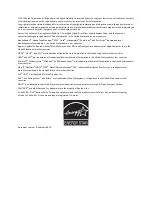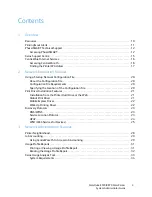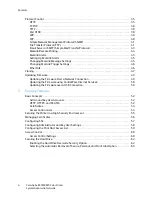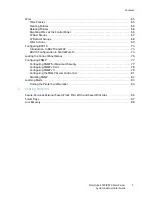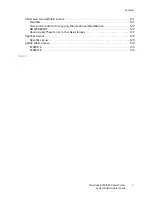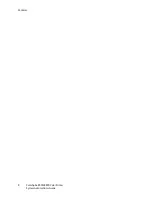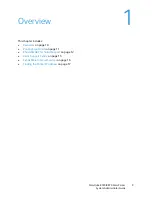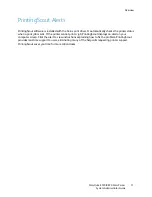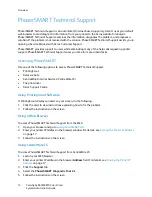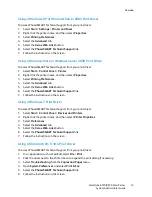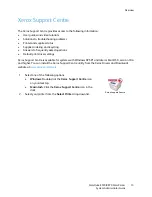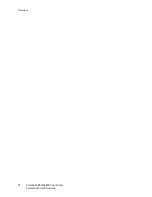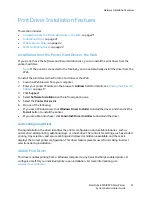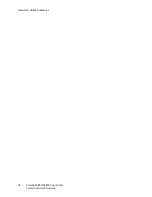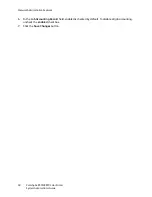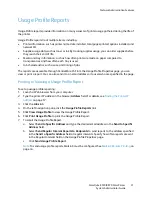Overview
ColorQube 8570/8870 Color Printer
System Administrator Guide
16
CentreWare Internet Services
CentreWare Internet Services (CentreWare IS) provides access to the printer embedded Web server. It
enables you to easily manage, configure, and monitor network printers using a Web browser on a
network computer. CentreWare IS gives administrators access to printer status, configuration, security
settings, and diagnostic functions. It also provides access to special printing functions such as printing
saved jobs.
CentreWare IS enables you to:
•
Check supplies status from your computer, saving a trip to the printer. Access job accounting
records to allocate printing costs and plan supplies purchases.
•
Define a network printer search and view a list of printers using Printer Neighborhood. The list
provides status information and allows you to manage printers independent of network servers
and operating systems.
•
Configure printers from your computer. CentreWare IS makes it easy to copy settings from one
printer to another.
•
Set up and use a simple Web-browser-based printing system. Standardized, frequently used
documents can be saved as a group with their original driver settings. The documents can then be
reprinted from a Web browser. A printer with a hard drive is required to support these functions. In
some printer models, a DX configuration is required to support these functions.
•
Troubleshoot print-quality problems using built-in diagnostics.
•
Define a link to your local Web server support page.
•
Access online manuals and technical support information located on the Xerox website.
Note:
CentreWare IS requires a Web browser and a TCP/IP connection between the printer and the
network (in Windows, Macintosh, or UNIX environments). TCP/IP and HTTP must be enabled in
the printer. JavaScript is required to access the pages in Printer Neighborhood. If JavaScript is
disabled, a warning message appears and the pages might not function properly.
For more information, click the
Help
button to view the
CentreWare IS Online Help.
Accessing CentreWare IS
1.
Make sure that your printer is turned on.
2.
Launch your computer Web browser and then type your printer IP address in the Address field. Do
not include “www” before the address. Type the address, separating the groups of numbers by
periods.
For details on using CentreWare IS, click the
Help
button in CentreWare IS to go to the CentreWare IS
online help.
Summary of Contents for COLORQUBE 8570
Page 8: ...Contents ColorQube 8570 8870 Color Printer System Administrator Guide 8...
Page 18: ...Overview ColorQube 8570 8870 Color Printer System Administrator Guide 18...
Page 26: ...Network Installation Features ColorQube 8570 8870 Color Printer System Administrator Guide 26...
Page 84: ...Security Features ColorQube 8570 8870 Color Printer System Administrator Guide 84...
Page 102: ...Printer Commands ColorQube 8570 8870 Color Printer System Administrator Guide 102...