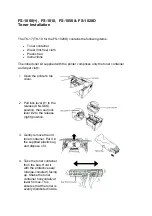5
Replacing consumable
supplies
Ordering supplies
Xerox supplies, paper, and throughput material can be ordered from Xerox by going to
www.xerox.com
and clicking on either the Contact Us link for specific contact
information/telephone numbers in your area or by clicking on the Supplies and
entering/selecting your specific machine information (product family and model type).
Store supply items and Xerox parts in their original packages in a convenient location.
Note
Always refer to
www.xerox.com
for the latest Customer Replaceable Units (CRUs) part
numbers.
The following items are consumables for this machine. It is recommended that you have
a supply of these items available to eliminate downtime when they need to be replaced.
Customer Replaceable Units (CRUs)
Toner/dry ink cartridges
• Black Toner Cartridge; reorder quantity: 2/box
• Cyan Toner Cartridge; reorder quantity: 1/box
• Magenta Toner Cartridge; reorder quantity: 1/box
• Yellow Toner Cartridge; reorder quantity: 1/box
5-1
Xerox
®
Color C75 Press
Quick Start Guide
Summary of Contents for Color C75 Press
Page 1: ...Xerox Color C75 Press Quick Start Guide Version 1 0 February 2013 702P00982 ...
Page 4: ...Xerox Color C75 Press ii Quick Start Guide Table of Contents ...
Page 12: ...Xerox Color C75 Press 2 4 Quick Start Guide Copy ...
Page 14: ...Xerox Color C75 Press 3 2 Quick Start Guide Where to find help ...
Page 18: ...Xerox Color C75 Press 4 4 Quick Start Guide Paper and other media ...
Page 24: ...Xerox Color C75 Press ii Quick Start Guide Index ...
Page 25: ......
Page 26: ......