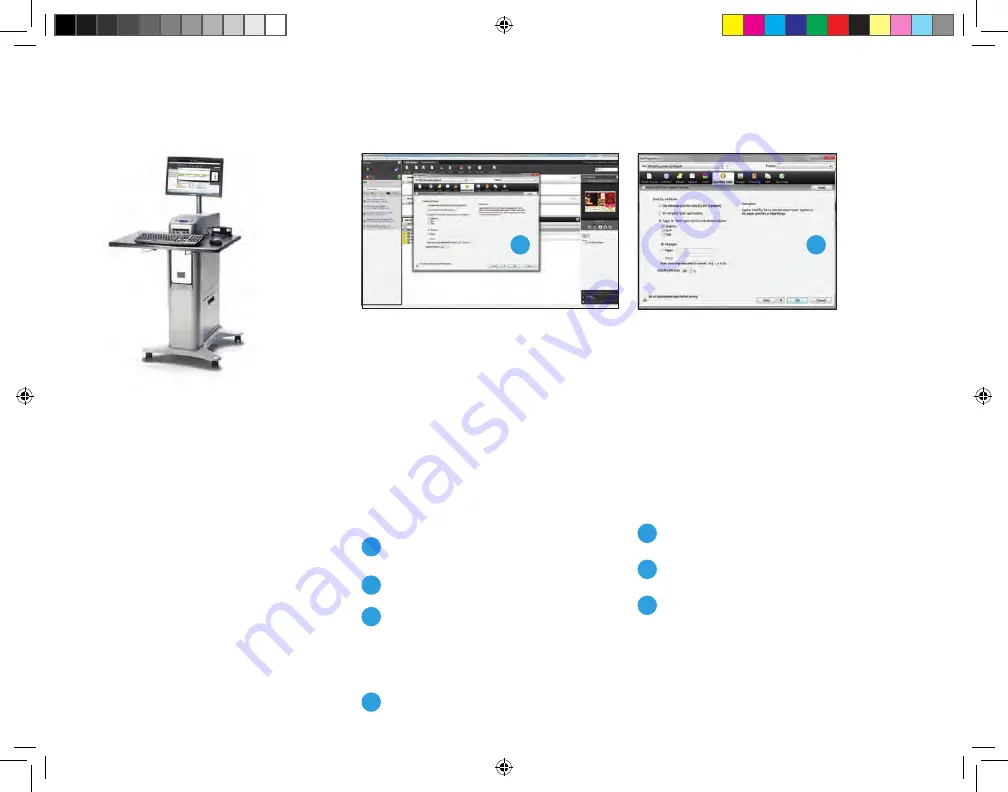
22
Xerox
®
EX-P 1000i Print Server
Powered by Fiery
®
When using the Xerox
®
EX-P 1000i Print
Server jobs, should be properly designed
and prepped for maximum control. Some
effects can be added at the print server.
Printing predefined files
If the job has been designed such that it
is predefined with a fifth color and named
accurately (case-sensitive
Silver
or
Gold
),
the process is brief.
1
Upload the file.
2
Go to
Properties
and set up the job.
3
Choose the
Specialty Colors
tab and
select
Apply for [‘Silver’ or ‘Gold’]
spot color(s) and selected objects.
Leave the boxes below unchecked.
4
Print the file.
If the job is a CMYK file with no Specialty
Colors defined, it is possible to add Metallic
Dry Ink to all graphics, spot colors, or
text. Note that full page flood and image
options are disabled for Metallic Dry Inks.
1
Upload the file.
2
Go to
Properties
and set up the job.
3
Choose the
Specialty Colors
tab
and select
Apply for [‘Silver’ or
‘Gold’] spot color(s) and selected
objects.
Select the boxes below
to indicate which elements will be
treated with Specialty Dry Ink.
Note: When the file has been designed
accurately, printing at the DFE is quick
and easy.
Note: Use this method to add Silver or
Gold without changing the source file.
Digital Front End (DFE) and workflow.
3
3
Xerox_MetallicDryInksDesignGuide_4c_030915_SPG_FINAL.indd 22
3/9/15 11:55 AM























