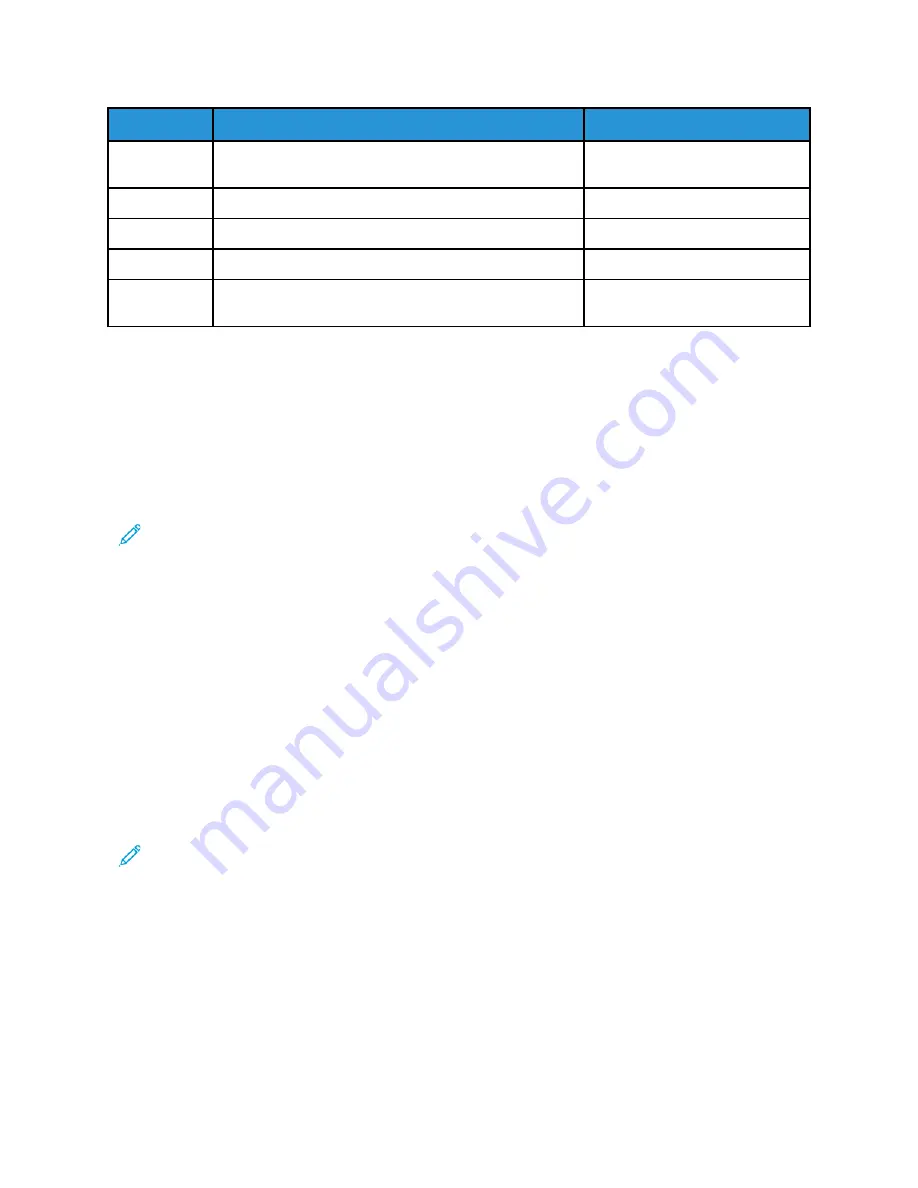
Mode
Description
Power consumption (Watts)
Printing
The product is generating hard-copy output from
electronic inputs.
510 W
Ready
The product is waiting for a print job.
23.5
Sleep Mode
The product is in a high-level energy-saving mode.
1.4
Hibernate
The product is in a low-level energy-saving mode.
0.1
Off
The product is plugged into an electrical outlet, but the
power switch is turned off.
0.1
The power consumption levels listed in the previous table represent time-averaged measurements.
Instantaneous power draws may be substantially higher than the average.
SSlleeeepp M
Mooddee
This product is designed with an energy-saving mode called Sleep Mode. The Sleep Mode saves
energy by lowering power consumption during extended periods of inactivity. The Sleep Mode is
automatically engaged after this product is not used for a specified period of time, called the Sleep
Mode Timeout.
Note:
Factory default Sleep Mode Timeout for this product is 15 minutes.
By using the configuration menus, the Sleep Mode Timeout can be modified between 1 minute and
120 minutes. If the print speed is less than or equal to 30 pages per minute, then you can set the
timeout only up to 60 minutes. Setting the Sleep Mode Timeout to a low value reduces energy
consumption, but may increase the response time of the product. Setting the Sleep Mode Timeout to
a high value maintains a fast response, but uses more energy.
H
Hiibbeerrnnaattee M
Mooddee
This product is designed with an ultra-low power operating mode called Hibernate mode. When
operating in Hibernate Mode, all other systems and devices are powered down safely.
The Hibernate mode can be entered in any of the following methods:
• Using the Hibernate Timeout
• Using the Schedule Power modes
Note:
Factory default Hibernate Timeout for this product in all countries or regions is 3 days.
The amount of time the printer waits after a job is printed before it enters Hibernate mode can be
modified between one hour and one month.
O
Offff M
Mooddee
If this product has an off mode which still consumes a small amount of power, then to completely
stop product power consumption, disconnect the power supply cord from the electrical outlet.
16
Xerox
®
C310 Color Printer
Safety, Regulatory, Recycling, and Disposal Reference Guide
Summary of Contents for C310
Page 12: ...12 Xerox C310 Color Printer Safety Regulatory Recycling and Disposal Reference Guide Safety...
Page 29: ......
Page 30: ......















































