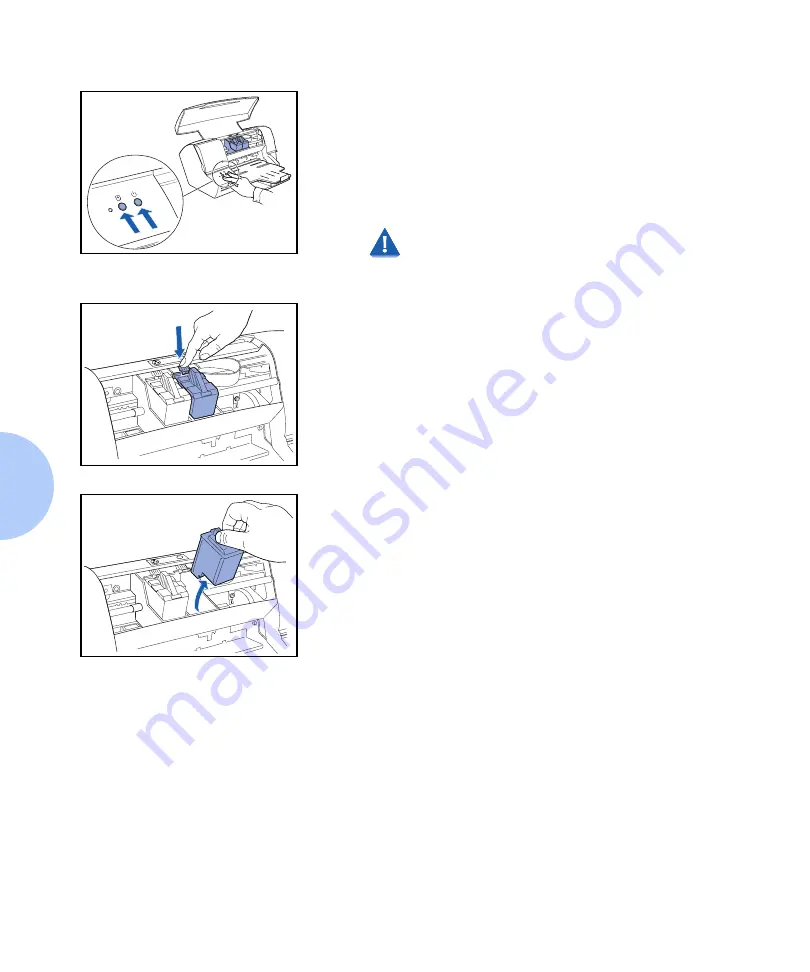
Removing and Replacing Print Cartridges
4-4
❖
DocuPrint C11 Color Inkjet Printer User Guide
2
To move the cartridge carrier into position:
• Press and
hold
the
POWER
button.
• Press and release the
RESUME
button one time.
• Then release the
POWER
button.
If the cartridge carrier returns to the left side of the
printer, repeat the above steps.
If no ink cartridges are installed in the printer, the
carriage moves automatically to the center
position when the printer is Powered On.
3
Release the print cartridge by pushing down on the
release lever above the cartridge you are removing.
4
Remove the cartridge by pulling it upwards using your
thumb and index finger.
Summary of Contents for C11 - DocuPrint Color Inkjet Printer
Page 1: ...The Xerox DocuPrint C11 Color Inkjet Printer User Guide Version 1 0 ...
Page 6: ...TOC 4 DocuPrint C11 Color Inkjet Printer User Guide ...
Page 71: ...Appendix A Printer Specifications A 1 Printer Specifications A p p e n d i x A ...
Page 75: ...Appendix B Notices and Certifications B 1 Notices and CertificationsA p p e n d i x B ...






























