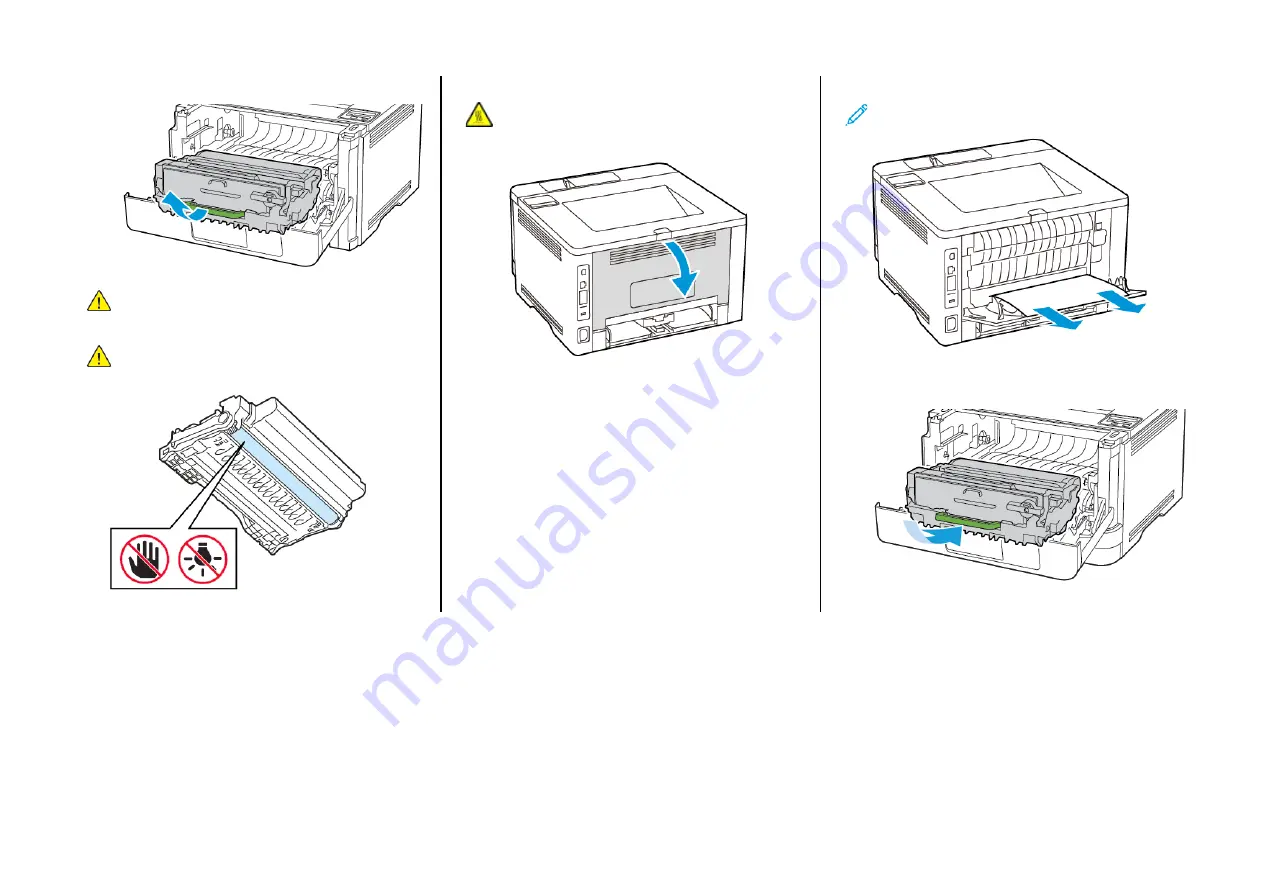
2.
Remove the imaging unit.
Warning:
Do not expose the imaging unit to direct light for
more than 10 minutes. Extended exposure to light may
cause print quality problems.
Warning:
Do not touch the photoconductor drum. Doing so
may affect the quality of future print jobs.
3.
Open the rear door.
CAUTION—HOT SURFACE:
The inside of the printer might
be hot. To reduce the risk of injury from a hot component,
allow the surface to cool before touching it.
4.
Remove the jammed paper.
Note:
Make sure that all paper fragments are removed.
5.
Close the rear door.
6.
Insert the imaging unit.
7.
Close the front door.
10
Summary of Contents for B310
Page 11: ...11...












