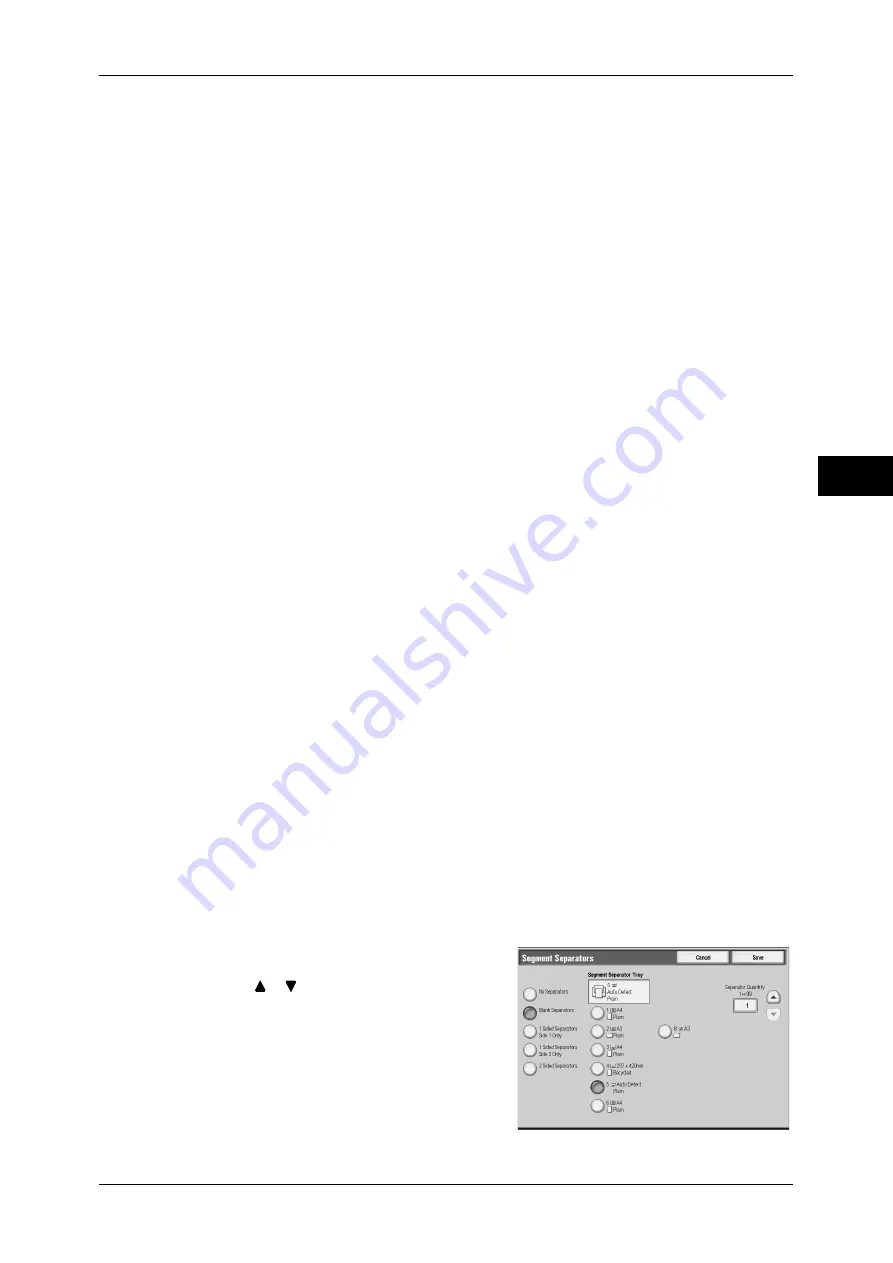
Job Assembly
129
Copy
3
Chapter Start...
Displays the [Build Job - Chapter Start] screen.
Refer to "[Build Job - Chapter Start] Screen" (P.130).
Insert Separators...
Displays the [Segment Separators] screen.
Refer to "[Segment Separators] Screen" (P.129).
Change Quantity...
Displays the [Change Quantity] screen. Enter a new quantity using the numeric
keypad.
Cancel
The document data stored by the Build Job feature is cleared and the job is cancelled.
Note
•
The same operation is performed if you press the <C (Clear)> or <Clear All> button on the
control panel.
•
While scanning the loaded document, [Stop] is displayed. Select [Stop] to pause scanning.
Select [Start] in the touch screen, or press the <Start> button on the control panel to resume
scanning.
Last Original
Select this to end scanning of documents. The build job starts.
Next Original
Select this when you have another document. This item is selected when using the
Build Job feature.
Start
When loading the next document and select [Start], the next documents are scanned.
Note
•
The same operation is performed if you press the <Start> button on the control panel.
Sample Job
When making multiple sets of copies, you can print a sample set to check the finished
output and then print the remaining copy sets. You can select to continue or cancel the
job after the confirmation.
[Segment Separators] Screen
You can insert a sheet of paper as a separator in between each stack of documents.
You can specify the number of separators to insert within the range of 1 to 99 as
necessary.
Note
•
You can specify different settings for each stack of documents. If you do not specify
particular settings for each stack of documents, the previously specified settings are applied.
1
Select any item.
2
Select [
]/[
] or use the numeric keypad to
enter the number of separators to insert.
No Separators
The machine does not insert any separators.
Summary of Contents for ApeosPort-III C7600
Page 1: ...ApeosPort III C7600 C6500 C5500 DocuCentre III C7600 C6500 C5500 User Guide...
Page 12: ......
Page 28: ...1 Before Using the Machine 26 Before Using the Machine 1...
Page 38: ......
Page 58: ......
Page 138: ......
Page 208: ......
Page 282: ......
Page 298: ......
Page 314: ......
Page 334: ......
Page 355: ...13 Appendix This chapter contains a list of terms used in this guide z Glossary 354...
Page 362: ......






























