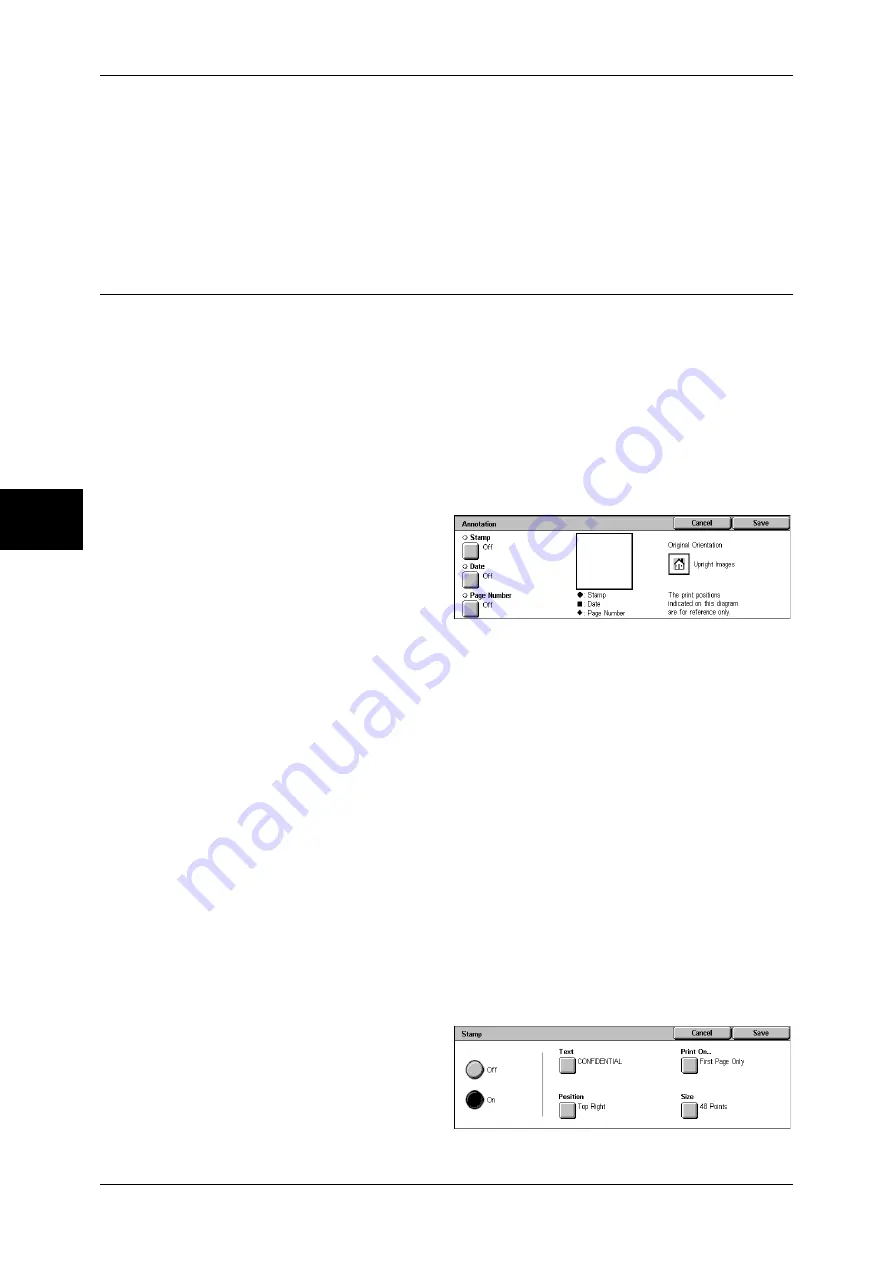
3 Copy
88
Copy
3
Image Layout
z
Evenly Spaced
The specified number of images are evenly arranged on the paper.
z
Side by Side
The specified number of images are arranged with no space on the paper.
Annotation (Adding a Stamp/a Date/Page Numbers to Copies)
This feature allows you to add a stamp, a date, and page numbers onto copies.
You can select stamp, date, and page-number styles, and their print positions.
Note
•
This feature does not appear for some models. An optional package is necessary. For more
information, contact our Customer Support Center.
•
The Reduce/Enlarge feature does not affect the annotation image and text sizes.
•
If you specify [Stamp], [Date], and [Page Number] together, make sure that their print
positions do not overlap.
•
When the [Multiple-Up] feature is used, an annotation is added to each copy page.
•
When the [Repeat Image] or [Booklet Creation] feature is used, an annotation is added to
each copy image.
1
Select [Annotation].
2
Select any item.
Stamp
Displays the [Stamp] screen.
Refer to "[Stamp] Screen" (P.88).
Date
Displays the [Date] screen.
Refer to "[Date] Screen" (P.89).
Page Number
Displays the [Page Number] screen.
Refer to "[Page Number] Screen" (P.90).
Original Orientation
Displays the original’s orientation that you specified on the [Original Orientation]
screen.
Refer to "Original Orientation (Specifying the Orientation of Loaded Documents)" (P.78)
[Stamp] Screen
This screen allows you to select a stamp style and a stamp position.
1
Select an option.
Summary of Contents for ApeosPort-II 3000
Page 1: ...ApeosPort II 5010 4000 3000 DocuCentre II 5010 4000 User Guide...
Page 14: ......
Page 54: ......
Page 139: ...Layout Adjustment 137 Fax 4 Off No stamp is added On A stamp is added...
Page 254: ......
Page 350: ......
Page 406: ......
Page 538: ......
Page 599: ...17 Glossary This chapter contains a list of terms used in this guide z Glossary 598...
Page 618: ......






























