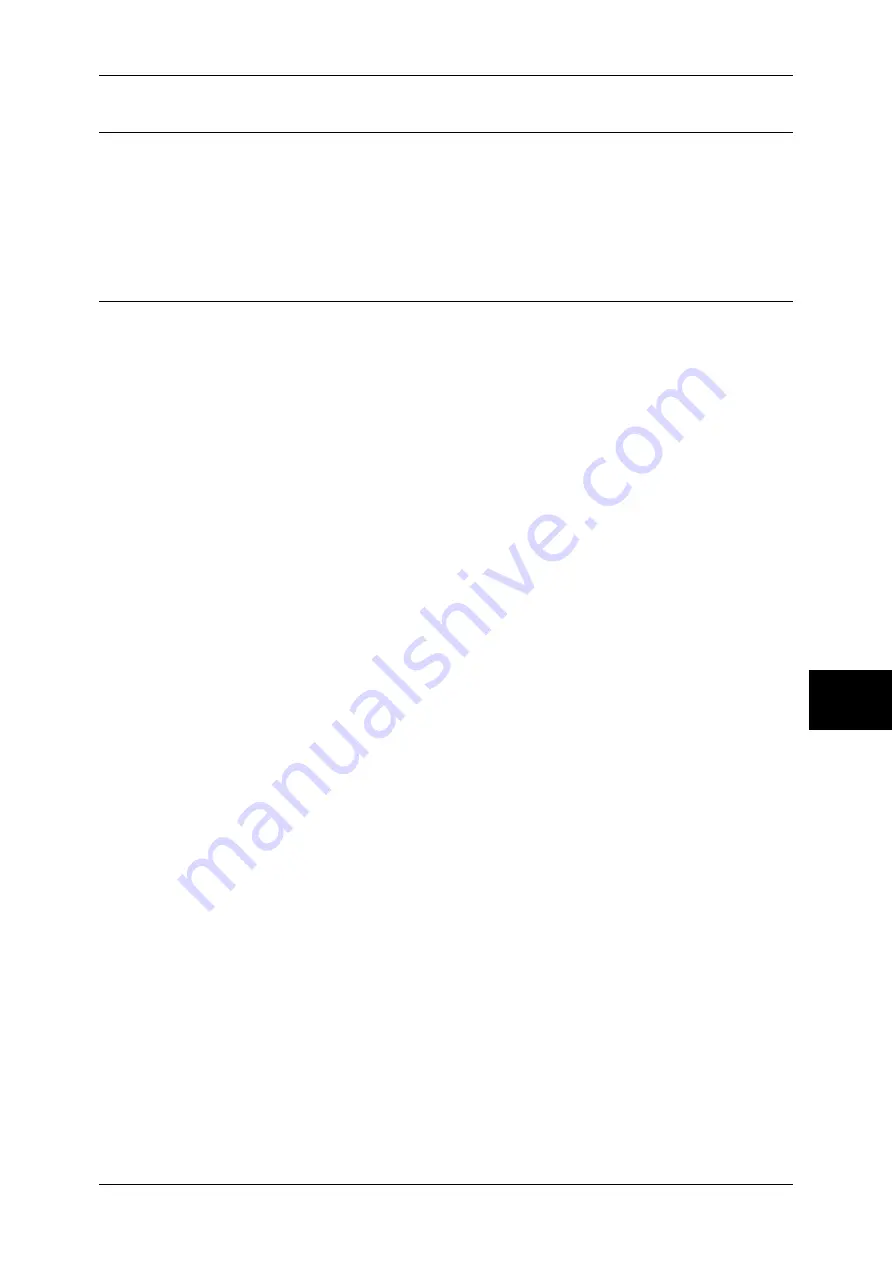
Simple Operating Procedures
595
Appe
nd
ix
16
Copy Settings
To constantly allow mixed sized originals to be loaded
Log In/Out
J
Enter the user ID
J
[System Settings]
J
[System Settings]
J
J
[Copy Mode Settings]
J
[Copy Defaults]
J
[Mixed Sized Originals]
J
[On]
For more information, refer to "Mixed Sized Originals" (P.289).
Common Settings
To change the system administrator ID
Log In/Out
J
Enter the user ID
J
[System Settings]
J
J
[System Administrator Settings]
J
[System Administrator Login ID]
* The default setting is "11111".
For more information, refer to "System Administrator Login ID" (P.337).
To change the time for switching to the Power Saver mode
Log In/Out
J
Enter the user ID
J
[System Settings]
J
[System Settings]
J
J
[Common Settings]
J
[Machine Clock/Timers]
J
[Auto Power Saver]
For more information, refer to "Auto Power Saver" (P.269).
To change the volume of the machine's audio tone
Log In/Out
J
Enter the user ID
J
[System Settings]
J
[System Settings]
J
J
[Common Settings]
J
[Audio Tones]
J
Select a volume
For more information, refer to "Audio Tones" (P.269).
To check the network settings (such as IP address)
Machine Status
J
[Billing Meter/Print Report]
J
[Print Report/List]
J
J
[Copy Mode Settings]*
J
[Settings List - Common Items]
[Copy Mode Settings] will be [Print Mode Settings], [Fax Mode Settings], or [Scan Mode Settings]
depending on the situation.
For more information, refer to "Settings List - Common Items" (P.375).
To print a report/list to check the machine information
Machine Status
J
[Billing Meter/Print Report]
J
[Print Report/List]
J
Select a report
For more information, refer to "Printing a Report/List" (P.422).
To have a report/list printed (or not printed) automatically
Log In/Out
J
Enter the user ID
J
[System Settings]
J
[System Settings]
J
J
[Common Settings]
J
[Reports]
J
Select a report
For more information, refer to "Reports" (P.277).
To change features to be displayed on the initial screen
Log In/Out
J
Enter the user ID
J
[System Settings]
J
[System Settings]
J
J
[Common Settings]
J
[Screen/Button Settings]
J
[Screen Default]
For more information, refer to "Screen Default" (P.271).
Summary of Contents for ApeosPort-II 3000
Page 1: ...ApeosPort II 5010 4000 3000 DocuCentre II 5010 4000 User Guide...
Page 14: ......
Page 54: ......
Page 139: ...Layout Adjustment 137 Fax 4 Off No stamp is added On A stamp is added...
Page 254: ......
Page 350: ......
Page 406: ......
Page 538: ......
Page 599: ...17 Glossary This chapter contains a list of terms used in this guide z Glossary 598...
Page 618: ......






























