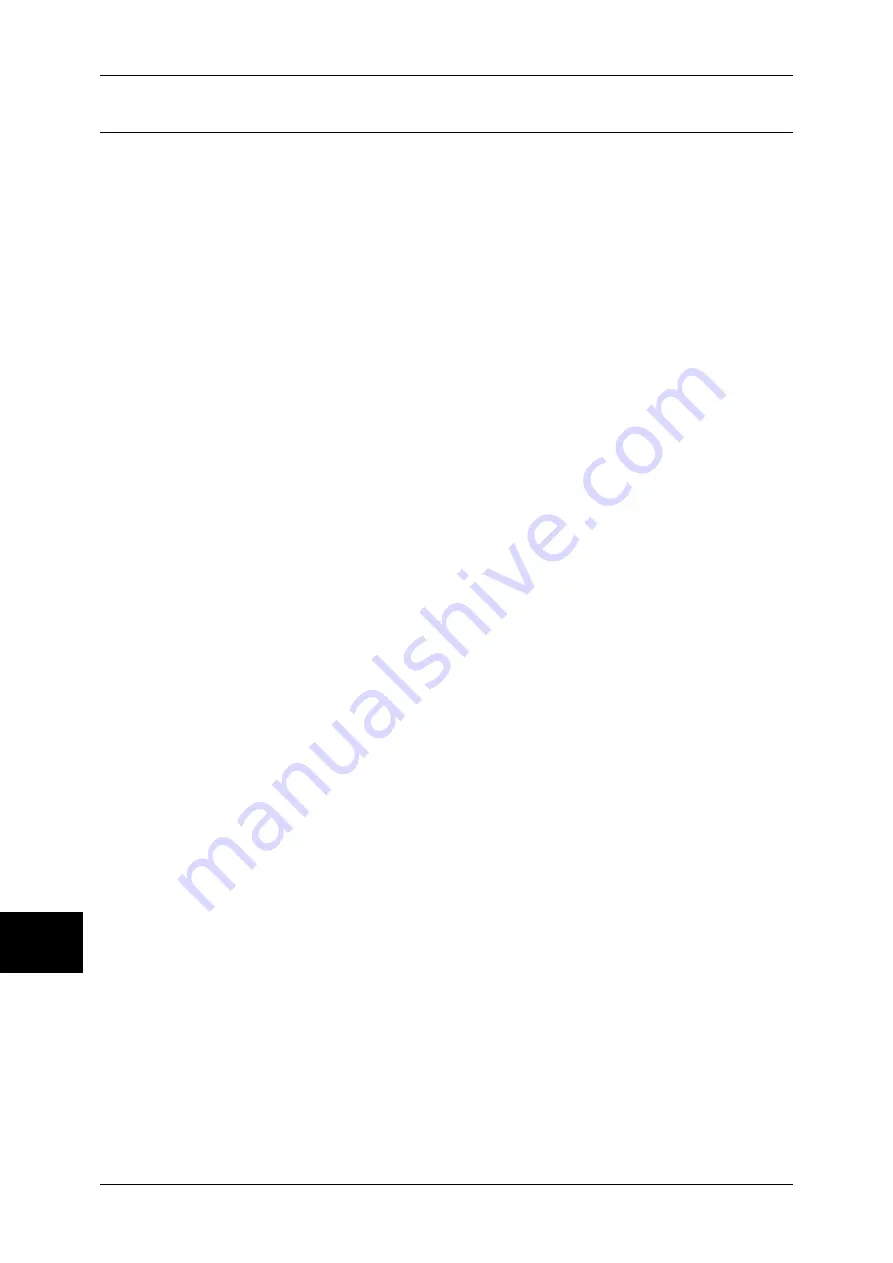
10 System Settings
300
Sys
tem
S
et
tin
g
s
10
Other Settings
You can make other settings relating to the paper used in the printer.
Print Area
Set whether to expand the print area.
For information about the printable area, refer to "Printable Area" (P.547).
Substitute Tray
If the machine is not installed with the tray determined by the automatic tray selection feature,
select whether or not to use the paper loaded in another tray as a substitute.
Note
•
When documents are printed using emulation such as ESC/P-K and HP-GL/2, this setting is
not valid and a message prompting you to supply paper appears on the screen.
Display Message
Does not use a substitute tray, and displays a paper supply message.
Use Larger Size
Replaces with the closest, larger size of paper, and prints data at the same image size.
Use Closest Size
Replaces with the closest size of paper. As necessary, the machine reduces the image size
automatically.
Note
•
The print settings specified on the client computer overrides this setting.
Select Tray 5 (Bypass)
Replaces with the paper loaded in Tray 5 (Bypass).
Paper Type Mismatch
Set the action to be taken when the paper type loaded in the paper tray does not match the
paper type specified.
Prints with the paper loaded in the tray.
Display Confirmation Screen
A confirmation screen appears to show procedures.
If a paper type mismatch occurs during print job processing, the machine ignores the paper
type specified on the print driver and selects another type of paper loaded on the machine.
Display Paper Supply Screen
The [Paper Supply] screen appears, prompting you to load another type of paper in the
selected tray. The print job can be processed if you follow the instructions displayed on the
screen.
Note
•
If you load another type of paper in the tray by following the screen instructions, the paper
type setting for the tray will also be changed to the setting displayed on the screen
automatically.
Unregistered Forms
Set whether to print a job or not if a form specified for printing in a form data file (overlay
printing) is not registered on the machine. If you specify [Print], since the specified form is not
present, only the data is printed.
This setting is added to the print settings menu when there is a print specification from the
host computer.
Print User ID
When printing using a print driver, specify whether to print user identification information on
paper. The first 64 letters of the user information is printed.
Summary of Contents for ApeosPort-II 3000
Page 1: ...ApeosPort II 5010 4000 3000 DocuCentre II 5010 4000 User Guide...
Page 14: ......
Page 54: ......
Page 139: ...Layout Adjustment 137 Fax 4 Off No stamp is added On A stamp is added...
Page 254: ......
Page 350: ......
Page 406: ......
Page 538: ......
Page 599: ...17 Glossary This chapter contains a list of terms used in this guide z Glossary 598...
Page 618: ......
















































