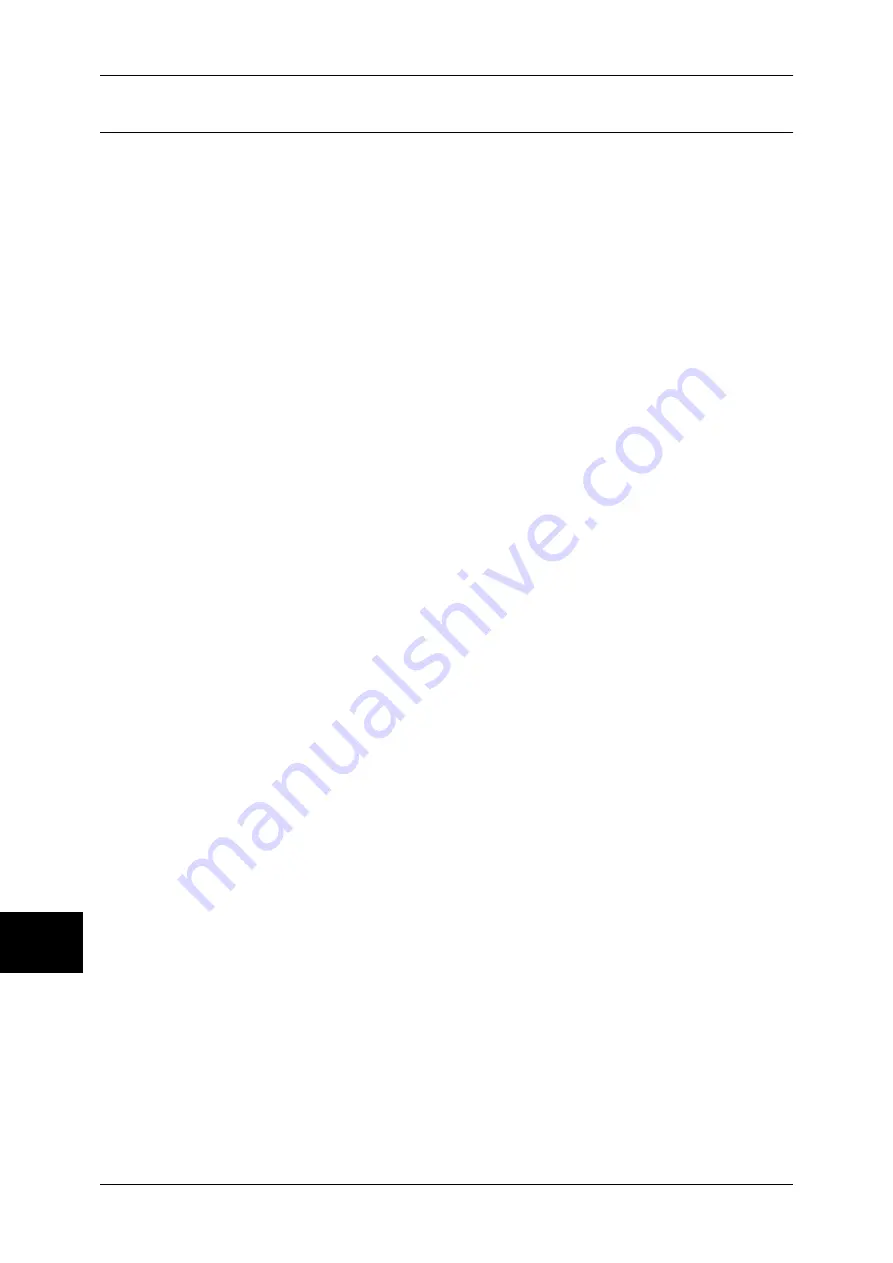
10 System Settings
274
Sys
tem
S
et
tin
g
s
10
Watermark
You can make settings relating to Watermark.
Note
•
Pressing [Sample List] at the upper-right of the screen prints hidden text samples of various
densities. Set the optimum contrast for hidden text and background referring to the print
samples.
Date Format
Set the date format used for annotations and watermarks. This setting is common to the
Annotation and Watermark features.
Three format types are available: 20yy/mm/dd, dd/mm/20yy, and mm/dd/20yy.
Text Effect Default
Set the type of text effect for Watermark.
Off
Text effect is not applied.
Embossed
The text hidden in the background is printed as embossed text with the pattern specified in
[Background Pattern].
Outline
The text hidden in the background is printed as outline text. In the background other than the
outline text, the pattern set in [Background Pattern] is used.
Text Default
Set text to be printed with Watermark.
You can select text from "Copy Prohibited", "Copy", "Duplicate", and the strings registered on
Custom Text 1 to 3.
For more information about Custom Text, refer to "Custom Text 1 to 3" (P.274).
Text Size
Set the size of the text printed with Watermark.
You can set the value from 24 to 80 points in 1 point increments.
Density
Set the density for printing the text in Watermark.
You can select from three levels from lighter to darker.
Force Watermark - Copy Job
Set whether to always use the Watermark feature for copy jobs.
Force Watermark - Client Print
Set whether to always use the Watermark feature for print jobs submitted from client
computers.
Force Watermark - Mailbox Print
Set whether to always use the Watermark feature for print jobs of documents stored in
mailboxes.
Custom Text 1 to 3
Register text to be printed with Watermark. You can enter up to 32 characters. The registered
text is displayed at "Text Default" (P.274).
For information about how to enter characters, refer to "Entering Text" (P.266).
Summary of Contents for ApeosPort-II 3000
Page 1: ...ApeosPort II 5010 4000 3000 DocuCentre II 5010 4000 User Guide...
Page 14: ......
Page 54: ......
Page 139: ...Layout Adjustment 137 Fax 4 Off No stamp is added On A stamp is added...
Page 254: ......
Page 350: ......
Page 406: ......
Page 538: ......
Page 599: ...17 Glossary This chapter contains a list of terms used in this guide z Glossary 598...
Page 618: ......
















































