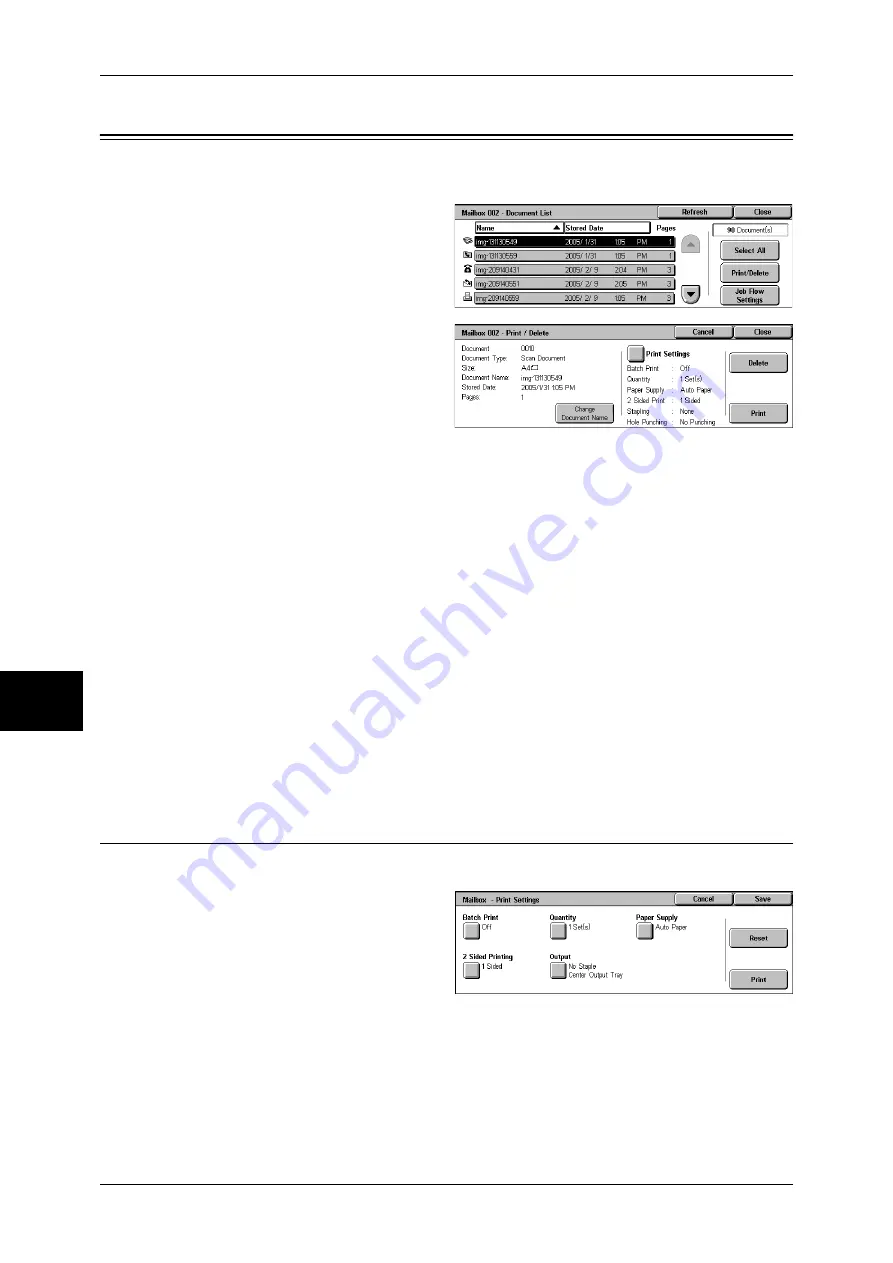
6 Send from Mailbox
210
Se
nd
f
ro
m
M
ailbox
6
Printing/Deleting Documents in the Mailbox
You can print/delete documents selected in the mailbox.
1
On the [Document List] screen,
select documents.
2
Select [Print/Delete].
3
Select any item.
Change Document Name
Allows you to change the name of the document. This is unavailable when multiple
documents are selected.
Print Settings
Displays the [Mailbox - Print Settings] screen. You can change the print settings of the
document.
Refer to "[Mailbox - Print Settings] Screen" (P.210).
Delete
Deletes the selected document.
Prints the selected document.
Note
•
When a print document stored by [Save to Mailbox] of a print driver is printed, the
settings specified on the control panel or CentreWare Internet Services will
override the settings specified on the print driver except the [Multiple Up], [Skip
Blank Pages], and print position settings.
[Mailbox - Print Settings] Screen
You can change the print settings of the document.
1
Select any item.
Batch Print
Allows you to set batch printing.
You can print multiple documents as one document. Up to 100 documents can be
bound in selected order.
Summary of Contents for ApeosPort-II 3000
Page 1: ...ApeosPort II 5010 4000 3000 DocuCentre II 5010 4000 User Guide...
Page 14: ......
Page 54: ......
Page 139: ...Layout Adjustment 137 Fax 4 Off No stamp is added On A stamp is added...
Page 254: ......
Page 350: ......
Page 406: ......
Page 538: ......
Page 599: ...17 Glossary This chapter contains a list of terms used in this guide z Glossary 598...
Page 618: ......






























