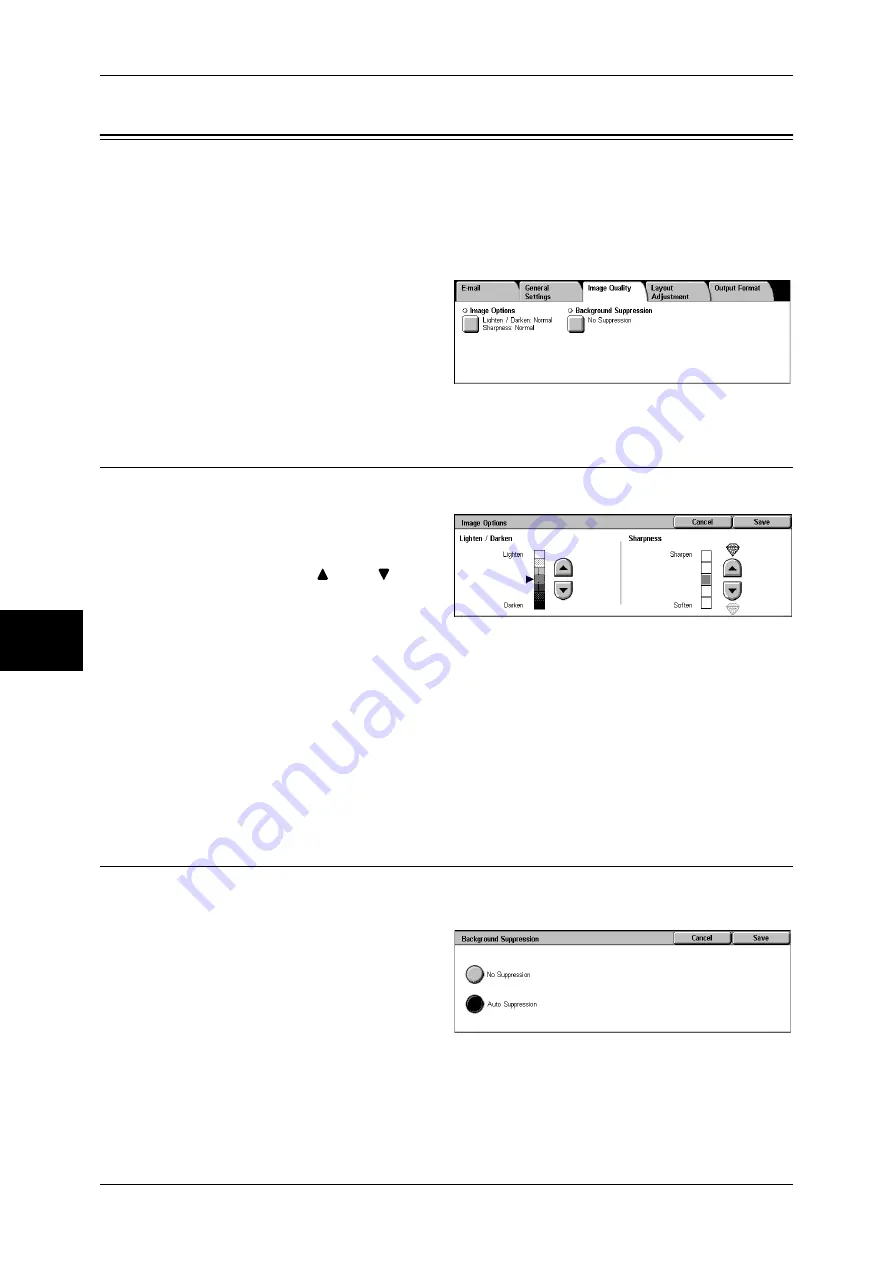
5 Scan
196
Scan
5
Image Quality
On the [Image Quality] screen under [E-mail], [Scan to Mailbox], or [Scan to PC], you
can set the image quality features. The following shows the reference section for each
feature.
1
On the [All Services] screen, select
[E-mail], [Scan to Mailbox], or
[Scan to PC].
2
Select the [Image Quality] tab, and
then select a feature on the [Image
Quality] screen.
Image Options (Adjusting Scan Density and Image Sharpness)
You can adjust the scan density and image sharpness.
1
Select [Image Options].
2
Adjust the scan density and
sharpness with [
] and [
].
Lighten/Darken
You can select a scan density level from among 7 levels between [Lighten] and
[Darken].
Moving the arrow mark to the upper position makes the scan density lighter, and
moving to the lower position makes darker.
Sharpness
You can select a sharpness level from 5 levels between [Soften] and [Sharpen].
Selecting an upper cell on the bar makes the contours of images sharper, and selecting
a lower cell makes softer.
Background Suppression (Erasing the Background Color of Documents)
This feature allows you to suppress the background color of a document such as
newspaper and colored paper.
1
Select [Background Suppression].
Background Suppression
z
No Suppression
Scans the document
backgrounds with no filtering.
z
Auto Suppression
Suppresses the color of the document background.
Summary of Contents for ApeosPort-II 3000
Page 1: ...ApeosPort II 5010 4000 3000 DocuCentre II 5010 4000 User Guide...
Page 14: ......
Page 54: ......
Page 139: ...Layout Adjustment 137 Fax 4 Off No stamp is added On A stamp is added...
Page 254: ......
Page 350: ......
Page 406: ......
Page 538: ......
Page 599: ...17 Glossary This chapter contains a list of terms used in this guide z Glossary 598...
Page 618: ......






























