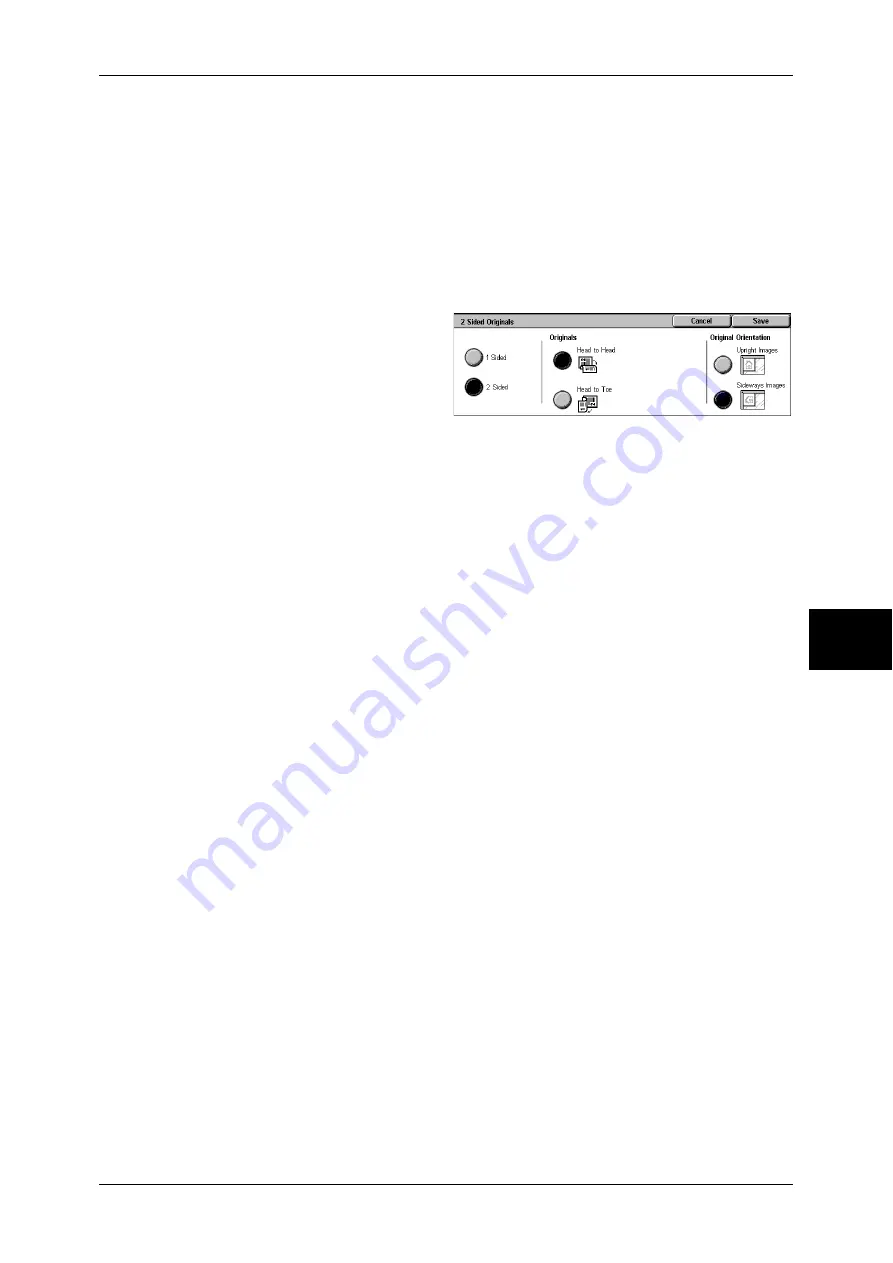
General Settings
191
Scan
5
2 Sided (H to T)
Select this when both sides of the 2-sided document are in opposite orientations.
More...
The [2 Sided Originals] screen is displayed.
Refer to "[2 Sided Originals] Screen" (P.191).
[2 Sided Originals] Screen
This screen allows you to select the status and orientation of original documents.
1
Select any item.
1 Sided
Select this to scan only one side of the document.
2 Sided
Select this to scan both sides of the document.
Originals
Displayed when [2 Sided] is selected.
z
Head to Head
Select this when both sides of the 2-sided document are in the same orientation.
z
Head to Toe
Select this when both sides of the 2-sided document are in opposite orientations.
Original Orientation
To scan using the document feeder, the orientation must be set to specify the head of
the document.
Load the document in the [Head to Left] orientation when [File Format] is set to [TIFF].
When viewing the scanned document on a computer, the document is displayed in the
[Head to Top] orientation.
Note
•
If the setting for [Original Orientation] differs from the actual document orientation, then the
machine may mistakenly detect the top of the document.
z
Upright Images
Select this item when placing the top edge of the document against the top side of
the document glass or document feeder.
z
Sideways Images
Select this when placing the top edge of the document against the left side of the
document glass or the document feeder.
Summary of Contents for ApeosPort-II 3000
Page 1: ...ApeosPort II 5010 4000 3000 DocuCentre II 5010 4000 User Guide...
Page 14: ......
Page 54: ......
Page 139: ...Layout Adjustment 137 Fax 4 Off No stamp is added On A stamp is added...
Page 254: ......
Page 350: ......
Page 406: ......
Page 538: ......
Page 599: ...17 Glossary This chapter contains a list of terms used in this guide z Glossary 598...
Page 618: ......
















































