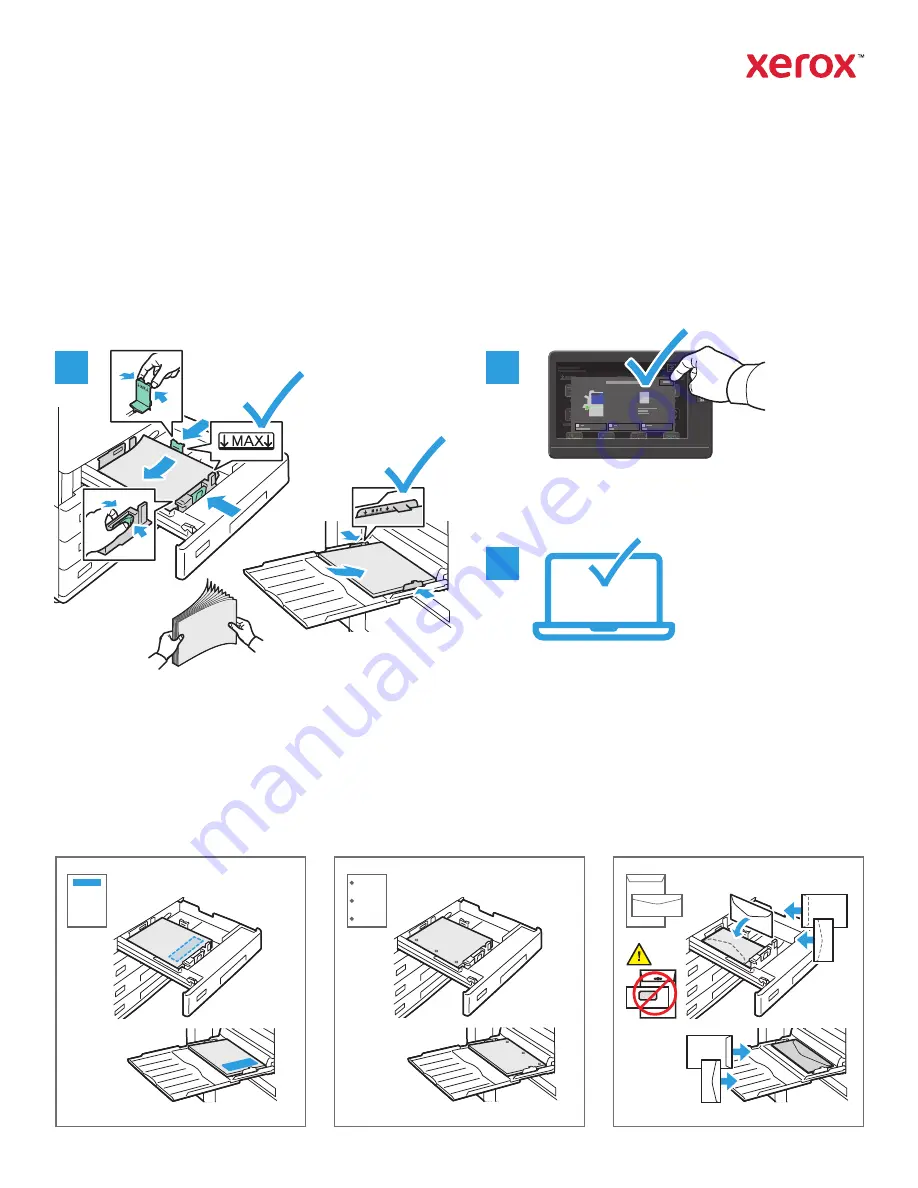
www.xerox.com/office/support
1
2
3
Paper Handling
Loading Paper
Paper Orientation
For a complete list of paper that works with your printer, see the Recommended Media List at:
www.xerox.com/rmlna
(U. S. and Canada)
www.xerox.com/rmleu
(Europe)
For details about trays and paper, refer to the
User Guide
.
Letterhead
Hole Punched
Envelope
Confirm or change size, type, and color settings if
needed.
When printing, select options in the print driver.
For the best results, fan the edges of the paper. Adjust
the guides to fit the paper size. Do not load paper
above the maximum fill line.
Xerox
®
AltaLink
®
C8130/C8135/C8145/C8155/C8170
Color Multifunction Printer
© 2019 Xerox Corporation. All Rights Reserved. Xerox
®
, and AltaLink
®
are trademarks
of Xerox Corporation in the United States and/or other countries. BR25977































