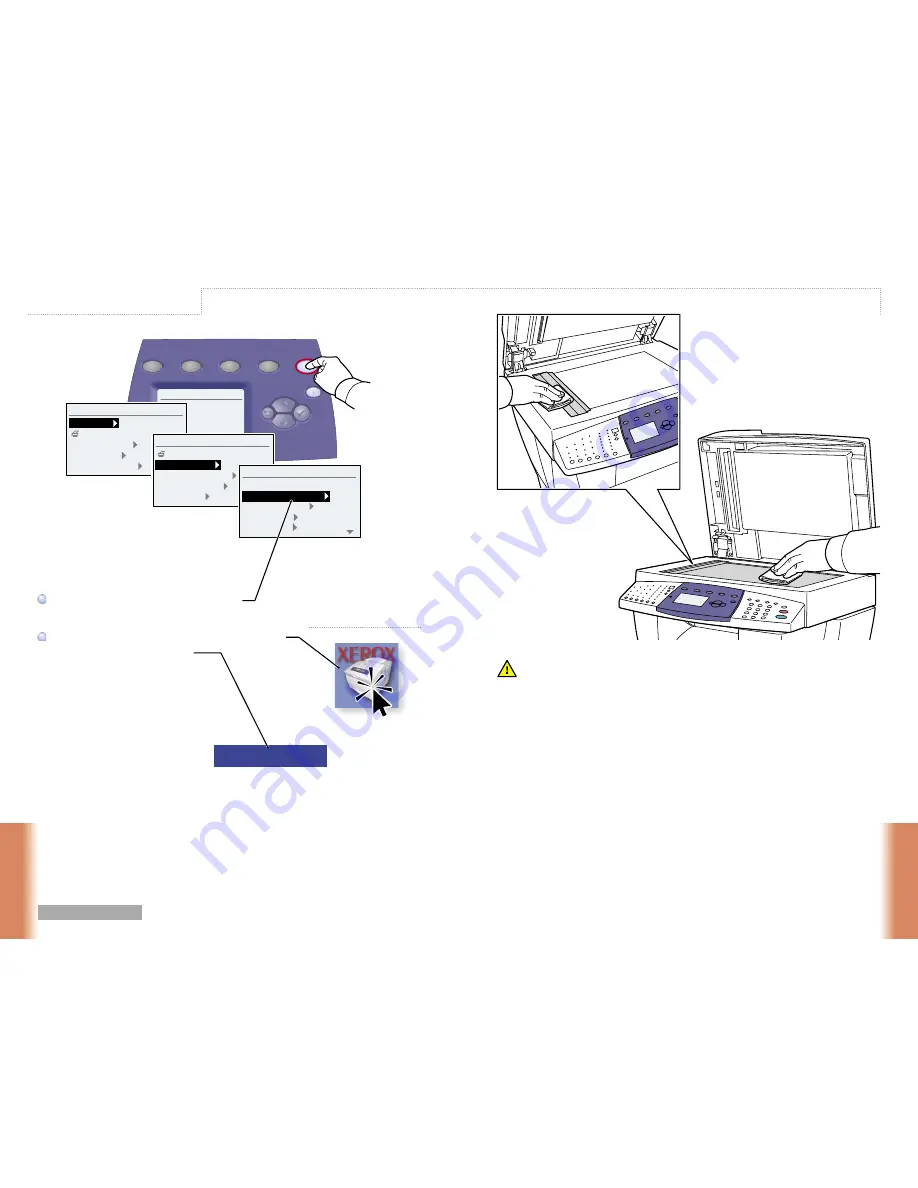
15
Troubleshoooting
Tr
oubleshoooting
Copy
Scan
Fax
System
System Setup
www.xerox.com/support
Information
Configuration Page
Connection Setup
General Setup
Job Defaults Setup
System Setup
Menu Map
Troubleshooting
System Identification
Information Pages
Supplies Info
Information
Paper Jams
Print Quality Problems
Network Problems
Fax Problems
Service Tools
Troubleshooting
For Print-Quality Solutions:
See the
Print-Quality Problems
menu
and print the Troubleshooting Print-Quality page.
See the Print Quality chapter in the
User Guide
or visit the Support website.
For Print-Quality Solutions:
See the
Print-Quality Problems
menu
and print the Troubleshooting Print-Quality page.
See the
Print Quality
chapter in the
User Guide
or visit the Support website.
To clean the document glass:
Use Isopropyl Alcohol (90%)
on a clean, lint-free cloth.
To clean the document glass:
Use Isopropyl Alcohol (90%)
on a clean, lint-free cloth.
Output Quality
www.xerox.com/support


































