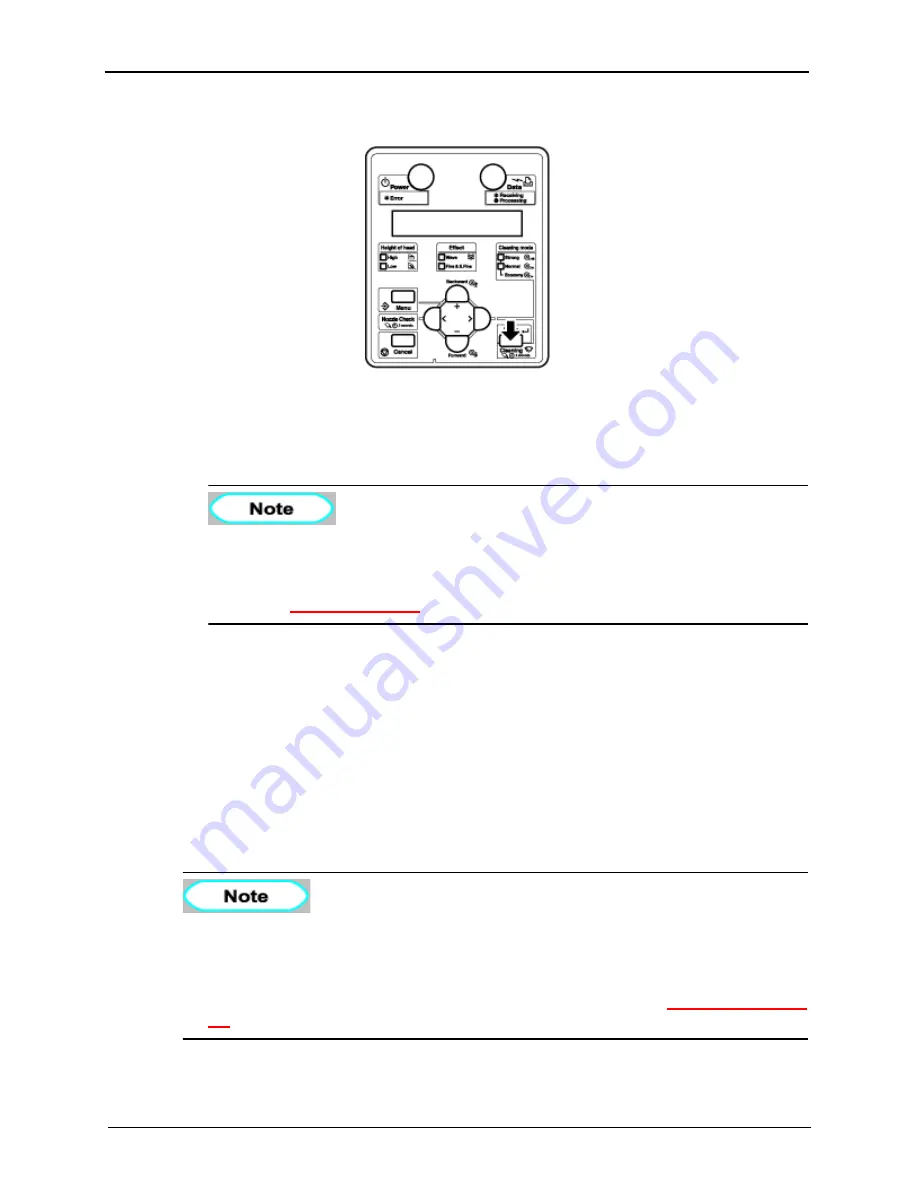
6 Maintenance
8254E / 8264E User Guide
205
4.
Press and hold the [Cleaning] key for at least two seconds.
•
Head cleaning.begins.
•
"Cleaning **%" displays in the control panel.
•
After head cleaning is complete, "Ready to Print" displays in the control panel.
•
If blurring or incomplete printing continues after one head cleaning, repeat the
process, using the Strong cleaning setting.
If blurring or incomplete printing do not disappear after several head cleanings,
refer to
, and take appropriate measures.
6.3.4
Cleaning the cleaning wiper
This section describes when and how to clean the cleaning wiper.
(1) Cleaning frequency
The cleaning wiper should be cleaned once a week or when blurs or incomplete printing appear on printed
media after head cleaning.
(2) Cleaning method
Follow the procedure below to clean the cleaning wiper.
•
8264E only - Use a new, dry cleaning stick to clean the cleaning wiper.
•
8254E only - Use a new, clean poly-knit wiper to clean the cleaning wiper.
For details on the cleaning stick and the poly-knit wiper, refer to
.
Summary of Contents for 8254E
Page 1: ...September 2008 701P48513 8254E 8264E Color Wide Format Printer User Guide ...
Page 2: ......
Page 4: ......
Page 10: ...vi 8254E 8264E User Guide ...
Page 18: ...1 Safety Instructions 8 8254E 8264E User Guide ...
Page 19: ...1 Safety Instructions 8254E 8264E User Guide 9 No Types of warning labels 1 2 3 ...
Page 20: ...1 Safety Instructions 10 8254E 8264E User Guide 4 5 6 7 No Types of warning labels ...
Page 21: ...1 Safety Instructions 8254E 8264E User Guide 11 8 9 No Types of warning labels ...
Page 238: ...6 Maintenance 228 8254E 8264E User Guide This page has been intentionally left blank ...
Page 243: ......
















































