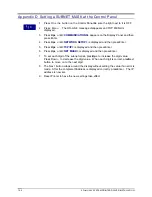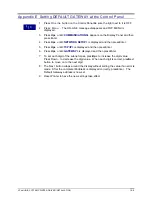XPrint UNIX SYSTEM PRINTER DRIVER INSTALLATION
14-2
4. If you suspect that the cause of the communications problem is the 49XX printer,
print out a
Printer Setting
page at the 49XX control panel and view the 49XX TCP/IP
parameters. See
Appendix A
.
If Dynamic IP Addressing is
enabled.
Try “hard coding” the 49XX IP address at the
control panel. Reset the printer, and check for connectivity again with the ping
command.
If Dynamic IP Addressing is
disabled.
Verify the following settings on the
Printer
Settings
page with your local TCP/IP address administrator. This person should
be able to verify the correctness of the settings:
IP address
Subnet Mask
Default Gateway
NOTE
: Any one of these important TCP/IP parameters (if set incorrectly) can cause
TCP/IP communication problems.
NOTE
:
Subnet Mask
and
Default Gateway
are critical on multi network segment
LAN/WAN’s.
NOTE
: If you make any TCP/IP configuration changes, then the 49XX printer must be
reset for those changes to take effect.
5. If all of the above troubleshooting fails, you may have a malfunctioning NIC. Try a
Factory Reset
at the 49XX control panel. Hard code IP address, Subnet mask, and
default Gateway at the 49XX printer. Reset the printer. Try “pinging” the 49XX
again. If the problem persists, call Xerox Technical Support for further instructions.
Summary of Contents for 701P91273
Page 5: ...XPrint UNIX SYSTEM PRINTER DRIVER INSTALLATION v...
Page 6: ......
Page 8: ...XPrint UNIX SYSTEM PRINTER DRIVER INSTALLATION 1 2...
Page 14: ...XPrint UNIX SYSTEM PRINTER DRIVER INSTALLATION 4 2...
Page 16: ...XPrint UNIX SYSTEM PRINTER DRIVER INSTALLATION 5 2...
Page 18: ...XPrint UNIX SYSTEM PRINTER DRIVER INSTALLATION 6 2...
Page 22: ......
Page 40: ......