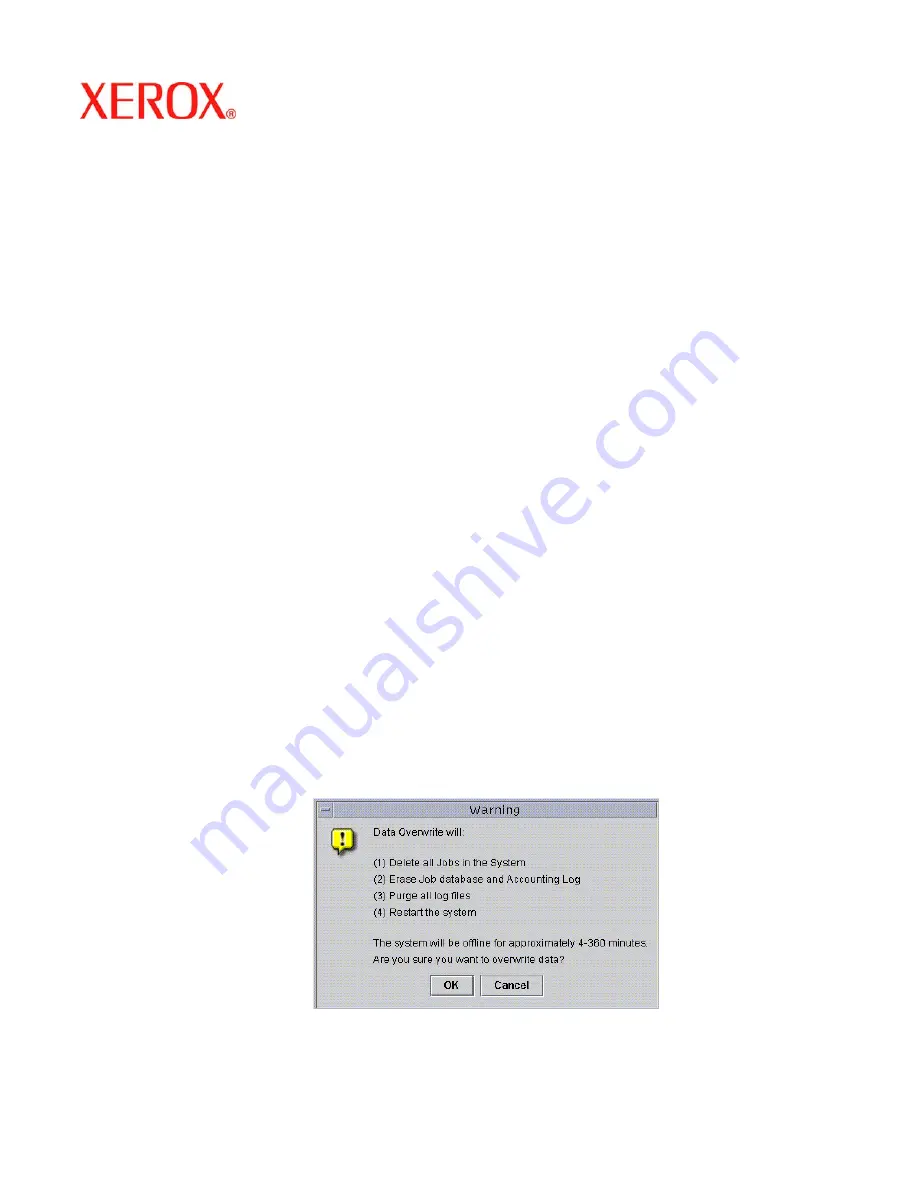
701P45144
June 2006
4
After installation
Perform the following steps after the Disk Overwrite software has been installed and DocuSP reboots.
1. The Xerox Service Representative enables the Disk Overwrite license to activate the Disk Overwrite software.
2. If the system was scraped, the Xerox Service Representative restores any system parameters. The customer
restored the saved jobs, fonts, forms, resources, and any other customer-installed software.
NOTE: In DocuSP 3.74 or earlier, the default location for saved jobs is /var/spool. In DocuSP 3.8 and later, for the
Disk Overwrite function to work, the default location for the saved jobs is /var/spool/XRXnps/saved. All saved jobs
must be restored to the /var/spool/XRXnps/saved directory.
3. If the system was scraped and saved jobs were restored from the /var/spool save repository, the customer, or the
Xerox Service Representative, must run the conversion tool that updates the internal links for the new default
locations by performing the following:
a) Open a terminal window.
b) Log on as root user and enter the root password.
c) From the command line, enter /opt/XRXnps/XRXinit/bin/UpdateSaveJobs, then press <Enter>.
How to use Disk Overwrite
If the DocuSP Disk Overwrite license is enabled and active, the Disk Overwrite function is available on the System
pull-down menu of the DocuSP user interface.
This section describes the methods for running a Disk Overwrite from the DocuSP interface and running a Disk
Overwrite process from a UNIX command line.
Running the Disk Overwrite process from the DocuSP Interface
To use the Disk Overwrite process from the DocuSP interface, perform the following steps.
1. Select the System menu. From the System pull-down menu, select Data Overwrite.
2. Select [OK]. Before the Data Overwrite screen is displayed, a Warning screen displays with the number of
minutes the Disk Overwrite process requires. The Disk Overwrite process may take up to six (6) hours to
complete.








