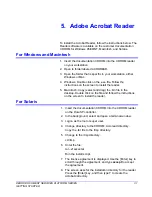DOCUSP 4.1
9. When the installation is complete, you can start the Acrobat
Reader by typing:
/opt/Acrobat4/bin/acroread – iconic
12. The Adobe Acrobat Reader is started and placed as an
icon on the desktop. Open the Reader, and select [File],
[Open]. Enter the path to the customer documentation
CDROM (/cdrom/65docs) to open one of the PDF files on
the documentation CDROM.
NOTE: Steps 11 and 12 will have to be performed every
time the system is shutdown and restarted unless a path is
set up to the Adobe Acrobat Reader executable.
NOTE: If an icon does not appear, refer to the next
procedure.
In order to launch the Adobe Acrobat Reader from the CDE
console, located in the bottom center of the screen, perform the
following steps:
1. Open the File Manager.
2. Change to the /opt/Acrobat/bin folder.
3. Open the folders pop up menu by selecting the up arrow
above the file drawer icon on the CDE console.
4. Use the left mouse button to select and drag the acroread
file from the File Manager window to the Install Icon on the
Folders pop up menu. This will install an icon that can be
selected to launch Acrobat Reader.
When the Acrobat Reader icon is selected, a window titled
Action:Run opens. Select [OK] and a run window opens, then
Acrobat Reader opens. Minimize the Run window if desired;
closing the Run window closes the Acrobat Reader.
32
XEROX DOCUMENT SERVICES PLATFORM SERIES
GETTING STARTED