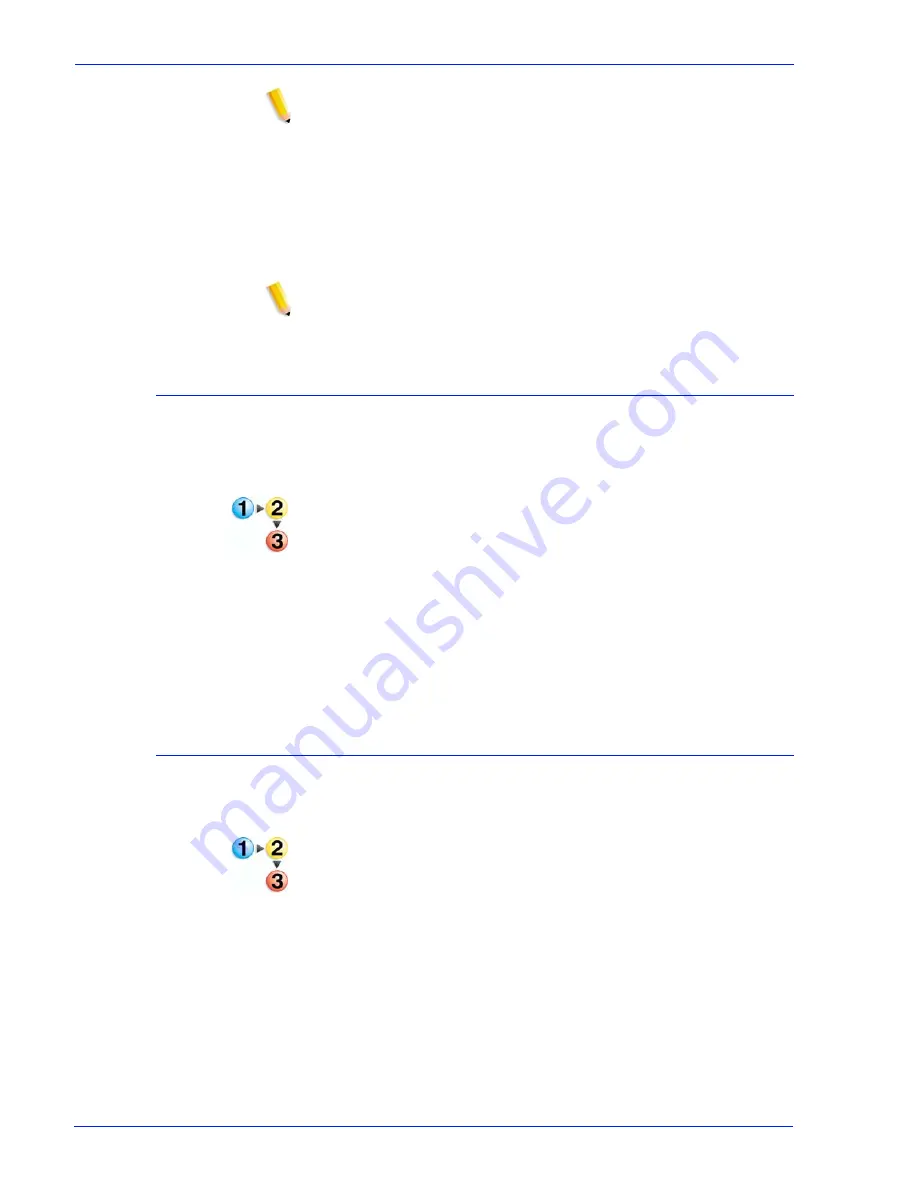
IPDS User Guide
3- 15
Using Xerox FreeFlow® Print Server IPS Manager
NOTE: Changing the loaded settings with Save & Apply or Save
requires that the IPDS Gateway inform the host regarding the
changes. This should be done while the printer is not processing
any IPDS jobs. If changes are saved while an IPDS job is printing,
the job will be interrupted and the host will either restart the job or
continue the job from the last checkpoint, which could result in
duplicated pages. This is expected behavior. Unless the job must
be interrupted to make use of the new settings, changes should
only be made while the printer is idle.
NOTE: Selecting Cancel causes the IPS GUI dialog to revert to
the most recently saved settings and to exit the IPS Profile Editor.
Open a Job Profile
This option opens saved Job Profiles so the profile selections can
be viewed or modified.
To open a Job Profile:
1. Select [System: IPS Manager]. The IPS Manager window
appears.
2. Select [Manage Job Profile].
3. In the Current Profile pull-down menu, select the Job Profile to
be modified.
NOTE: Only previously saved Job Profiles are displayed in the
pull-down menu.
4. The Job Profile appears.
Delete a Job Profile
This option deletes the currently open Job Profiles.
To delete a Job Profile:
1. Select [System: IPS Manager]. The IPS Manager window
appears.
2. Select [Manage Job Profile].
3. In the Current Profile pull-down menu, select the Job Profile to
be deleted.
NOTE: Only previously saved Job Profiles are displayed in the
pull-down menu. Also, the currently active Job Profile cannot
be deleted.
4. The Job Profile appears.
5. Select [Delete]. A pop up message asks for confirmation.
Select [OK]. The Job Profile is deleted.
Summary of Contents for 6100BD - Phaser Color Laser Printer
Page 1: ...June 2007 701P47301 Xerox FreeFlow Print Server IBM IPDS User Guide...
Page 6: ...IPDS User Guide iv Table of Contents...
Page 46: ...3 24 IPDS User Guide Using Xerox FreeFlow Print Server IPS Manager...
Page 54: ...A 8 IPDS User Guide...
Page 55: ......
Page 56: ......
















































