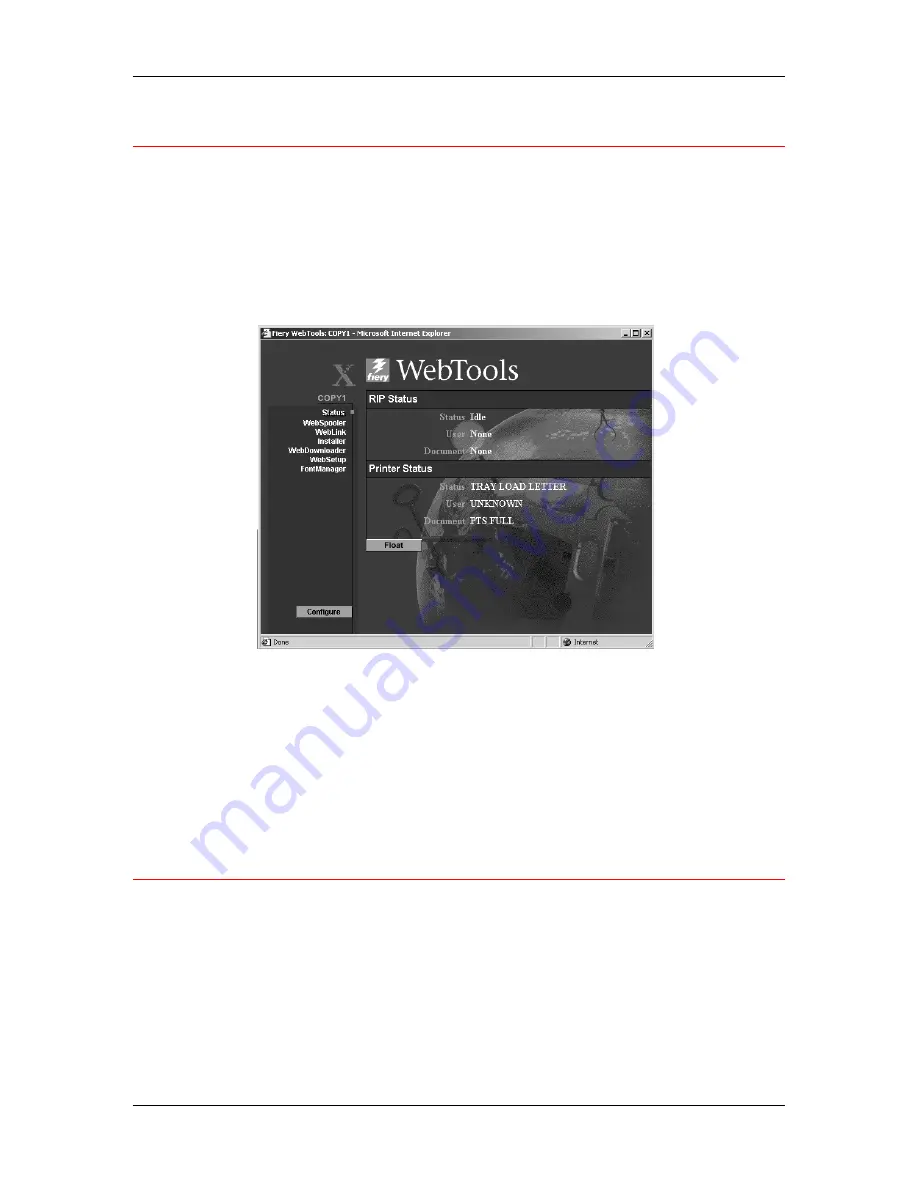
16. Using the Fiery WebTools
Xerox DocuColor 2006
16–4
Using the Status WebTool
The Status WebTool displays the jobs that are currently processing
and printing.
1.
Launch your Internet or Intranet browser. Access the Fiery
WebTools home page.
2. Select
the
Status
button.
The current RIP status and Printer Status are displayed.
3.
To open a new browser window for the Status display, select
Float
. You can then close other browser windows and leave the
Status window open to continue checking which jobs are currently
RIPping and printing. As long as you keep the Status window
open, it is dynamically updated.
To obtain more information about the status of jobs, use Fiery
WebSpooler. You can also use Fiery Link as described in the
chapter
Using Fiery Link
.
Using WebLink
WebLink
connects you to a help page or multiple web pages, provided
you have a valid Internet connection. The administrator at your site can
set the WebLink destination.
1.
Access the Fiery WebTools home page
2. Select
the
WebLink
button and view the information available
there.















