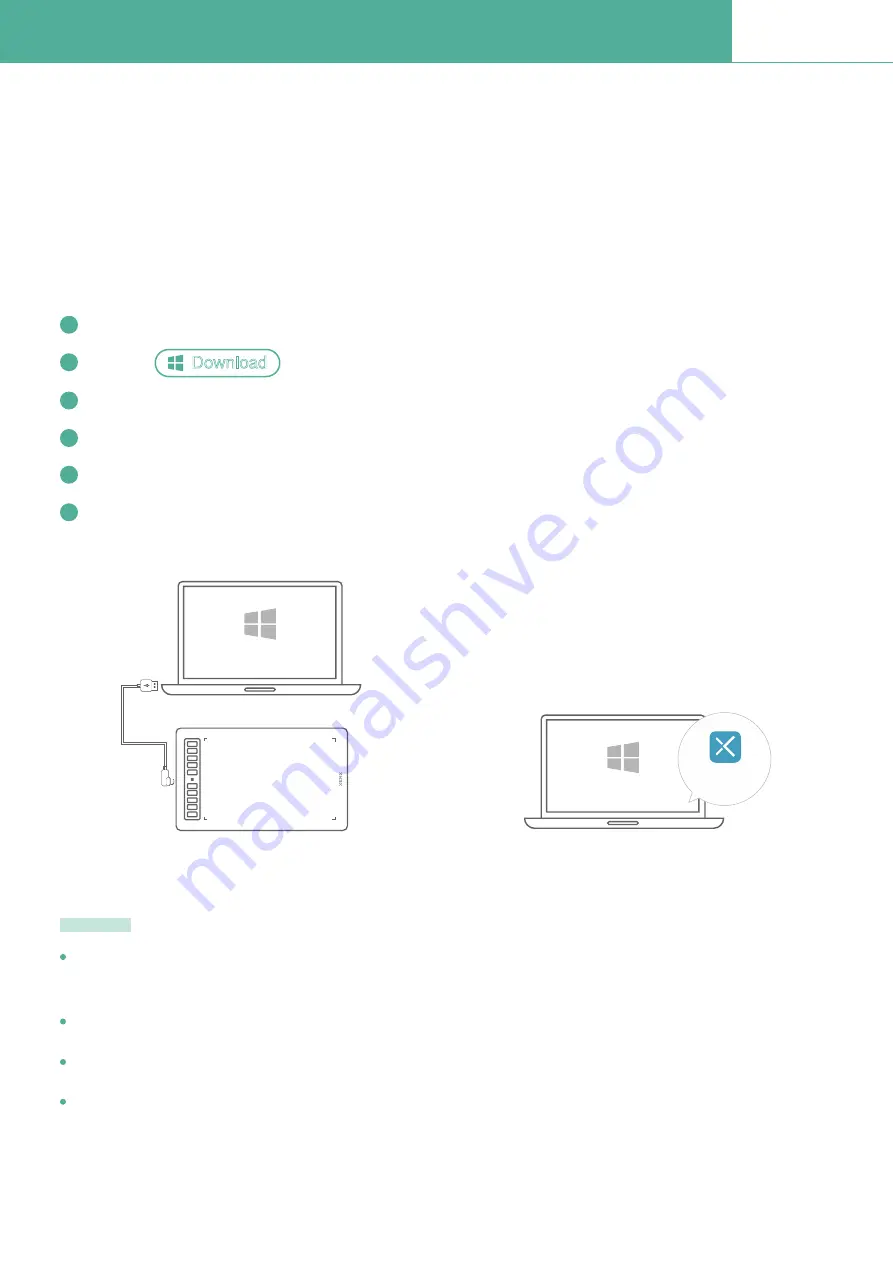
Setup your graphics tablet on Windows OS
3
P3-1060
Starting from Windows 10, Microsoft
®
has introduced Windows Ink to enhance experience on pen
applications. Thanks to this great feature, Xenx P3-1060 can simply plug and play for pen pressure
enabled applications, no additional driver is needed.
If you would like to receive extra tablet features such as customizing shortcut keys and screen mapping,
you have to install our Xenx Driver software to open up the full set of tablet functions.
Download the Xenx Driver software from our ofÞcial website www.xenx-tech.com/download
Click the to start downloading the Þle
Download
Unzip the Þle and run the installation Þle by double click it
Follow the instructions to complete the installation. Restart your computer if prompted
Now you can connect your P3-1060 tablet to your computer with the USB type-C cable
You can always open the Xenx Driver by clicking the Xenx icon in system tray
Step 5
Step 6
USB
Type-C
The ofÞcial Xenx Driver installer may sometimes be blocked by anti-virus program. If you encounter this
problem, please temporary disable the anti-virus software to allow the Xenx Driver installation
Always download the Xenx Driver from our ofÞcial website www.xenx-tech.com
Xenx Driver only supports Windows 7 or later.
If you have other graphics tablet driver installed, please uninstall it before installing the Xenx Driver
software
Note
Winsows OS
Winsows OS
Xenx Driver
1
2
3
4
5
6





















